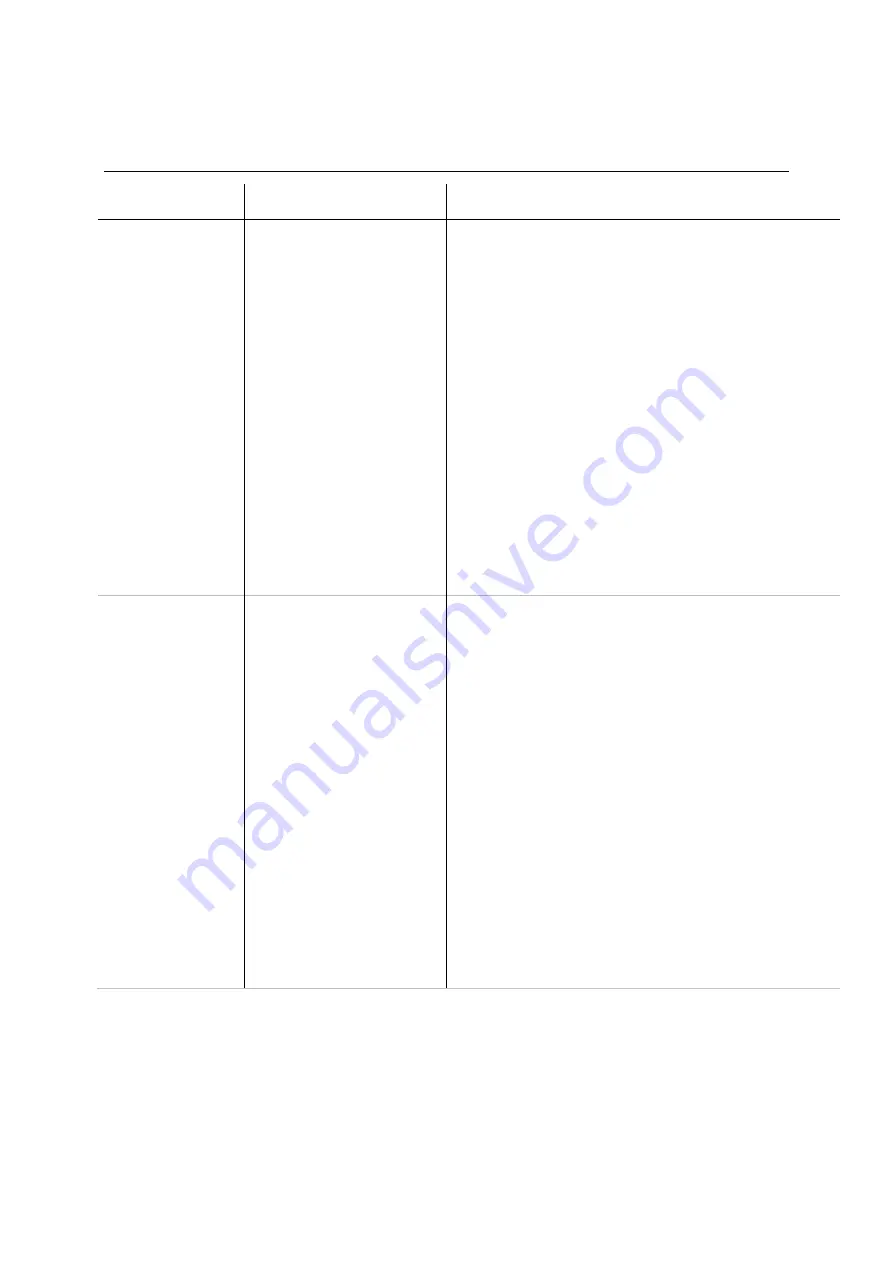
SRS and XRS EID Stick Reader
Issue 2, 02/2013
10
Scanning problems
Symptom
Cause
Solution
Both models:
The stick reader
only scans for an
EID tag for a short
time.
Read Mode
has been set
to
Standard
or
Single
and
the stick reader has been
set to scan for an EID tag
for a set period of time.
You can extend the scan time (XRS EID Stick Reader
only)
OR
(both models) you can change the way the
stick reader scans for an EID by changing the
Read
Mode
to continuously scan (both models):
(XRS EID Stick Reader only) To change the length of
time it takes for the stick to scan for an EID tag, see
Changing the stick reader settings using EziLink
on
page 33 (Reading Tags tab, Read Time setting).
To change the way the stick reader scans for an EID
tag, change the
Read Mode
to
Continuous
. In
Continuous mode, the stick reader begins scanning
when the Read button is pressed and it only stops when
the Read button is pressed again. This setting is useful if
you want to scan every animal in a pen or race.
XRS EID Stick Reader only: To change the Read Mode,
see
Changing the stick reader settings on the stick
SRS EID Stick Reader only: To change the Read Mode,
see
Changing the stick reader settings using EziLink
on
page 33 (Reading Tags tab, Read Time setting).
Both models:
The stick reader
keeps on scanning
for a tag
continuously
unless the Read
button is pressed
again.
Read Mode
has been set
to
Continuous
.
To change the way the stick reader scans for an EID
tag, change the
Read Mode
to
Standard
or
Single
.
In Standard mode, the stick reader begins scanning
when the Read button is pressed. Scanning continues
for the length of time set in the Read Time option
(default is 3 seconds) or until a tag is read if this is
sooner. If the Read button is held down continuously,
the stick reader will continue to scan and therefore read
multiple tags
. „Standard‟ is the recommended setting for
general use.
In Single mode, the stick reader behaves as it would in
Standard mode, except that even if the Read button is
held down, the stick reader won‟t continue scanning
after it reads the first tag.
To scan for another tag, the
Read button must be released and pressed again.
XRS EID Stick Reader only: To change the Read Mode,
see
Changing the stick reader settings on the stick
SRS EID Stick Reader only: To change the Read Mode,
see
Changing the stick reader settings using EziLink
on
page 33 (Reading Tags tab, Read Time setting).











































