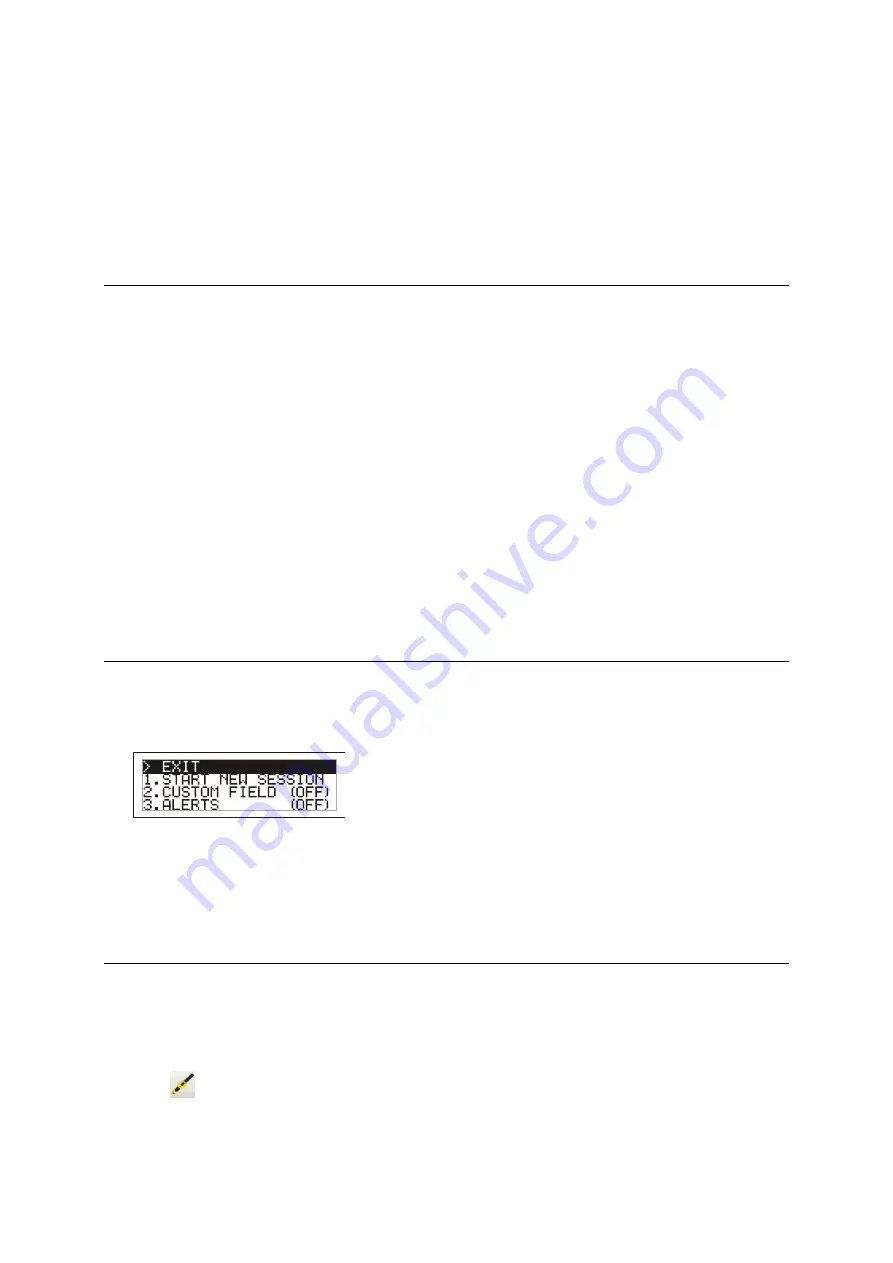
SRS and XRS EID Stick Reader
Issue 2, 02/2013
33
8
While holding the serial connector from the inside with pliers, tighten the nut using the 11 mm
socket. Tighten to a low torque (0.23 Nm).
9
Wipe off the excess threadlocking product.
10 Connect the power loom to the main module.
Deleting all sessions, VID-EID pairs and alerts on the stick reader (XRS EID Stick Reader only)
To clear all sessions, all VID-EID pairs and all alerts from the stick reader using EziLink:
1
Connect the stick reader to the PC's USB port using the SRS/XRS-Serial cable and the USB-
Serial adaptor.
2
Turn on the stick reader.
3
Launch EziLink by double-clicking on the EziLink icon on the desktop:
When connected, the stick reader icon in the top right-hand corner of the EziLink screen
illuminates and the connection details appear at the bottom of the screen.
4
Click
File
/
Clear all sessions, VID-EID pairs and alerts
in XRS…
A warning appears advising that this process will remove all records from all sessions, all VID-EID
pairs and all alerts from the stick reader.
5
Click
Clear Everything
.
The data is cleared from the stick reader.
A confirmation message is displayed.
6
Click
OK
.
Changing the stick reader settings on the stick reader itself (XRS EID Stick Reader only)
Some settings can be modified on the stick reader itself.
1
Press and hold both the Read button and the Scroll button.
2
The first three items appear on the LCD with EXIT available at the top:
3
To scroll through the menu options, press the scroll button repeatedly.
4
To select an option, highlight the option and press the Read button.
5
To exit out of the stick reader menu settings, press the scroll button until EXIT is highlighted, then
press the Read button.
Changing the stick reader settings using EziLink
Instructions for installing and using EziLink are provided in the
XRS EID Stick Reader User Manual
and
SRS EID Stick Reader Quickstart Guide
To modify the stick reader settings using EziLink:
1
Connect the stick reader to the PC and launch EziLink.
2
Click
.



















