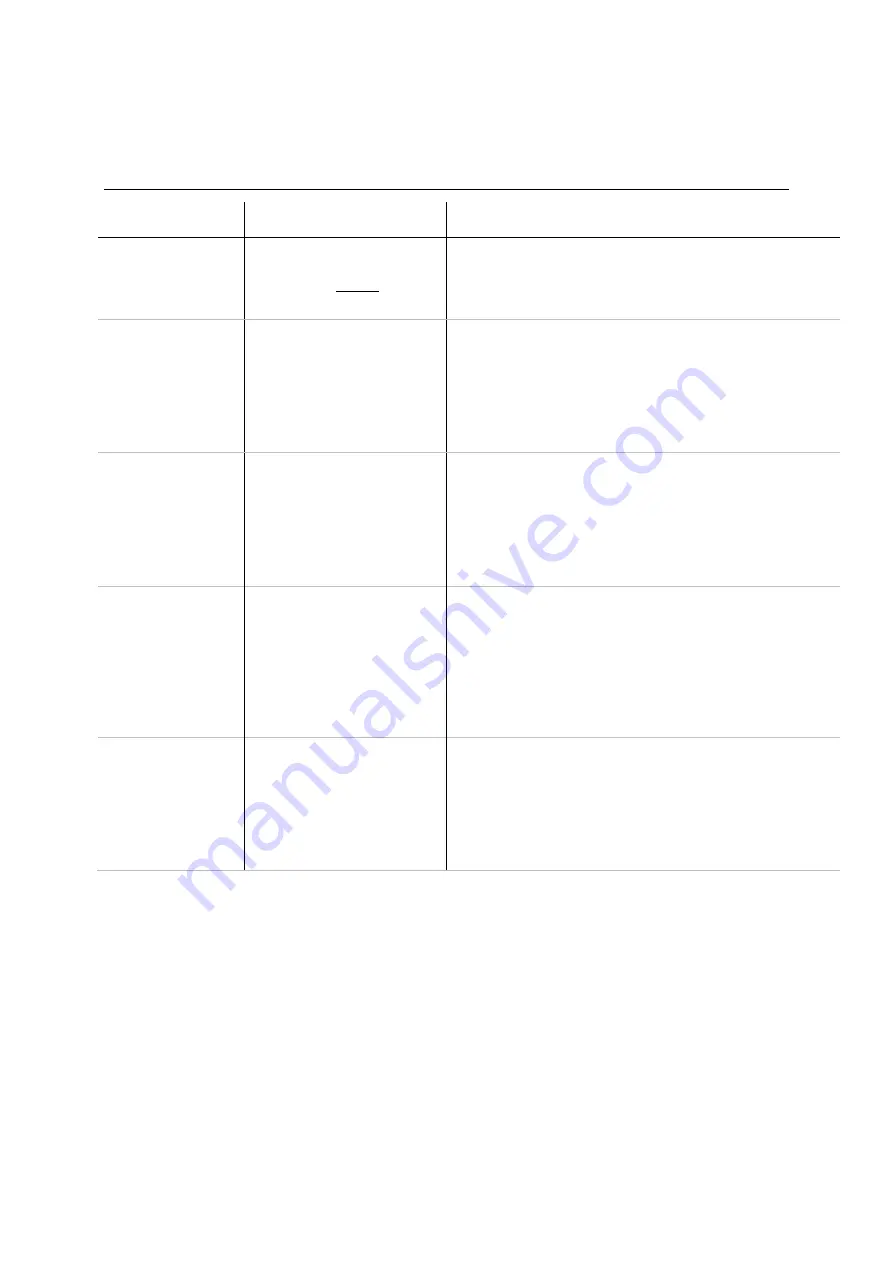
SRS and XRS EID Stick Reader
Issue 2, 02/2013
14
EziLink problems
Symptom
Cause
Solution
Both models:
EziLink does not
„see‟ the stick
reader.
The stick reader must be
connected to the PC and
switched on before EziLink
is launched.
1
Ensure that the stick reader is connected to the PC
properly.
2
Turn on the stick reader.
3
Launch EziLink.
Both models:
The stick reader
records the EID
tags in a particular
format and this
format isn‟t
suitable.
The stick reader records
EID tags in Standard format
982 000000012345, No
space format (e.g.
9820000000123456) or
Hexadecimal format (e.g.
8000F58000000001).
Change the
EID Output Format.
stick reader settings using EziLink
on page 33 (Reading
Tags tab, EID Output Format setting).
Both models:
EIDs display in
Excel as scientific
numbers, e.g.
982000000123456
displayed as
9.82E+14
EziLink has been set to
import sessions in a NLIS
or .csv format and the EID
information doesn‟t display
correctly when opened in
Excel.
Change the file format to .xls, see
on page 34 or, change the EID Ouput Format to
include a space. See
Changing the stick reader settings
on page 33 (Reading Tags tab, EID
Output Format).
XRS EID Stick
Reader only:
VIDs not
displaying, even
though a cross-
reference file has
been transferred to
the stick reader.
The format of the cross-
reference file may not be
correct.
Check the formatting rules for a cross-reference file. See
the “
XRS EID Stick Reader User Manual
”
for details.
XRS EID Stick
Reader only:
Alerts not working,
even though an
alerts file has been
transferred to the
stick reader.
The format of the alerts file
may not be correct.
Check the formatting rules for an alerts file. “
XRS EID
Stick Reader User Manual
”





























