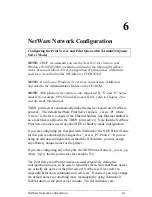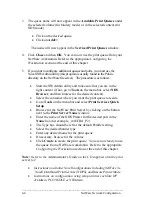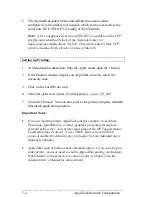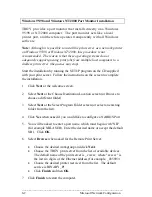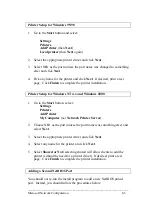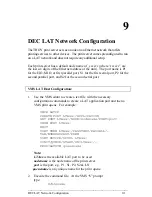_______________________________________________________
Banyan VINES Network Configuration
10-1
10
Banyan VINES Network Configuration
TROY print servers that support the Banyan VINES IP protocol allow
printers to be shared on a Banyan VINES network. Users on client PC’s
send their jobs to any VINES file server running the Banyan PCPrint
software, which in turn spools jobs to the print server. Printing is
transparent to user applications, and the print server can be managed using
standard VINES utilities such as MANAGE, MUSER, MSERVICE and
Operator Console.
File Server User Configuration
From any VINES workstation log in as supervisor and run the
MANAGE program.
Select
Users
, and press
ENTER
.
At the
Manage Users
screen, select
Add a User
.
Type in a StreetTalk name for the print server, (entering a password is
optional). Press
F10
when finished.
From the
Add User Profile
screen select a blank user profile.
Enter NO in response to the message “Do you want to force the user to
change passwords on the next login?”. Press
ENTER
Press
ESCAPE
twice to return to the main menu.
File Server Queue Configuration
•
Run the MANAGE utility, and from the main menu select
1-Services
.
•
From the
Manage Services
menu, select
Add a server-based service
and press
ENTER.
•
From the Add a Service screen type the desired StreetTalk name for the
print queue and press
ENTER,
followed by a description and press
ENTER.
•
Select the desired File server and press
ENTER.
•
Select the disk where the print service will reside
•
Press
F10
in response to the message “The service is running by not
yet available to users.”