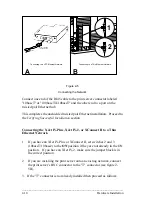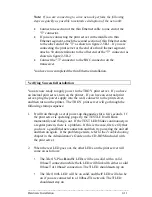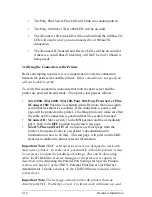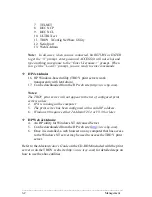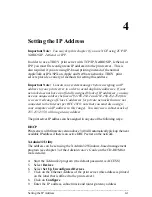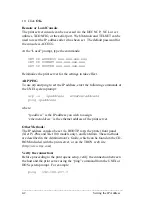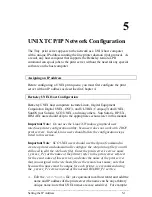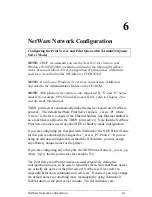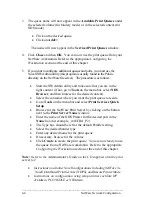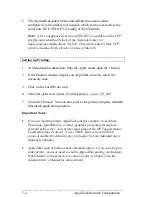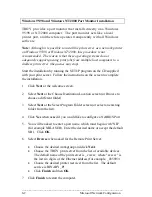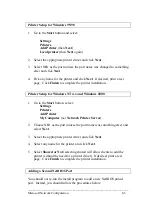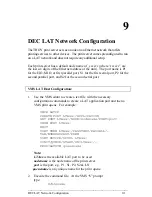_____________________________________________________________
Setting the IP Address
5-5
6. Select
Add a remote queue
7. Enter the following remote queue settings:
•
Name of queue to add
(user selectable)
•
Activate the queue
(Yes)
•
Destination host
(TROY print server IP address; or if you have
configured the
/etc/hosts
file, use the name of the print server
that you specified in that file)
•
Name of queue on remote printer
(
BINARY_P1
for binary files
or
TEXT_P1
for text files)
•
Name of device to add
(user selectable; for example
lp0
)
8. You should now be able to print using the lp -d command with the
printer name.
Notes:
6. The configuration for earlier versions of AIX is slightly different. Refer
to the Administrator's Manual on the CD-ROM for details.
7.
The print server can also be configured as a JetDirect card using AIX.
To do this, refer to your AIX documentation.
Configuration on Other Systems
TROY print servers can be used with any computer system that supports
either the lpr/lpd protocol or the HP JetDirect card. In the case of lpr/lpd,
the print server looks to the software like a UNIX host computer with a
remote printer attached, where the name of this remote printer is the TROY
service name (usually BINARY_P1 for binary files or TEXT_P1 for text
files). In the case of JetDirect printing, the software prints to TCP port
9100 for the MIO/EIO or the first parallel port, port 9101 for the first serial
port, or 9102 for the second parallel port.
Configuring Multiple Ports
For the sake of brevity, the configuration procedures in this chapter are for
a single-port print server. However, some TROY print servers like the
XConnect 100 can connect to more than one printer. To configure such
print servers, simply specify the correct service name when configuring the
print queue. The default service names are as follows:
MIO, EIO, or parallel port 1:
BINARY_P1
(binary files) or
TEXT_P1