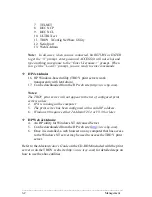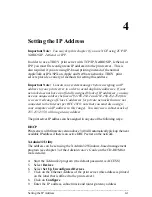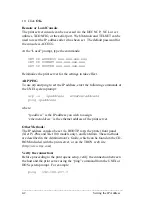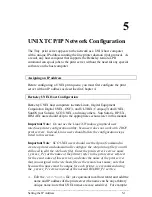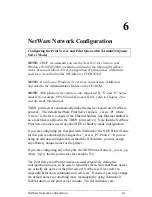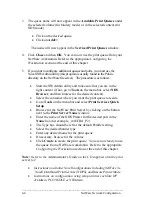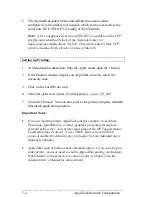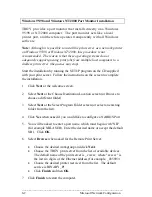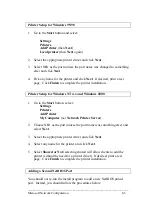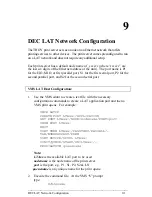_____________________________________________________________
NetWare Network Configuration
6-3
1. If it is not already selected, select
Queue Server
as the operating mode.
1. Click on the inverted triangle button and select the NDS tree (if
you are using the Microsoft NetWare client, you must type in
the name of the tree).
1. Click
the
Change...
button to select the NDS context where the
queue will reside (if you are using the Microsoft client, you must
type in the name of the context).
1. If you are configuring the first port (the P1 MIO/EIO/parallel
port), the box labeled "Print Server" contains the name of the
NetWare Print Server. If you are configuring any other port, this
box contains the name of the NDS Printer. If desired, you may
change these names.
If you are configuring more than one port, repeat the steps 1 through 5 for each
port.
Important:
Do not use the
Change NDS Queues Button
at this time.
If you are using the Microsoft Client for NetWare,
STOP HERE
. Go to
the
Adding NetWare Print Queues Using NWAdmin
section to complete the
configuration.
You may now create a print queue for the first port (the MIO/EIO/parallel
port).
If you are configuring other ports, skip to step 13.
3. Click on the
Change NDS Queues...
button to configure an NDS print
queue or click the
Change Bindery Queues...
to configure a bindery
mode queue.
4. Two windows will appear,
Available Print Queues
and
Serviced
Print Queues
. First go to the
Available Print Queues
window:
5. If you are configuring an NDS queue, click on the context where the
print queue will reside.
6. If you are configuring a bindery queue, click on the volume where the
queue will reside (a volume name will have a file server icon next to it).
7. Click
on
New Queue
. Enter any unique name for the Queue name.
2. If you are configuring a bindery queue, click
OK
and proceed to
step 8.
7. If you are configuring an NDS queue, click
Browse
, select the file
server volume where you want the queue to reside (a volume name
will have a file server icon next to it), and click
OK
.