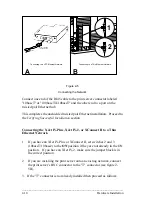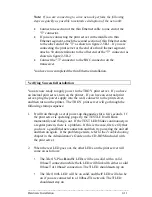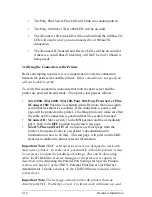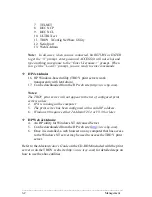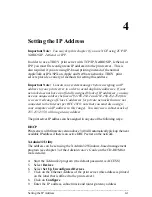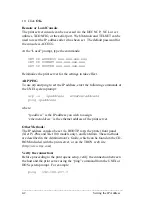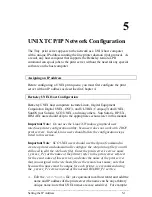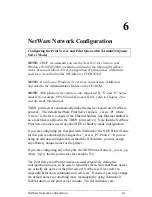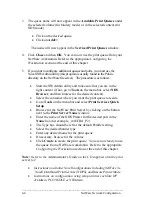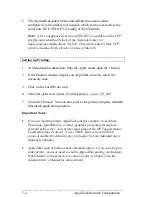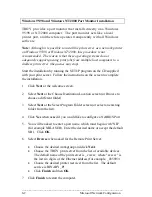_____________________________________________________________
Setting the IP Address
4-1
4
Setting the IP Address
Important Note:
You may skip this chapter if you are NOT using TCP/IP,
NetBIOS IP, JetSend, or IPP.
In order to use a TROY print server with TCP/IP, NetBIOS IP, JetSend, or
IPP, you must first configure an IP address into the print server. This is
also required if you are using IP-based printing instead of the normal
AppleTalk or IPX/SPX on Apple and NetWare networks. TROY print
servers provide a variety of methods for setting this address.
Important Note:
Consult your system manager before assigning an IP
address to your print server in order to avoid duplicate addresses. If your
network does not have an officially assigned block of IP addresses, you may
use any unique address between 192.168.254.1 and 192.168.254.254 (this
is a reserved range of Class C addresses for private networks that are not
connected to the Internet per RFC 1918; note that you must also assign
your computer an IP address in this range). You may use a subnet mask of
255.255.255.0 with no gateway address.
The print server IP address can be assigned in any one of the following ways:
DHCP
Print servers with firmware version above 3.40 will automatically pick up the next
available IP address if there is an active DHCP server on the network.
XAdmin32 Utility
The address can be set using the XAdmin32 Windows-based management
program (see chapter 3 of the
Administrator’s Guide
on the CD-ROM for
more details):
4. Start the XAdmin32 program (the default password is ACCESS)
5. Select
Devices
6. Select
Set Up Unconfigured Devices
7. Click on the Ethernet Address of the print server (this address is printed
on the label that is affixed to the print server).
8. Click
on
Configure
9. Enter the IP address, subnet mask and router/gateway address