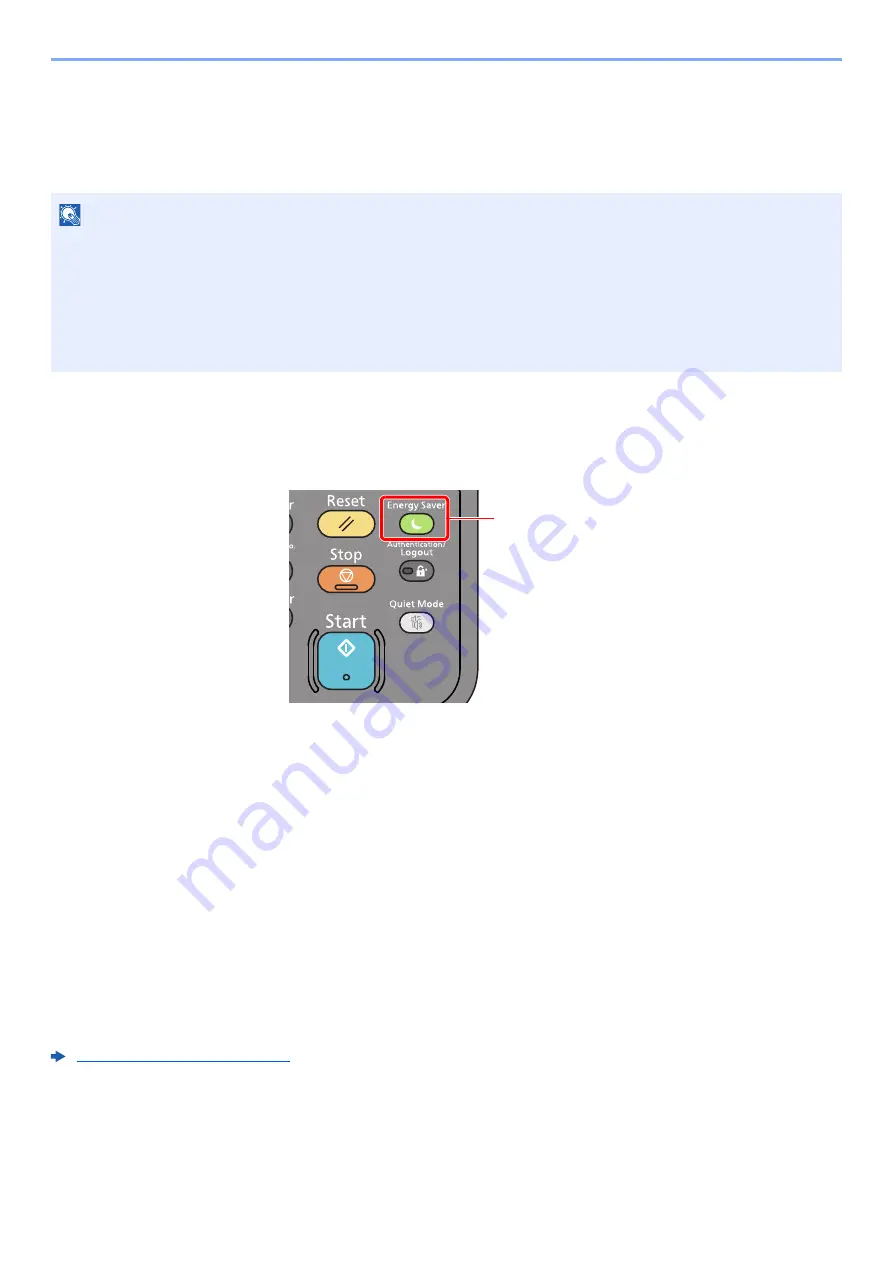
2-32
Installing and Setting up the Machine > Energy Saver function
Energy Saver function
If a certain period of time elapses after the machine is last used, the machine automatically enters sleep mode, which
minimizes power consumption. If the machine is not used while in sleep mode, the power automatically turns off.
Sleep
To enter Sleep, select the [
Energy Saver
] key. Touch panel and all indicators on the operation panel will go out to save
a maximum amount of power except the Energy Saver indicator. This status is referred to as Sleep.
If print data is received during Sleep, the machine automatically wakes up and starts printing.
Also when fax data arrives while the machine is in Sleep, the machine automatically wakes up and starts printing.
To resume, perform the following actions.
• Select the [
Energy Saver
] key.
The machine will be ready to operate within 13 seconds.
Note that ambient environmental conditions, such as ventilation, may cause the machine to respond more slowly.
Auto Sleep
Auto Sleep automatically switches the machine into Sleep if left idle for a preset time.
The amount of time before entering Sleep is as follows.
• 1 minute (default setting).
To change the preset sleep time, refer to the following:
Quick Setup Wizard (page 2-35)
NOTE
If user login administration is enabled, you can only change the settings by logging in with administrator privileges.
If user login administration is disabled, the user authentication screen appears. Enter a login user name and
password, and select [
Login
].
The factory default login user name and login password are set as shown below.
Login User Name:
2600
Login Password:
2600
Energy Saver indicator
Содержание P-C2655w
Страница 1: ...Operation Guide P C2655w MFP...
Страница 24: ...xxiii Menu Map Job Box Private Print Stored Job page 4 12 Quick Copy Proof and Hold page 4 14 Job Box...
Страница 379: ...10 41 Troubleshooting Clearing Paper Jams 8 Push Cassette 1 back in 9 Open the multipurpose tray 10Reload the paper...
Страница 382: ...10 44 Troubleshooting Clearing Paper Jams 8 Remove any jammed paper 9 Push Rear Cover 1...
Страница 384: ...10 46 Troubleshooting Clearing Paper Jams 4 Push the cover...
Страница 419: ...Index 7 WSD Scan 5 27 Protocol Settings 8 31 X XPS Fit to Page 6 34 Default 8 17 Z Zoom 6 10 Default 8 16...
Страница 420: ......
Страница 421: ...Rev 1 2016 6 2R7GEEN001 TA Triumph Adler GmbH Betriebsst tte Norderstedt Ohechaussee 235 22848 Norderstedt Germany...






























