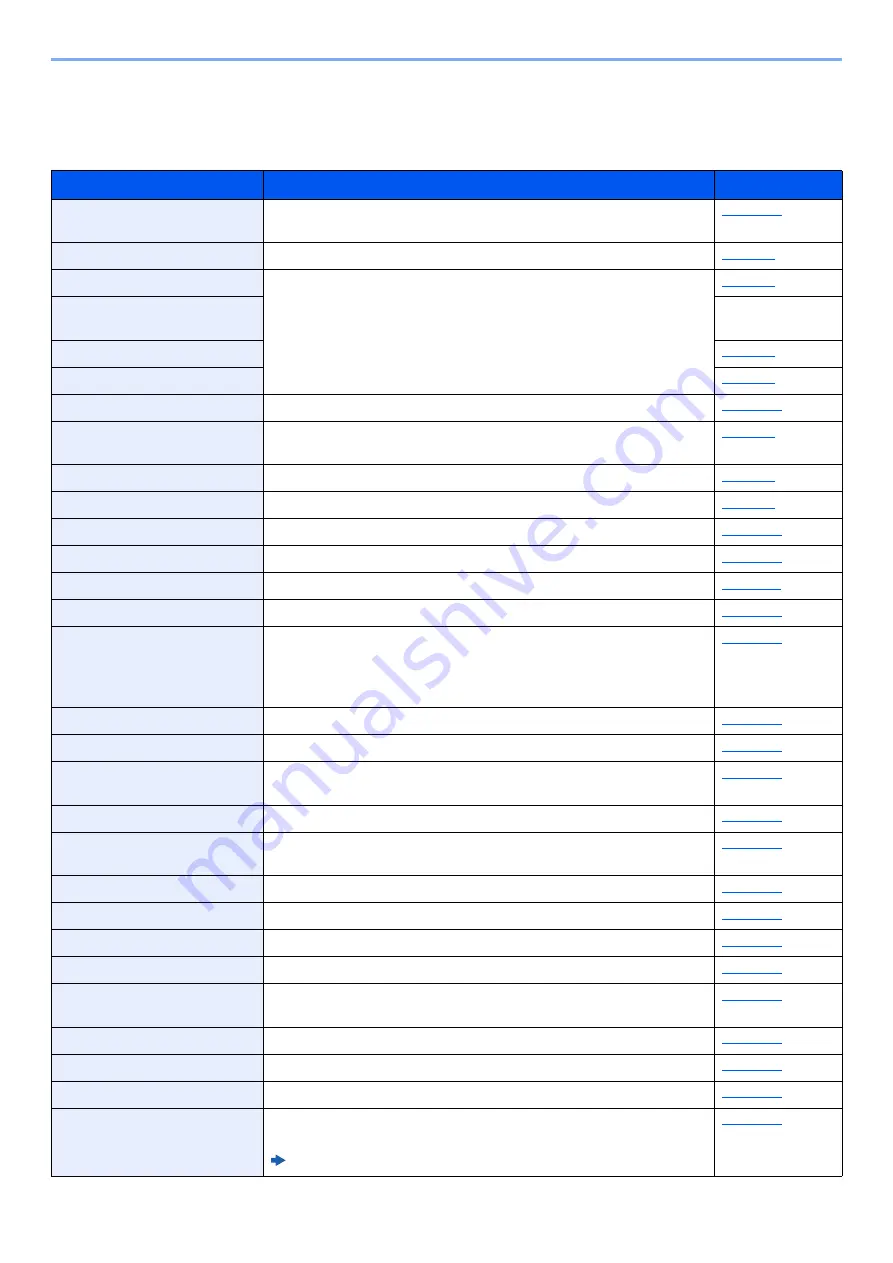
8-3
Setup and Registration (System Menu) > System Menu
System Menu Settings
This section explains the functions that can be configured in System Menu. To configure the settings, select the item in
System Menu and select the setting item. For details on each function, see the table below.
Item
Description
Reference Page
Quick Setup Wizard
The Quick Setup Wizard configures Fax, Paper, Network and Energy
Saver settings.
Language
Select the language displayed on the touch panel.
Print Report
Print reports to check the machine settings, status, and history. Settings
for printing reports can also be configured.
Admin Report Settings
Refer to the
FAX
Operation Guide
.
Result Report Settings
Sending Log History
Counter
This counts the number of pages printed or scanned.
User Property
Allows you to view information about logged in users and edit some of
that information.
Cassette 1 (2)
Select type of paper in Cassette 1 (2).
Multipurpose Tray
Select type of paper in multipurpose tray.
Default Screen
Select the screen appearing right after start-up (default screen).
Sound
Set options for buzzer sound during the machine operations.
Original Settings
Configures settings for originals.
Paper Settings
Configures settings for paper.
Function Defaults
Defaults are the values automatically set after the warm-up is completed
or the [
Reset
] key is selected.
Set the defaults for available settings such as copying and sending. Setting
the frequently-used values as defaults makes subsequent jobs easier.
Preset Limit
Restrict the number of copies that can be made at one time.
Error Handling
Select whether to cancel or continue the job when error has occurred.
Color Toner Empty Action
Select whether printing is prohibited or the Print in Black and White
setting is used for printing once the color toner runs out.
Measurement
Select metric or inch for the unit for paper dimensions.
Low Toner Alert
Set the amount of remaining toner to notify the administrator when to
order a toner when the toner is running low.
Keyboard Layout
Change the layout of the touch panel keyboard used to enter characters.
USB Keyboard Type
Select the type of USB keyboard that you want to use.
Format SD Card
Format an SD/SDHC memory card.
Display Status/Log
Set the display method of the Status/Log.
Show Power Off Message
Select whether the confirmation message is displayed, when Power
Switch is pressed.
Home
Configure settings for Home screen.
Copy
Configures settings for copying functions.
Send
Configures settings for sending functions.
Document Box
Configures settings related to the Job Box, Sub Address Box and Polling
Box. For details on Sub Address Box and Polling Box, refer to the following:
FAX Operation Guide
Содержание P-C2655w
Страница 1: ...Operation Guide P C2655w MFP...
Страница 24: ...xxiii Menu Map Job Box Private Print Stored Job page 4 12 Quick Copy Proof and Hold page 4 14 Job Box...
Страница 379: ...10 41 Troubleshooting Clearing Paper Jams 8 Push Cassette 1 back in 9 Open the multipurpose tray 10Reload the paper...
Страница 382: ...10 44 Troubleshooting Clearing Paper Jams 8 Remove any jammed paper 9 Push Rear Cover 1...
Страница 384: ...10 46 Troubleshooting Clearing Paper Jams 4 Push the cover...
Страница 419: ...Index 7 WSD Scan 5 27 Protocol Settings 8 31 X XPS Fit to Page 6 34 Default 8 17 Z Zoom 6 10 Default 8 16...
Страница 420: ......
Страница 421: ...Rev 1 2016 6 2R7GEEN001 TA Triumph Adler GmbH Betriebsst tte Norderstedt Ohechaussee 235 22848 Norderstedt Germany...
















































