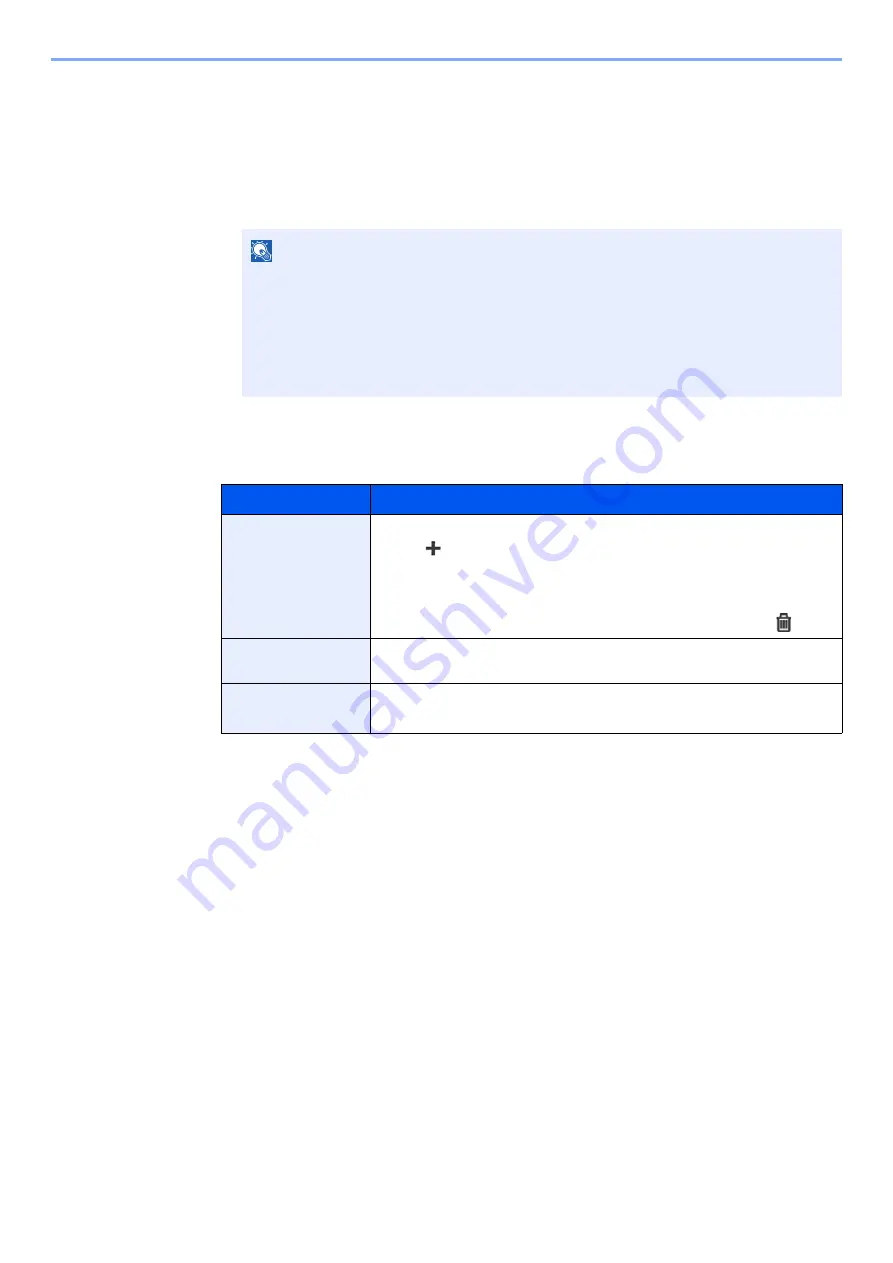
2-13
Installing and Setting up the Machine > Touch Panel
Editing the Home Screen
You can change the background of the Home screen as well as which icons are displayed.
1
Display the screen.
1
[
System Menu/Counter
] key > [
Home
]
2
Configure the settings.
The available settings are shown below.
NOTE
If user login administration is enabled, you can only change the settings by logging in
with administrator privileges.
The factory default login user name and login password are set as shown below.
Login User Name:
2600
Login Password:
2600
Item
Description
Customize Desktop
Specify the function icons to display on the desktop.
*1
Select [
] to display the screen for selecting the function to display. Select
the function to display and [
OK
].
Select an icon and [
Previous
] or [
After
] to change the display position of the
selected icon on the Desktop.
To delete an icon from desktop, select the desired one and select [
].
*1 Displays a maximum of 43 function icons.
Customize Task
Screen
Specify the task icons to display on the task screen.
*2
*2 5 task icons can be displayed.
Wallpaper
Configure the wallpaper of the Home screen.
Value
: Images 1 to 8
Содержание P-C2655w
Страница 1: ...Operation Guide P C2655w MFP...
Страница 24: ...xxiii Menu Map Job Box Private Print Stored Job page 4 12 Quick Copy Proof and Hold page 4 14 Job Box...
Страница 379: ...10 41 Troubleshooting Clearing Paper Jams 8 Push Cassette 1 back in 9 Open the multipurpose tray 10Reload the paper...
Страница 382: ...10 44 Troubleshooting Clearing Paper Jams 8 Remove any jammed paper 9 Push Rear Cover 1...
Страница 384: ...10 46 Troubleshooting Clearing Paper Jams 4 Push the cover...
Страница 419: ...Index 7 WSD Scan 5 27 Protocol Settings 8 31 X XPS Fit to Page 6 34 Default 8 17 Z Zoom 6 10 Default 8 16...
Страница 420: ......
Страница 421: ...Rev 1 2016 6 2R7GEEN001 TA Triumph Adler GmbH Betriebsst tte Norderstedt Ohechaussee 235 22848 Norderstedt Germany...






























