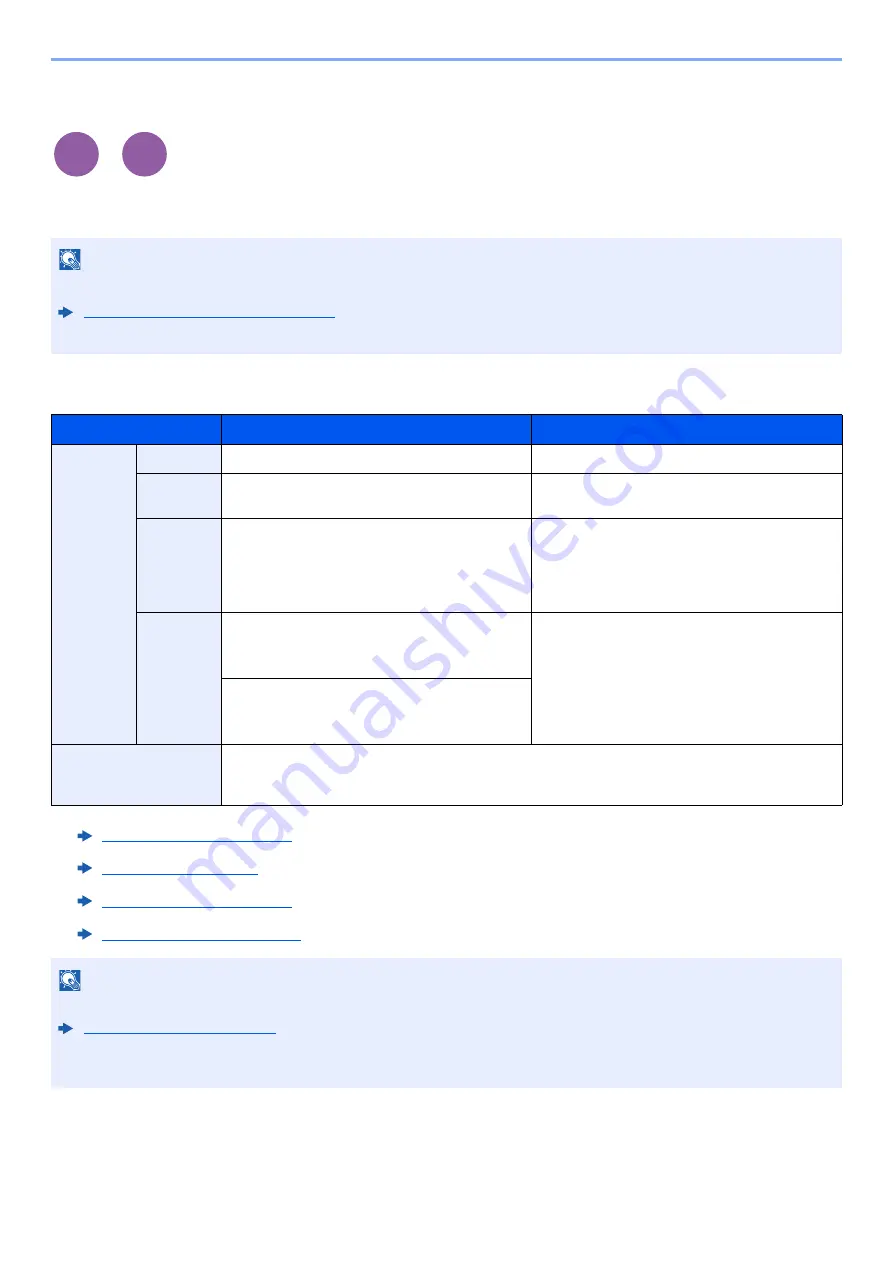
6-9
Using Various Functions > Functions
Paper Selection
Select the cassette or multipurpose tray that contains the required paper size.
If [
Auto
] is selected, the paper matching the size of the original is selected automatically.
To select [
MP tray
], select [
Paper Size
] and [
Media Type
], and specify the paper size and the media type. The available
paper sizes and media types are shown in the table below.
NOTE
• Specify in advance the size and type of the paper loaded in the cassette.
Cassette/MP Tray Settings (page 8-8)
• Cassette 2 is displayed when the optional paper feeder is installed.
Item
Value
Description
Paper Size
Metric
A4, A5-R, A5, A6, B5, B6, Folio, 216 × 340 mm
Select from the Metric standard sizes.
Inch
Letter, Legal, Statement-R, Statement, Executive,
Oficio II
Select from the Inch series standard sizes.
Others
16K, ISO B5, Envelope #10, Envelope #9,
Envelope #6, Envelope Monarch, Envelope DL,
Envelope C5, Hagaki (Cardstock),
Oufuku Hagaki (Return postcard), Youkei 4,
Youkei 2, Custom
*1
*1 For instructions on how to specify the custom paper size, refer to the following:
Select from special standard sizes and custom
sizes.
Size Entry
Metric
X: 70 to 216 mm (in 1 mm increments)
Y: 148 to 356 mm (in 1 mm increments)
Enter the size not included in the standard size.
*2
When you have selected [
Size Entry
], use [+]/[-]
or the numeric keys to set the sizes of "X"
(horizontal) and "Y" (vertical).
*2 The input units can be changed in System Menu. For details, refer to the following:
Inch
X: 2.76 to 8.50" (in 0.01" increments)
Y: 5.83 to 14.02" (in 0.01" increments)
Media type
Plain (60 to 105 g/m
2
), Transparency, Rough, Vellum (60 to 220 g/m
2
), Labels, Recycled, Preprinted
*3
,
Bond, Cardstock, Color, Prepunched
*3
, Letterhead
*3
, Envelope, Thick (106 to 220 g/m
2
), Coated,
High Quality, Custom 1 to 8
*3
*3 For instructions on how to specify the custom paper types 1 to 8, refer to the following:
Media Type Setting (page 8-15)
To print on preprinted or prepunched paper or on letterhead, refer to the following:
Special Paper Action (page 8-14)
NOTE
• You can conveniently select in advance the size and type of paper that will be used often and set them as default.
• If the specified size of paper is not loaded in the paper source cassette or multipurpose tray, a confirmation screen
appears. Load the required paper in the multipurpose tray and select [
Continue
] to start copying.
Copy
Print from
USB
Содержание P-C2655w
Страница 1: ...Operation Guide P C2655w MFP...
Страница 24: ...xxiii Menu Map Job Box Private Print Stored Job page 4 12 Quick Copy Proof and Hold page 4 14 Job Box...
Страница 379: ...10 41 Troubleshooting Clearing Paper Jams 8 Push Cassette 1 back in 9 Open the multipurpose tray 10Reload the paper...
Страница 382: ...10 44 Troubleshooting Clearing Paper Jams 8 Remove any jammed paper 9 Push Rear Cover 1...
Страница 384: ...10 46 Troubleshooting Clearing Paper Jams 4 Push the cover...
Страница 419: ...Index 7 WSD Scan 5 27 Protocol Settings 8 31 X XPS Fit to Page 6 34 Default 8 17 Z Zoom 6 10 Default 8 16...
Страница 420: ......
Страница 421: ...Rev 1 2016 6 2R7GEEN001 TA Triumph Adler GmbH Betriebsst tte Norderstedt Ohechaussee 235 22848 Norderstedt Germany...
















































