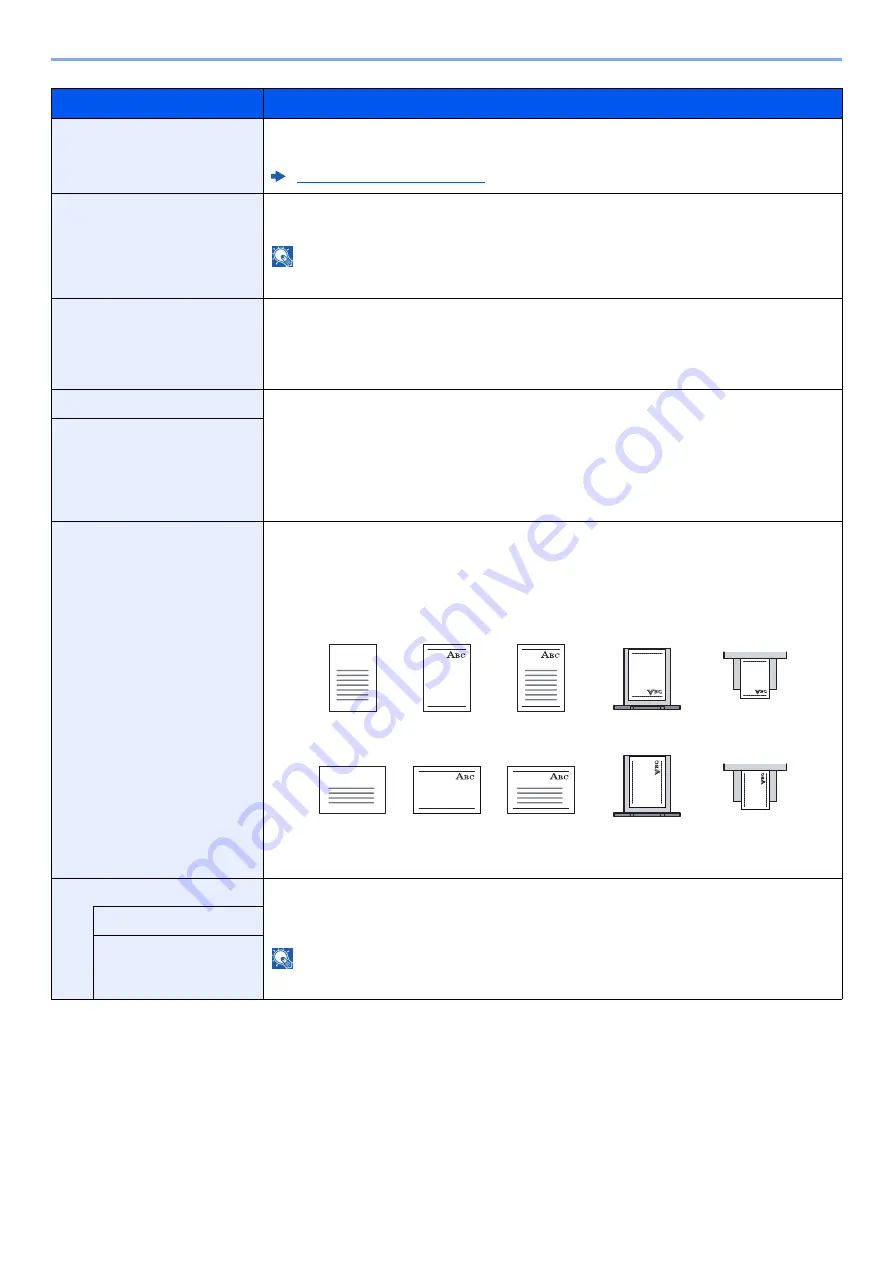
8-14
Setup and Registration (System Menu) > System Menu
Item
Description
Media Type Setting
Select weight for each media type.
For Custom 1 to 8, settings for duplex printing and media type name can be changed.
Media Type Setting (page 8-15)
Default Paper Source
Select the default paper source.
Value
: Cassette 1 (2), Multipurpose Tray
NOTE
[
Cassette 2
] is displayed when the optional paper feeder is installed.
Paper Selection
Set the default paper selection.
Value
Auto: Automatically select the cassette containing paper in the same size as originals.
Default Paper Source: Select paper source set by "Default Paper Source".
Media for Auto (Color)
Select a default media type for auto paper selection when [
Auto
] is selected of Paper
Selection. If [
Plain
] is selected, the paper source with plain paper loaded in the specific size is
selected. Select [
All Media Types
] for the paper source with any kind of paper loaded in the
specific size.
Value
: All Media Types, Plain, Transparency, Rough, Vellum, Labels, Recycled,
Preprinted, Bond, Cardstock, Color, Prepunched, Letterhead, Envelope, Thick, Coated,
High Quality, Custom 1 to 8
Media for Auto (B&W)
Special Paper Action
When printing on Prepunched, Preprint, and Letterhead, punch-holes might not be aligned or
the print direction might be upside-down depending on how originals are set and the
combination of copying functions. In such a case, select [
Adjust Print Direction
] to adjust the
print direction. When paper orientation is not important, select [
Speed Priority
].
If [
Adjust Print Direction
] is selected, load paper according to the steps below.
Example: copying on Letterhead
Value
: Adjust Print Direction, Speed Priority
Show Paper Setup Message
Set whether to display the confirmation screen for the paper setting when a new paper is set for
each cassette.
Value
: Off, On
NOTE
[
Cassette 2
] is displayed when the optional paper feeder is installed.
Cassette 1 (2)
Multipurpose Tray
Multipurpose Tray
Cassette
Finished
Paper
Original
Multipurpose Tray
Cassette
Finished
Paper
Original
Содержание P-C2655w
Страница 1: ...Operation Guide P C2655w MFP...
Страница 24: ...xxiii Menu Map Job Box Private Print Stored Job page 4 12 Quick Copy Proof and Hold page 4 14 Job Box...
Страница 379: ...10 41 Troubleshooting Clearing Paper Jams 8 Push Cassette 1 back in 9 Open the multipurpose tray 10Reload the paper...
Страница 382: ...10 44 Troubleshooting Clearing Paper Jams 8 Remove any jammed paper 9 Push Rear Cover 1...
Страница 384: ...10 46 Troubleshooting Clearing Paper Jams 4 Push the cover...
Страница 419: ...Index 7 WSD Scan 5 27 Protocol Settings 8 31 X XPS Fit to Page 6 34 Default 8 17 Z Zoom 6 10 Default 8 16...
Страница 420: ......
Страница 421: ...Rev 1 2016 6 2R7GEEN001 TA Triumph Adler GmbH Betriebsst tte Norderstedt Ohechaussee 235 22848 Norderstedt Germany...
















































