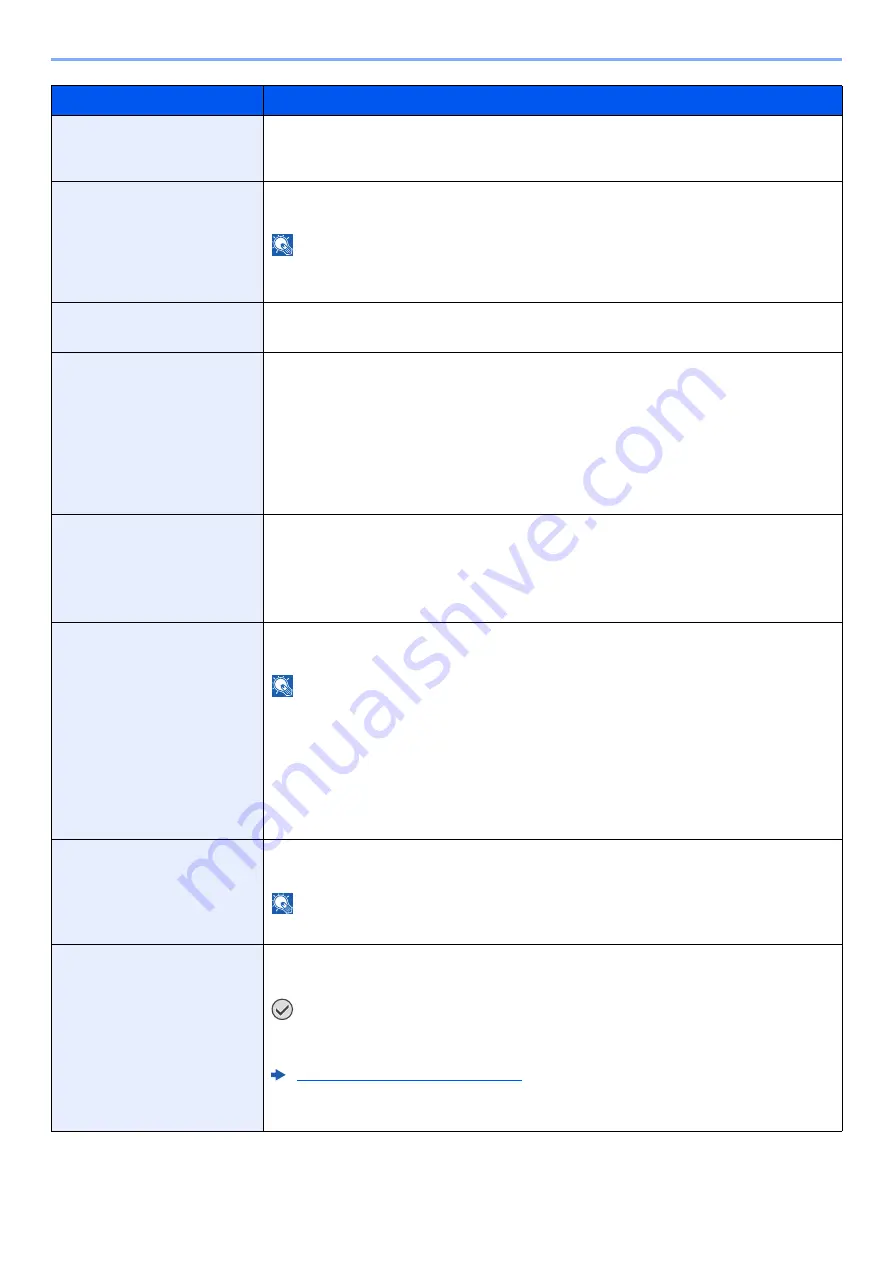
8-25
Setup and Registration (System Menu) > System Menu
CR Action
Set the character return action when the machine receives the character return code (character
code 0DH).
Value
: CR Only, LF and CR, Ignore CR
Job Name
Set whether the job name set in the printer driver is displayed.
Value
: Off, On
NOTE
When selecting [
On
], select the job name to be displayed from [
Job Name
], [
Job No. & Job
Name
], or [
Job Name & Job No.
].
User Name
Set whether the user name set in the printer driver is displayed.
Value
: Off, On
MP Tray Priority
If paper is set in the multipurpose tray then it is possible for priority to be given to that
multipurpose tray in the paper feed.
Value
Off: The printer driver settings are followed.
Auto Feed: If Auto is selected in the printer driver and there is paper in the multipurpose
tray then the paper feed will be from the multipurpose tray.
Always: If there is paper in the multipurpose tray then the paper feed will be from the
multipurpose tray regardless of what is set in the printer driver.
Paper Feed Mode
While printing from the computer, select how to feed paper when the paper source and type are
specified.
Value
Auto: Search the paper source that matches the selected paper size and type.
Fixed: Print on paper loaded in the specified paper source.
Auto cassette Change
Select the following actions when the paper runs out in the paper source while printing.
Value
: Off, On
NOTE
When selecting [
Off
], the machine displays "Add the following paper in cassette #." (# is a
cassette number) or "Add the following paper in the multipurpose tray.", and stops printing.
Load the paper according to the paper source displayed to resume printing.
To print from the other paper cassette, select [
Paper Selection
]. Select the desired paper
source.
When selecting [
On
], the machine continues printing automatically when the other cassette
contains the same paper as the currently-used cassette.
Resolution
Set the resolution used for printing.
Value
: 600 dpi, 1200 dpi
NOTE
Settings that are received from the printer driver have priority over the operation panel settings.
Gloss Mode
Gloss Mode increases the effect of glossiness in printing. However, printing takes longer time.
Value
: Off, On
IMPORTANT
Gloss Mode is not available when [Labels] or [Transparency] is selected as the paper
type setting.
Cassette/MP Tray Settings (page 8-8)
Depending on the paper used, printing in gloss mode may cause curl in paper.
To reduce curl, try using thicker paper.
Item
Description
Содержание P-C2655w
Страница 1: ...Operation Guide P C2655w MFP...
Страница 24: ...xxiii Menu Map Job Box Private Print Stored Job page 4 12 Quick Copy Proof and Hold page 4 14 Job Box...
Страница 379: ...10 41 Troubleshooting Clearing Paper Jams 8 Push Cassette 1 back in 9 Open the multipurpose tray 10Reload the paper...
Страница 382: ...10 44 Troubleshooting Clearing Paper Jams 8 Remove any jammed paper 9 Push Rear Cover 1...
Страница 384: ...10 46 Troubleshooting Clearing Paper Jams 4 Push the cover...
Страница 419: ...Index 7 WSD Scan 5 27 Protocol Settings 8 31 X XPS Fit to Page 6 34 Default 8 17 Z Zoom 6 10 Default 8 16...
Страница 420: ......
Страница 421: ...Rev 1 2016 6 2R7GEEN001 TA Triumph Adler GmbH Betriebsst tte Norderstedt Ohechaussee 235 22848 Norderstedt Germany...
















































