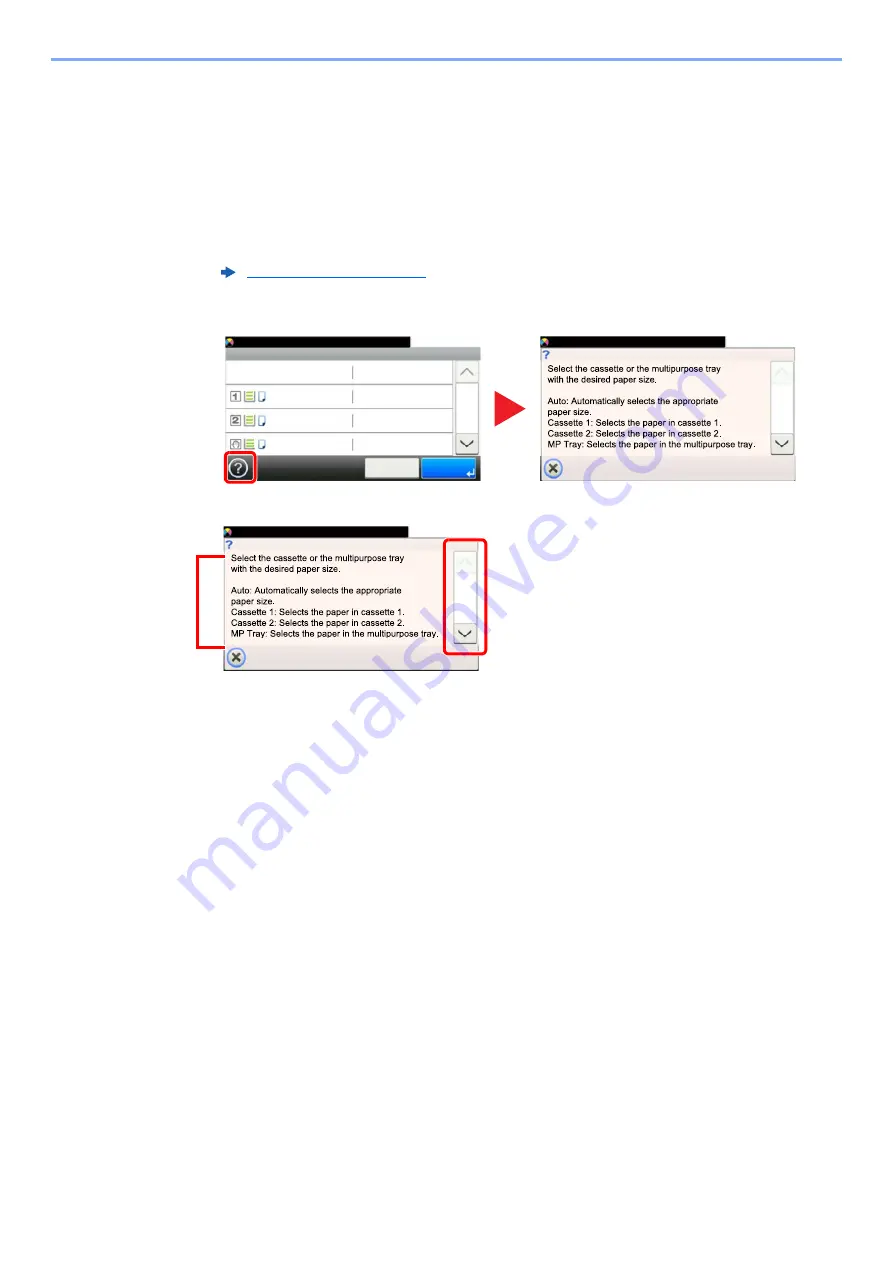
2-20
Installing and Setting up the Machine > Touch Panel
Help Screen
If you have difficulty operating the machine, you can check how to operate it using the touch panel.
When the [?] (help) is displayed on the touch panel, you can select it to display the Help screen. The Help screen shows
explanations of functions and how to use them.
Example: Checking the paper selection Help screen
1
Display the Paper Selection screen.
2
Paper Selection
Auto
10:10
A4
OK
Cancel
1/2
Plain
A4
Plain
A4
Plain
Ready to copy. (Full Color)
Paper Selection
10:10
1/2
Ready to copy. (Full Color)
Paper Selection
10:10
1/2
Ready to copy. (Full Color)
1 Help titles
2 Displays information about functions
and machine operation.
3 Closes the Help screen and returns to
the original screen.
4 Scrolls up and down when the help
text cannot be displayed in its entirety
on a single screen.
4
3
1
2
Содержание P-C2655w
Страница 1: ...Operation Guide P C2655w MFP...
Страница 24: ...xxiii Menu Map Job Box Private Print Stored Job page 4 12 Quick Copy Proof and Hold page 4 14 Job Box...
Страница 379: ...10 41 Troubleshooting Clearing Paper Jams 8 Push Cassette 1 back in 9 Open the multipurpose tray 10Reload the paper...
Страница 382: ...10 44 Troubleshooting Clearing Paper Jams 8 Remove any jammed paper 9 Push Rear Cover 1...
Страница 384: ...10 46 Troubleshooting Clearing Paper Jams 4 Push the cover...
Страница 419: ...Index 7 WSD Scan 5 27 Protocol Settings 8 31 X XPS Fit to Page 6 34 Default 8 17 Z Zoom 6 10 Default 8 16...
Страница 420: ......
Страница 421: ...Rev 1 2016 6 2R7GEEN001 TA Triumph Adler GmbH Betriebsst tte Norderstedt Ohechaussee 235 22848 Norderstedt Germany...






























