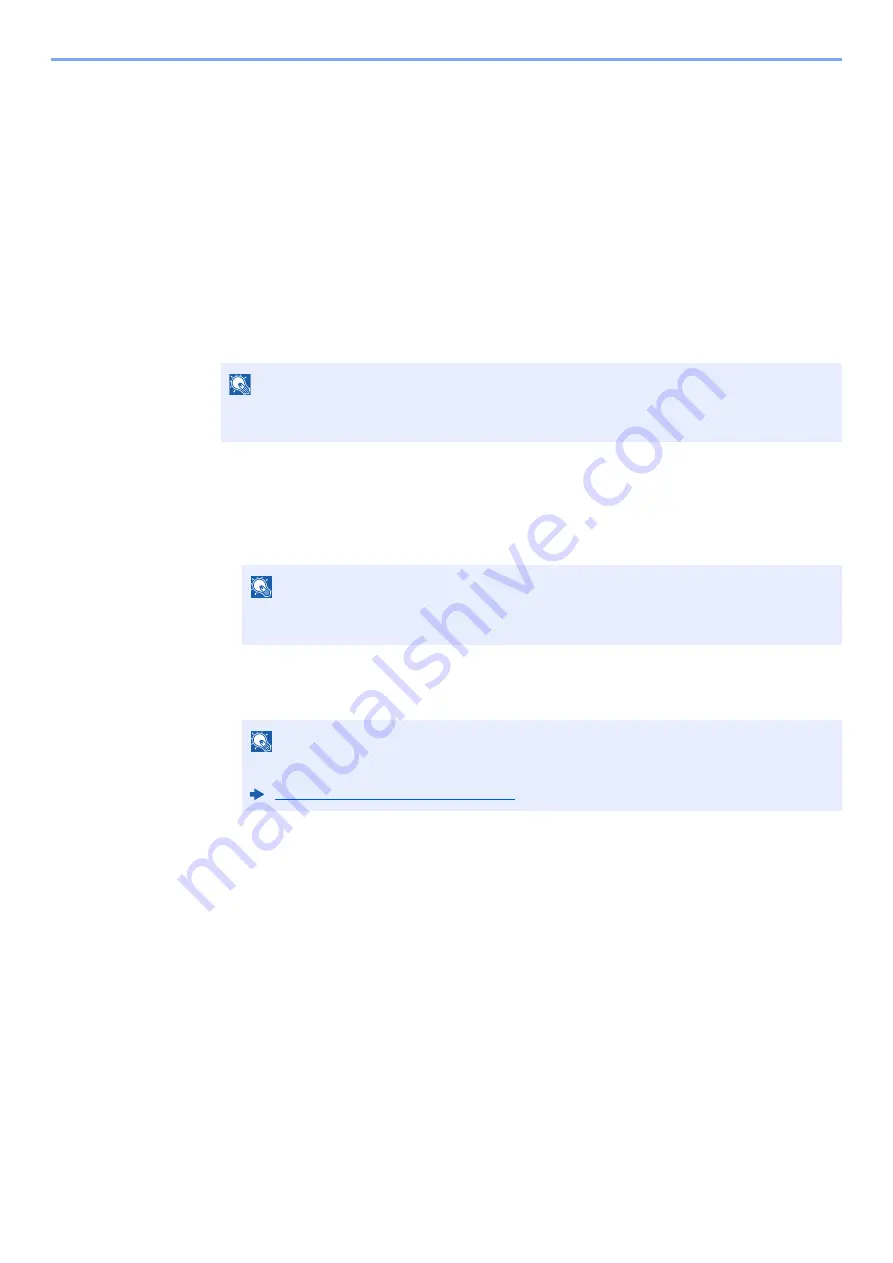
5-13
Operation on the Machine > Registering Shortcuts
Registering Shortcuts
You can register shortcuts for easy access to the frequently used functions. The settings for the selected function can
also be registered. A function name linked to a registered shortcut can be changed as necessary.
Adding Shortcuts
Shortcut registration is performed in the "Functions" screen of each function.
1
Display the screen.
In the Copy, Send, Document Box, or FAX screen, select as follows.
[
Functions
] > [
Add/Edit Shortcut
]
2
Register the shortcuts.
1
Select [
Add
].
2
Select the key to which you wish to register the shared shortcut.
3
Select the function screen to display with the shortcut.
4
Enter the shortcut name > [
Next
]
5
Select [
Save
].
The shortcut is registered.
NOTE
When user control is set to local authentication and the user logs in with user rights, [
Add/
Edit Shortcut
] does not appear.
NOTE
If you select a shortcut number already registered, the currently registered shortcut can
be replaced with a new one.
NOTE
Up to 24 characters can be entered.
Содержание P-C2655w
Страница 1: ...Operation Guide P C2655w MFP...
Страница 24: ...xxiii Menu Map Job Box Private Print Stored Job page 4 12 Quick Copy Proof and Hold page 4 14 Job Box...
Страница 379: ...10 41 Troubleshooting Clearing Paper Jams 8 Push Cassette 1 back in 9 Open the multipurpose tray 10Reload the paper...
Страница 382: ...10 44 Troubleshooting Clearing Paper Jams 8 Remove any jammed paper 9 Push Rear Cover 1...
Страница 384: ...10 46 Troubleshooting Clearing Paper Jams 4 Push the cover...
Страница 419: ...Index 7 WSD Scan 5 27 Protocol Settings 8 31 X XPS Fit to Page 6 34 Default 8 17 Z Zoom 6 10 Default 8 16...
Страница 420: ......
Страница 421: ...Rev 1 2016 6 2R7GEEN001 TA Triumph Adler GmbH Betriebsst tte Norderstedt Ohechaussee 235 22848 Norderstedt Germany...






























