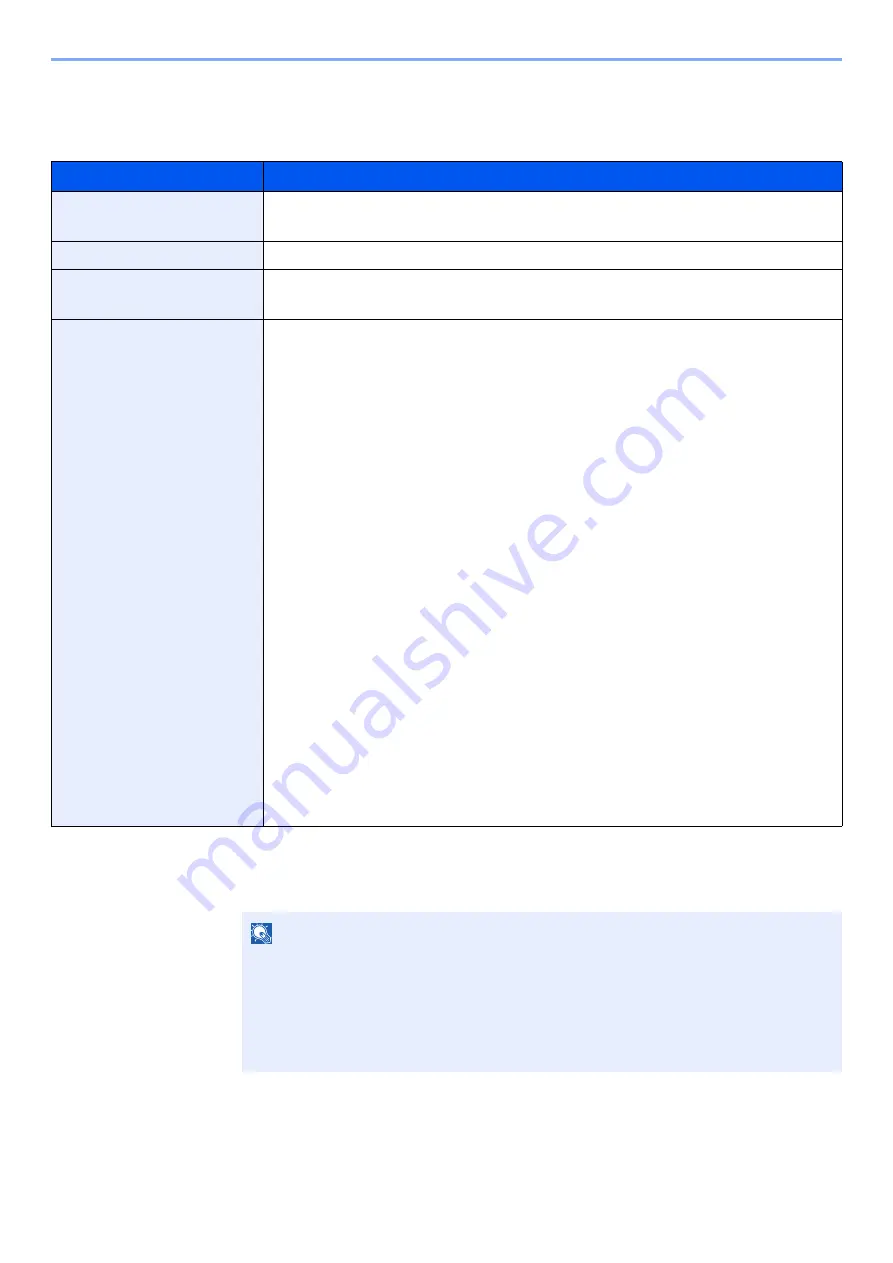
9-19
User Authentication and Accounting (User Login, Job Accounting) > Setting User Login Administration
Configuring Guest Property
Register guest user information and functions that are restricted.
The table below explains the user information to be registered.
1
Display the screen.
1
[
System Menu/Counter
] key > [
User Login/Job Accounting
]
2
[
User Login Setting
] > [
Guest Authorization Set.
] > [
Guest Property
]
Item
Descriptions
User Name
Enter the name displayed on the user list (up to 32 characters).
The default setting is "Guest User".
Access Level
The authority of the user appears. This cannot be changed.
Account Name
Add an account where the user belongs.
If the user does not belong to any account, select [
Other
].
Authorization Rules
Set usage authority for each user.
The items you can restrict the access level with are as follows.
Printer:
Select whether or not use of the print function of the printer is prohibited.
Printer (Full Color):
Select whether or not use of the print function (color) of the printer is prohibited.
Copy:
Select whether or not use of the copy print function is prohibited.
Copy (Full Color):
Select whether or not use of the copy print function (full color) is prohibited.
Duplex Restriction:
Select whether only duplex printing is allowed.
Combine Restrict.:
Specify whether only Combine is allowed.
EcoPrint Restriction:
Specify whether only EcoPrint is allowed.
Send:
Select whether or not use of the send function is prohibited.
FAX TX Restriction:
Select whether or not use of the fax send function is prohibited.
Storing in Box:
Select whether or not use of the box store function is prohibited.
Storing in Memory:
Select whether or not use of the removable memory store function is prohibited.
NOTE
If the user authentication screen appears, enter your login user name and login
password and select [
Login
]. For this, you need to login with administrator privileges.
The factory default login user name and login password are set as shown below.
Login User Name:
2600
Login Password:
2600
Содержание P-C2655w
Страница 1: ...Operation Guide P C2655w MFP...
Страница 24: ...xxiii Menu Map Job Box Private Print Stored Job page 4 12 Quick Copy Proof and Hold page 4 14 Job Box...
Страница 379: ...10 41 Troubleshooting Clearing Paper Jams 8 Push Cassette 1 back in 9 Open the multipurpose tray 10Reload the paper...
Страница 382: ...10 44 Troubleshooting Clearing Paper Jams 8 Remove any jammed paper 9 Push Rear Cover 1...
Страница 384: ...10 46 Troubleshooting Clearing Paper Jams 4 Push the cover...
Страница 419: ...Index 7 WSD Scan 5 27 Protocol Settings 8 31 X XPS Fit to Page 6 34 Default 8 17 Z Zoom 6 10 Default 8 16...
Страница 420: ......
Страница 421: ...Rev 1 2016 6 2R7GEEN001 TA Triumph Adler GmbH Betriebsst tte Norderstedt Ohechaussee 235 22848 Norderstedt Germany...






























