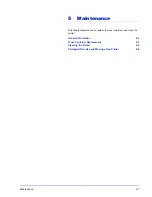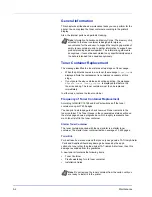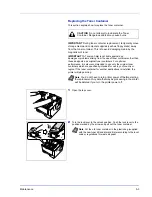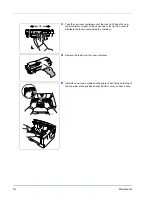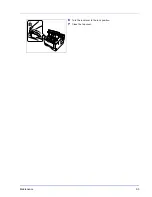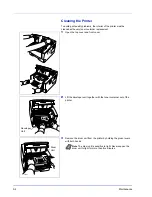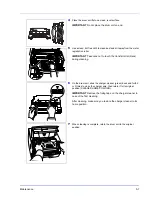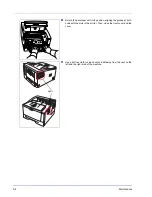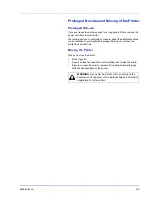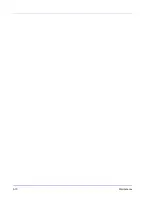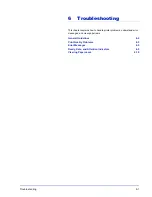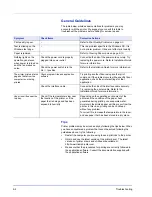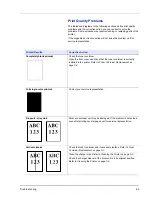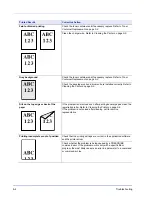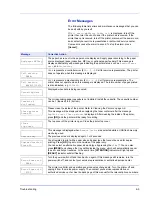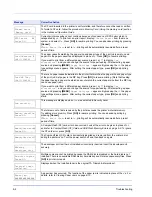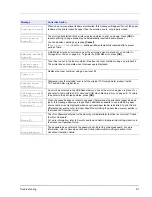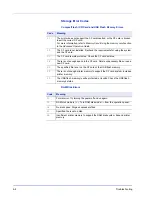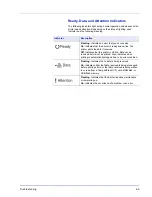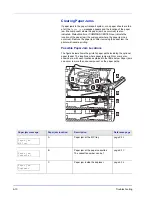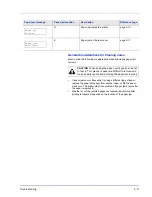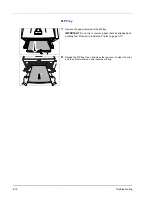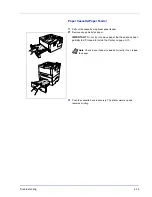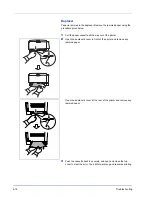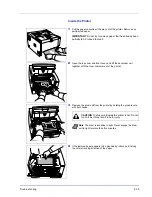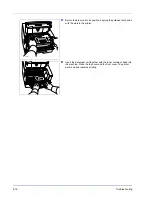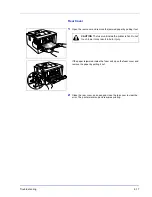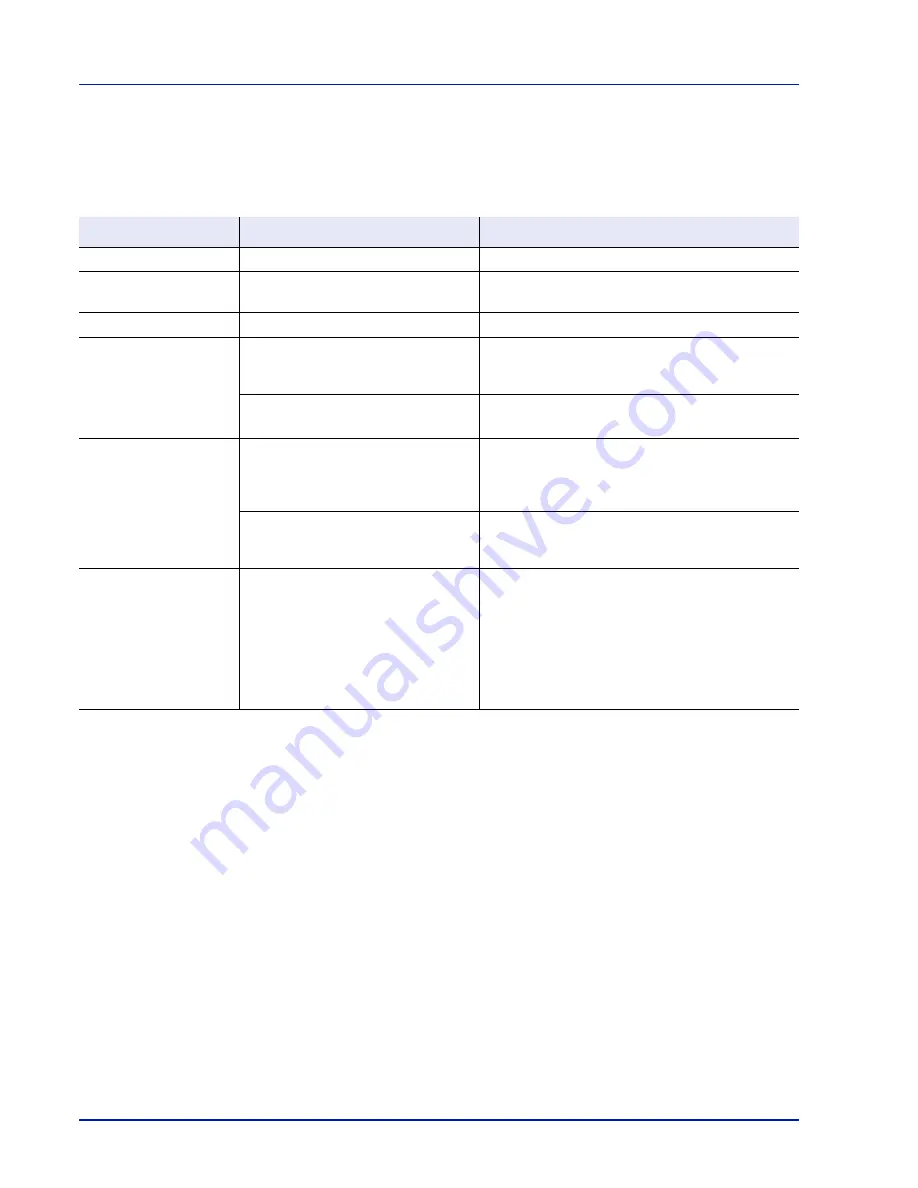
6-2
Troubleshooting
General Guidelines
The table below provides basic solutions for problems you may
encounter with the printer. We suggest you consult this table to
troubleshoot the problems before calling for service repairs.
Tips
Printer problems may be solved easily by following the tips below. When
you have encountered a problem that cannot be solved following the
guidelines above, try the following:
•
Restart the computer you are using to send print jobs to the printer.
•
Obtain and use the latest version of the printer driver. The latest
versions of printer drivers and utilities are available at:
http://www.triumph-adler.com.
•
Make sure that the procedures for printing are correctly followed in
the application software. Consult the documentation supplied with
the application software.
Symptom
Check Items
Corrective Actions
Print quality is poor.
–
Refer to
Print Quality Problems
on page
6-3
.
Text is missing on the
Windows test page.
–
This is a problem specific to the Windows OS. It is
not a printer problem. It does not affect print quality.
Paper is jammed.
–
Refer to
Clearing Paper Jams
on page
6-10
.
Nothing lights on the
operation panel even
when power is turned on
and the fan makes no
noise.
Check the power cord is property
plugged into power outlet.
Connect both ends of the power cord securely. Try
replacing the power cord. Refer to
Installation Guide
for more information.
Check the power switch is in the
On ( | ) position.
Refer to the
Installation Guide
for more information.
The printer prints a status
page but data from the
computer is not being
printed.
Check program files and application
software.
Try printing another file or using another print
command. If the problem occurs with a specific file or
application, check the printer settings for that
application.
Check the interface cable.
Connect both ends of the interface cable securely.
Try replacing the printer cable. Refer to the
Installation Guide
for more information.
Vapor is emitted near the
top tray.
Check if the temperature is low near
the location of the printer, or if the
paper that is being used has been
exposed to humidity.
Depending on the operating environment of the
printer and the condition of the paper, heat
generated during printing can evaporate water
moisture in the printed paper, emitting vapor from the
printer. In this case, printing can be continued
without any problem.
To correct this, increase the temperature in the room,
and use paper that has been stored in a dry place.
Содержание LP 4230
Страница 1: ...Instruction Handbook LP 4230 Laser Printer b w ...
Страница 3: ...ii Network Interface 9 3 10 Appendix 10 1 Specifications 10 2 Glossary Index ...
Страница 27: ...1 4 Machine Parts ...
Страница 39: ...2 12 Paper Handling ...
Страница 63: ...4 18 Connecting and Printing 13The selected printer is added This completes the printer setup procedure ...
Страница 74: ...Maintenance 5 5 6 Turn the lock lever to the lock position 7 Close the top cover ...
Страница 79: ...5 10 Maintenance ...
Страница 97: ...6 18 Troubleshooting ...
Страница 109: ...7 12 Using the Operation Panel Menu Map Sample ...
Страница 165: ...7 68 Using the Operation Panel ...
Страница 183: ...Glossary 4 ...
Страница 189: ...UTAX GmbH Ohechaussee 235 22848 Norderstedt Germany ...