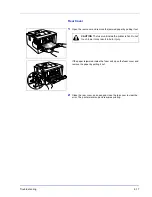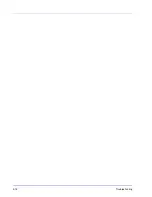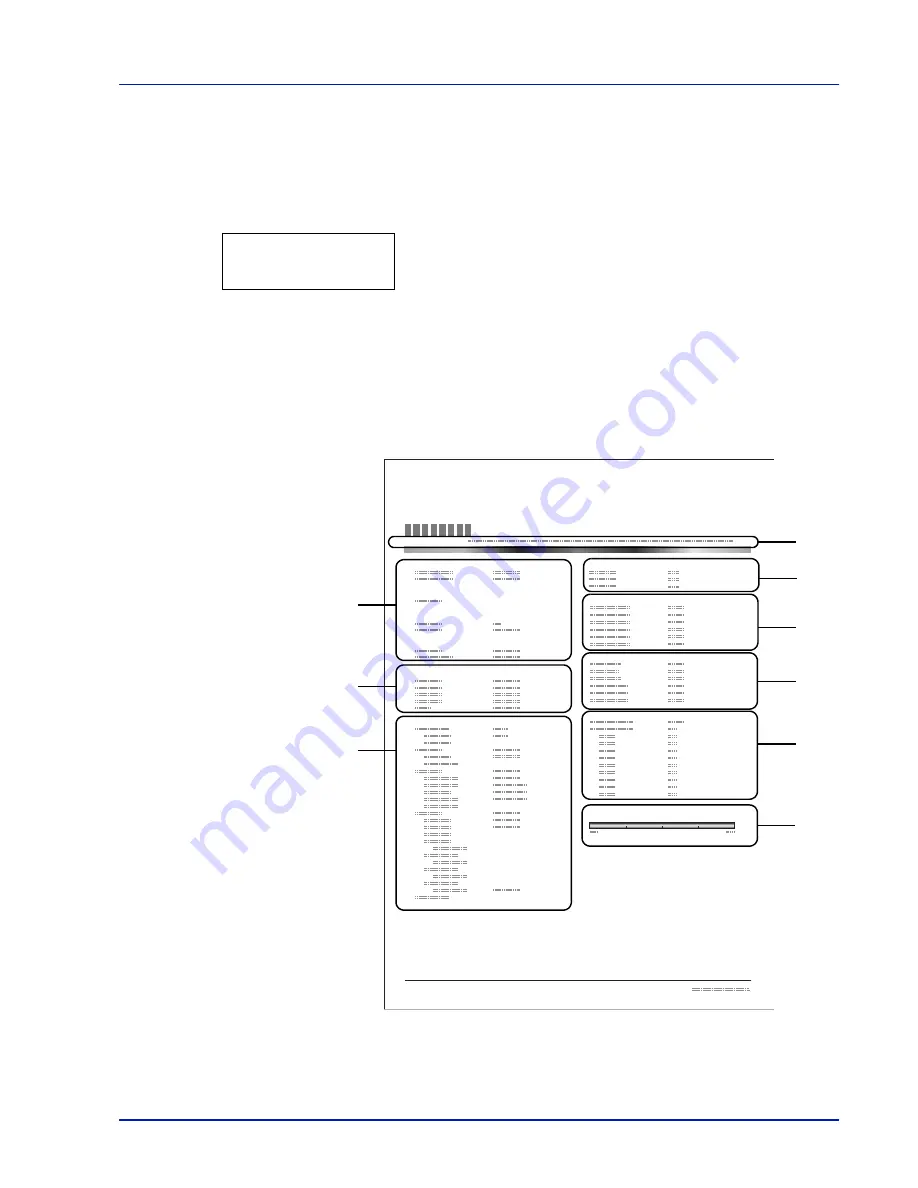
Using the Operation Panel
7-13
Print Status Page
You can check the printer's current status, including available memory
space and option settings by printing a status page.
1
Press
Z
while
Report Print >
is displayed.
2
Press
U
or
V
repeatedly until
>Print Status Page
appears.
3
Press
[OK]
. A question mark (
?
) appears.
4
Press
[OK]
again. The message
Processing
appears and the
printer prints a status page.
For a sample status page and its full description, refer to the next section
Understanding the Status Page.
Understanding the Status Page
The numbers in the following diagram refer the items explained below
the diagram. The items and values on the status page may vary
depending on the printer’s firmware version.
>Print
Status Page ?
Network
Memory
Emulation
Counters
Toner Gauge
Interface Block
Paper Settings
Group Settings
Option Status
Device Common Settings
Status Page
Printer
Firmware version
Print Settings
2
3
4
6
1
7
8
9
5
Содержание LP 4230
Страница 1: ...Instruction Handbook LP 4230 Laser Printer b w ...
Страница 3: ...ii Network Interface 9 3 10 Appendix 10 1 Specifications 10 2 Glossary Index ...
Страница 27: ...1 4 Machine Parts ...
Страница 39: ...2 12 Paper Handling ...
Страница 63: ...4 18 Connecting and Printing 13The selected printer is added This completes the printer setup procedure ...
Страница 74: ...Maintenance 5 5 6 Turn the lock lever to the lock position 7 Close the top cover ...
Страница 79: ...5 10 Maintenance ...
Страница 97: ...6 18 Troubleshooting ...
Страница 109: ...7 12 Using the Operation Panel Menu Map Sample ...
Страница 165: ...7 68 Using the Operation Panel ...
Страница 183: ...Glossary 4 ...
Страница 189: ...UTAX GmbH Ohechaussee 235 22848 Norderstedt Germany ...