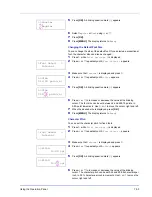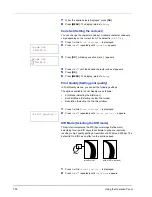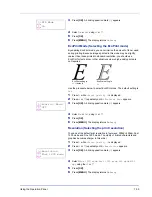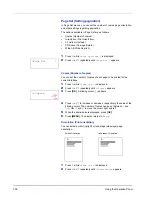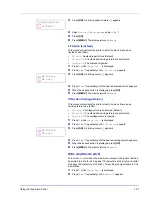7-22
Using the Operation Panel
Setting the Paper Size from the Operation Panel
Use the operation panel to set the size of paper loaded in the cassette
on the printer.
1
Press
Z
while
Paper Settings >
is displayed.
2
Press
U
or
V
repeatedly until
>Cassette Size >
appears. If
optional paper feeders are added,
Cassette1 Size
will appear for
the standard paper cassette and
Cassette2 Size
, and
Cassette3 Size
will appear for the optional paper feeders.
3
Press
[OK]
. A blinking question mark (
?
) appears.
4
Press
U
or
V
to display the desired paper size. The message
display toggles through the following paper sizes:
Envelope C5
A6
A5
B5
ISO B5
A4
Executive
Letter
Legal
Custom
Oficio II
Statement
Folio
16K
5
When the desired paper size is displayed, press
[OK]
. The paper
size is set for the paper cassette.
If you selected
Custom
in step 4, be sure to set the unit of
measurement and the dimensions of the paper as described in the
following sections.
Select the units of measurement as described in the next section.
Note
A6
and
Statement
will not appear if
Cassette 2
to
3
of optional paper feeder PF-100 is selected
.
>Cassette Size >
? Custom
Содержание LP 4230
Страница 1: ...Instruction Handbook LP 4230 Laser Printer b w ...
Страница 3: ...ii Network Interface 9 3 10 Appendix 10 1 Specifications 10 2 Glossary Index ...
Страница 27: ...1 4 Machine Parts ...
Страница 39: ...2 12 Paper Handling ...
Страница 63: ...4 18 Connecting and Printing 13The selected printer is added This completes the printer setup procedure ...
Страница 74: ...Maintenance 5 5 6 Turn the lock lever to the lock position 7 Close the top cover ...
Страница 79: ...5 10 Maintenance ...
Страница 97: ...6 18 Troubleshooting ...
Страница 109: ...7 12 Using the Operation Panel Menu Map Sample ...
Страница 165: ...7 68 Using the Operation Panel ...
Страница 183: ...Glossary 4 ...
Страница 189: ...UTAX GmbH Ohechaussee 235 22848 Norderstedt Germany ...