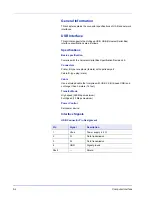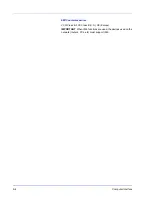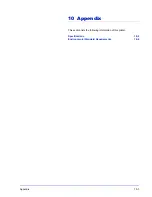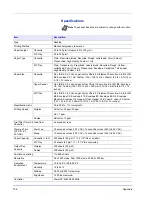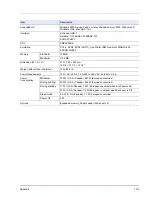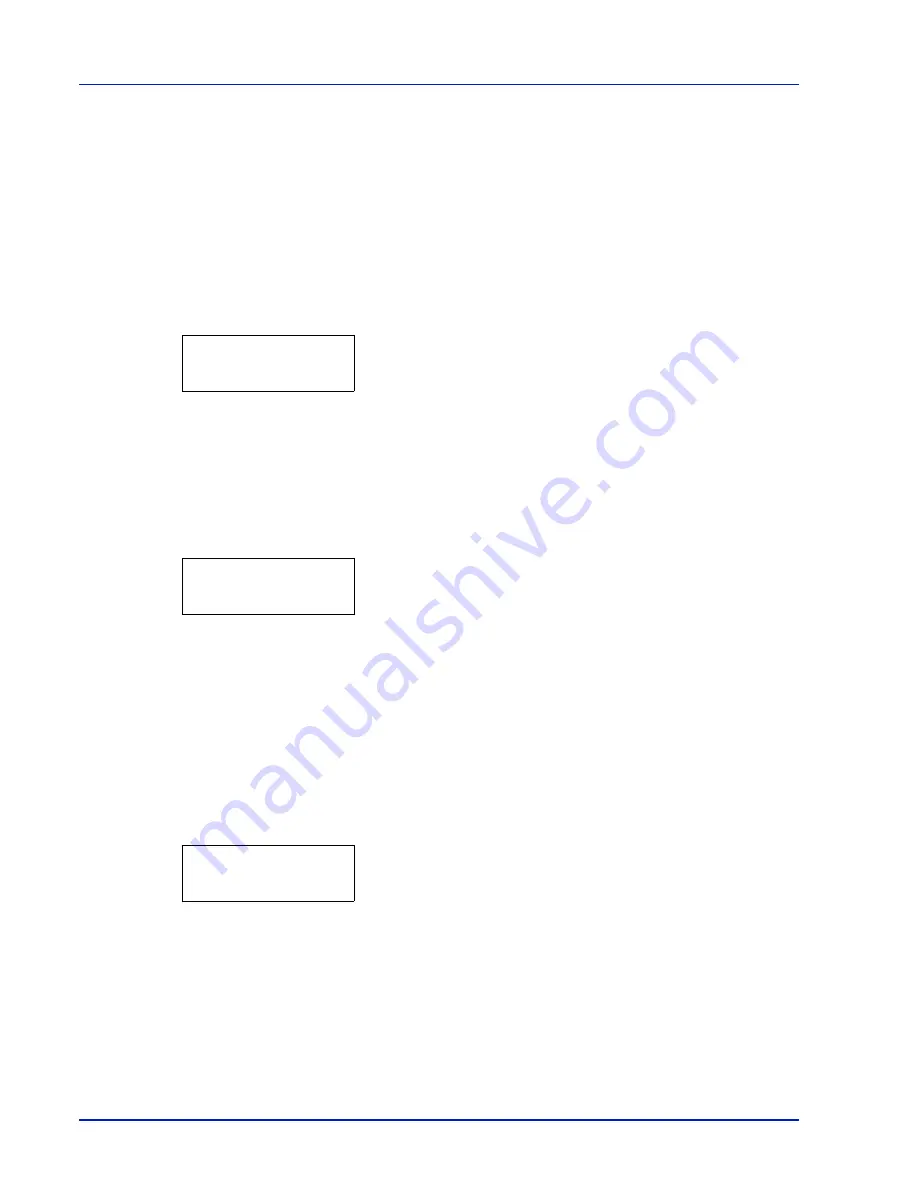
7-66
Using the Operation Panel
Service (for maintenance)
The options available in Service are as follows:
•
Print Status Page (Printing the service status page)
•
Print Network Status Page (Printing the network status page)
•
Print Test Page
•
Developer (Initializing the developer unit)
1
Press
Z
while
Adjust/Maintenance >
is displayed.
2
Press
U
or
V
repeatedly until
>Service >
appears.
Print Status Page (Printing the service status page)
The service status page contains printer settings information that is more
detailed than the standard status page and is therefore mostly for service
purposes. However, there is a great deal of information on the service
status page that may be useful to you.
1
Press
Z
while
>Service >
is displayed.
2
Press
U
or
V
repeatedly until
>>Print Status Page
appears.
3
Press
[OK]
. A question mark (
?
) appears.
4
Press
[OK]
again.
Processing
appears and a service status page
is printed out.
5
When printing ends, the display returns to
Ready
.
Print Network Status Page (Printing the network status page)
The network status page contains detailed information on the network
settings. This is primarily used for maintenance by service
representative, but it contains information that may also be useful to you.
1
Press
Z
while
>Service >
is displayed.
2
Press
U
or
V
repeatedly until
>>Print Network Status Page
appears.
3
Press
[OK]
. A question mark (
?
) appears.
4
Press
[OK]
again.
Processing
appears and a network status page
is printed out.
5
When printing ends, the display returns to
Ready
.
Print Test Page
The test page is printed to check the effectiveness of printer
adjustments. This is primarily used for maintenance by service
representative, but it contains information that may also be useful to you.
1
Press
Z
while
>Service >
is displayed.
IMPORTANT
Service
is primarily a menu used by service
representative for maintenance work. There is no need for customers
to use this menu.
>Service >
>>Print
Status Page ?
>>Print Network
Status Page ?
Содержание LP 4230
Страница 1: ...Instruction Handbook LP 4230 Laser Printer b w ...
Страница 3: ...ii Network Interface 9 3 10 Appendix 10 1 Specifications 10 2 Glossary Index ...
Страница 27: ...1 4 Machine Parts ...
Страница 39: ...2 12 Paper Handling ...
Страница 63: ...4 18 Connecting and Printing 13The selected printer is added This completes the printer setup procedure ...
Страница 74: ...Maintenance 5 5 6 Turn the lock lever to the lock position 7 Close the top cover ...
Страница 79: ...5 10 Maintenance ...
Страница 97: ...6 18 Troubleshooting ...
Страница 109: ...7 12 Using the Operation Panel Menu Map Sample ...
Страница 165: ...7 68 Using the Operation Panel ...
Страница 183: ...Glossary 4 ...
Страница 189: ...UTAX GmbH Ohechaussee 235 22848 Norderstedt Germany ...