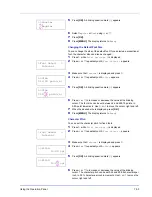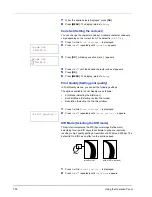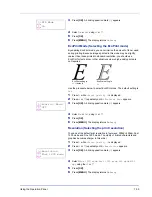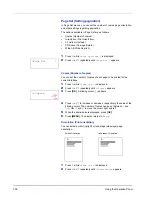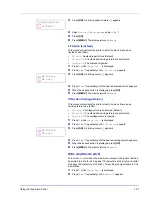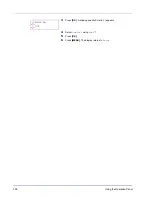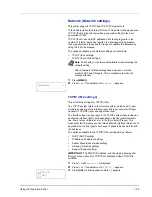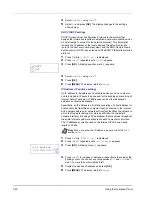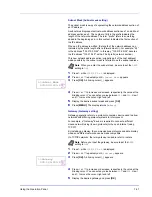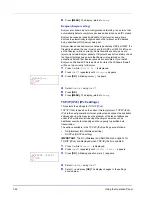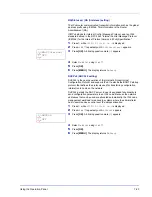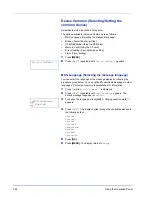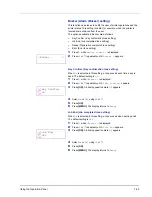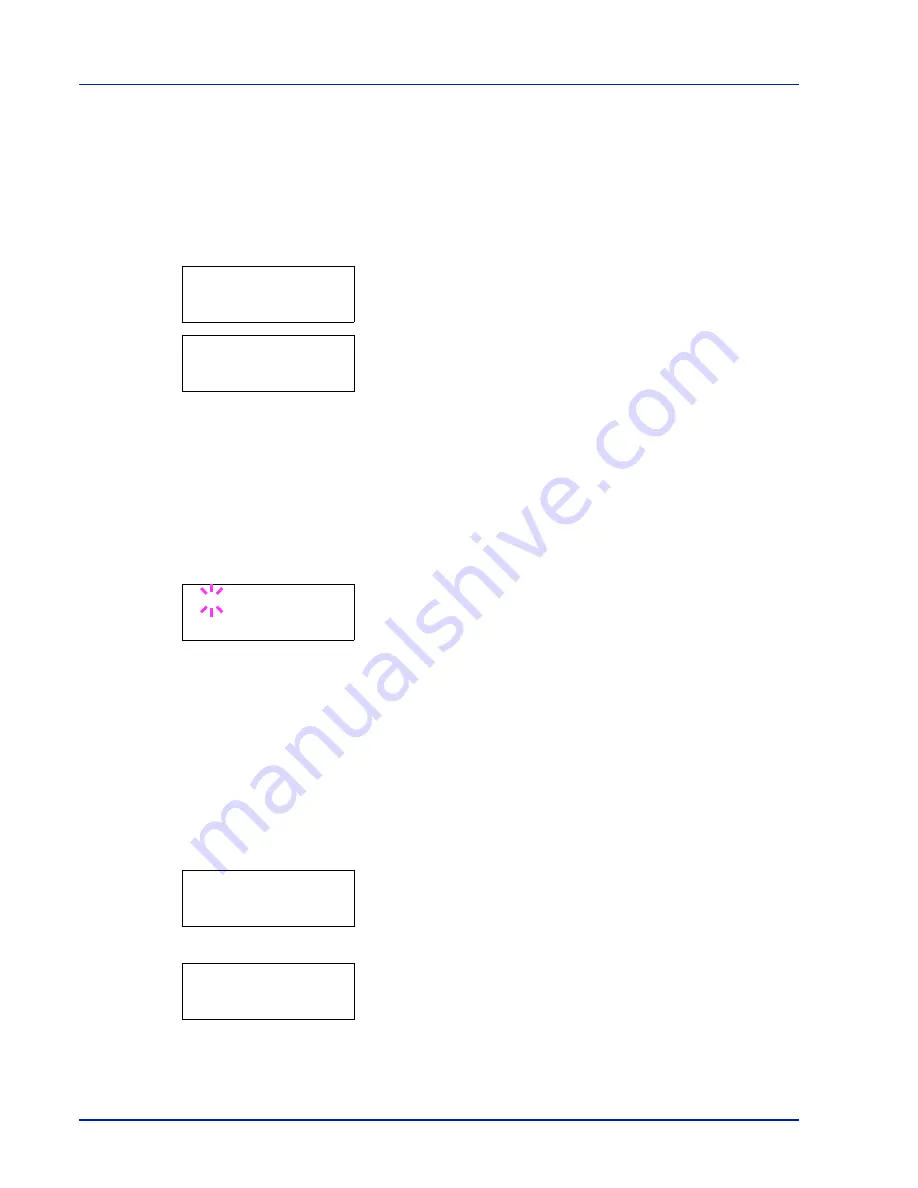
7-32
Using the Operation Panel
Font Select (Selecting the default font)
You can select the default font for the current interface. The default font
can be one of the internal fonts or a font that is downloaded to the printer
memory or stored on CompactFlash (CF) card.
In this menu, you can also set the type and pitch for Courier and Letter
Gothic; as well as to print a font list.
1
Press
Z
while
Print Settings >
is displayed.
2
Press
U
or
V
repeatedly until
>Font Select >
appears.
3
To select an internal font, make sure that
Internal
is displayed
and press
Z
. The display changes. If Internal is not displayed, press
[OK]
, then press
U
or
V
until it appears.
To select an optional font, press [OK] while >Font Select > is
displayed. Press
U
or
V
repeatedly until Option appears and then
press [OK]. Press
Z
next to display the font selection shown above.
You can perform this operation only when optional fonts are installed
in the printer.
The letter before the number indicates the location of the font, as
shown below.
I: Internal font
S: Soft (downloaded) font
M: Fonts in optional CompactFlash card
H: Fonts in RAM disk
4
Press
[OK]
. A blinking question mark (
?
) appears.
5
Press
U
or
V
repeatedly until the desired font number appears. For
font numbers of the internal fonts, refer to
Print Fonts List
on page
7-
15
.
6
When the desired font is displayed, press
[OK]
.
7
Press
[MENU]
. The display returns to
Ready
.
Selecting Regular or Dark Courier/Letter Gothic
Courier or Letter Gothic font thickness can be selected as
Regular
or
Dark
. In the procedure below, it is assumed that Courier is selected. The
procedure is the same for Letter Gothic.
1
Press
Z
while
Print Settings >
is displayed.
2
Press
U
or
V
repeatedly until
>Font Select >
appears.
3
Make sure that
Internal
is displayed and press
Z
.
4
Press
U
or
V
repeatedly until
>>Courier
appears. If you are
selecting the thickness of the Letter Gothic font, choose
>> Letter
Gothic
here instead.
>Font Select >
Internal
>> I000
>>?I000
>Font Select >
Internal
>>Courier
Regular
Содержание LP 4230
Страница 1: ...Instruction Handbook LP 4230 Laser Printer b w ...
Страница 3: ...ii Network Interface 9 3 10 Appendix 10 1 Specifications 10 2 Glossary Index ...
Страница 27: ...1 4 Machine Parts ...
Страница 39: ...2 12 Paper Handling ...
Страница 63: ...4 18 Connecting and Printing 13The selected printer is added This completes the printer setup procedure ...
Страница 74: ...Maintenance 5 5 6 Turn the lock lever to the lock position 7 Close the top cover ...
Страница 79: ...5 10 Maintenance ...
Страница 97: ...6 18 Troubleshooting ...
Страница 109: ...7 12 Using the Operation Panel Menu Map Sample ...
Страница 165: ...7 68 Using the Operation Panel ...
Страница 183: ...Glossary 4 ...
Страница 189: ...UTAX GmbH Ohechaussee 235 22848 Norderstedt Germany ...