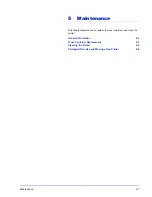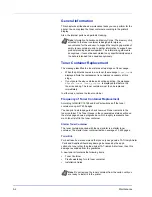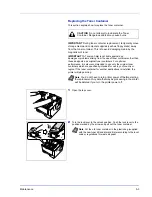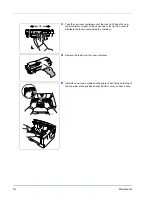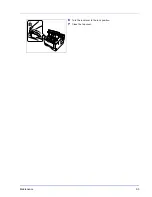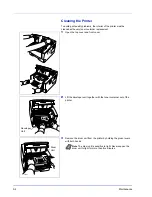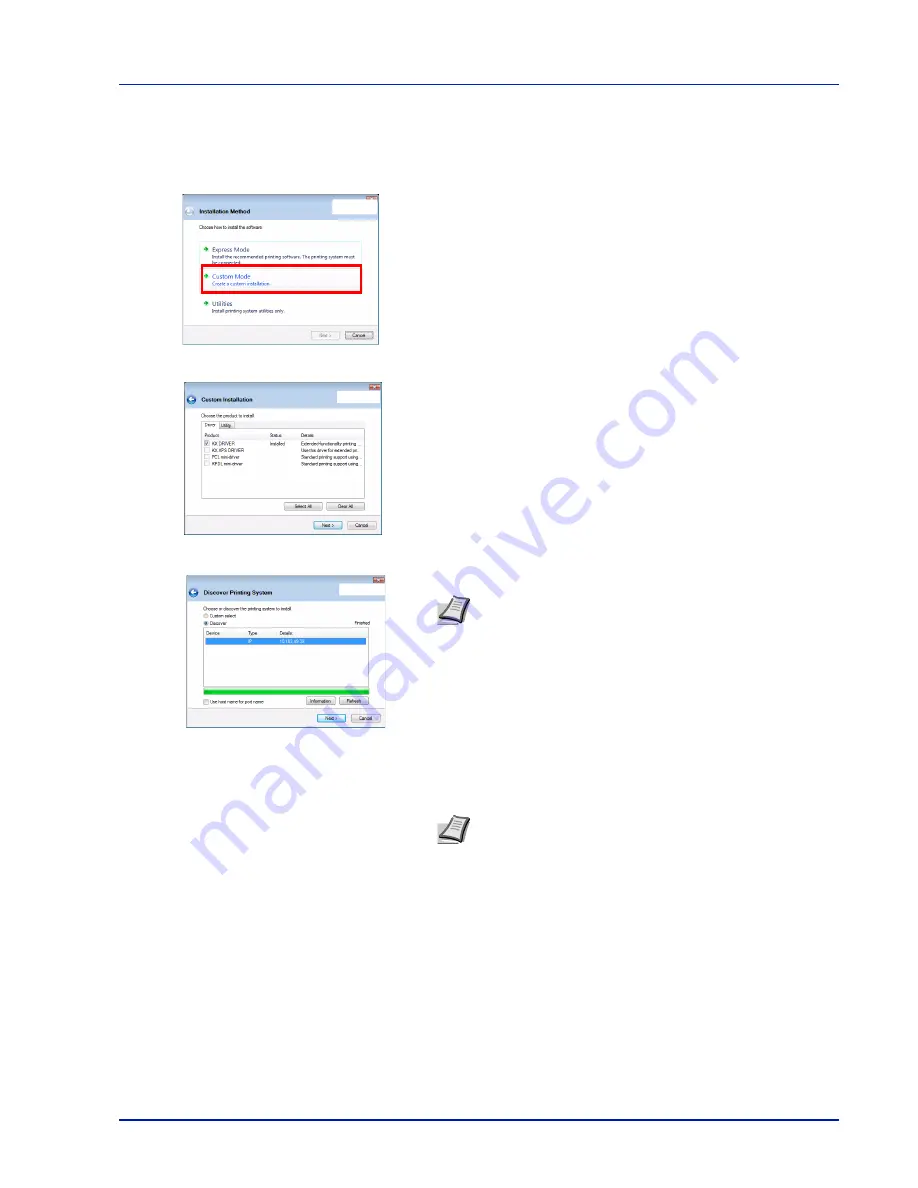
Connecting and Printing
4-15
Custom Mode
When selecting
Custom Mode
, printer port and utilities are changed
as necessary.
1
On Installation Method screen, click
Custom Mode
.
2
On Driver tab and Utility tab of the Custom Installation screen, select
the printer driver and utilities you want to install, and click
Next
.
3
Select the printer you want to install, and click
Next
.
4
Confirm the settings and click
Install
. Printer driver installation
starts.
5
Installation Completed screen appears. Click
Finish
to return to the
main menu.
Note
When you want to add or edit the port connected to the
printer, select the printer and
Custom Select
, then click
Next
.
Add Standard TCP/IP Printer Port Wizard appears. Follow the
steps in the wizard to add or edit the port.
Note
During any point in the installation process, if the
Windows Security warning dialog box appears, click
Install
this driver software anyway
.
If the Hardware Installation screen appears in Windows XP,
click
Continue Anyway
.
Содержание LP 4230
Страница 1: ...Instruction Handbook LP 4230 Laser Printer b w ...
Страница 3: ...ii Network Interface 9 3 10 Appendix 10 1 Specifications 10 2 Glossary Index ...
Страница 27: ...1 4 Machine Parts ...
Страница 39: ...2 12 Paper Handling ...
Страница 63: ...4 18 Connecting and Printing 13The selected printer is added This completes the printer setup procedure ...
Страница 74: ...Maintenance 5 5 6 Turn the lock lever to the lock position 7 Close the top cover ...
Страница 79: ...5 10 Maintenance ...
Страница 97: ...6 18 Troubleshooting ...
Страница 109: ...7 12 Using the Operation Panel Menu Map Sample ...
Страница 165: ...7 68 Using the Operation Panel ...
Страница 183: ...Glossary 4 ...
Страница 189: ...UTAX GmbH Ohechaussee 235 22848 Norderstedt Germany ...