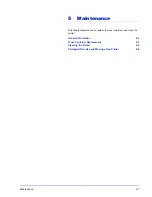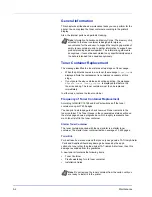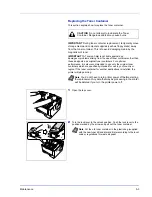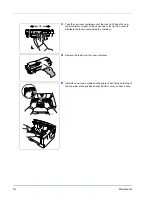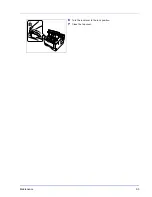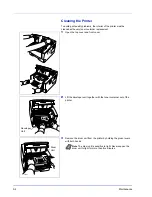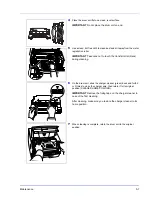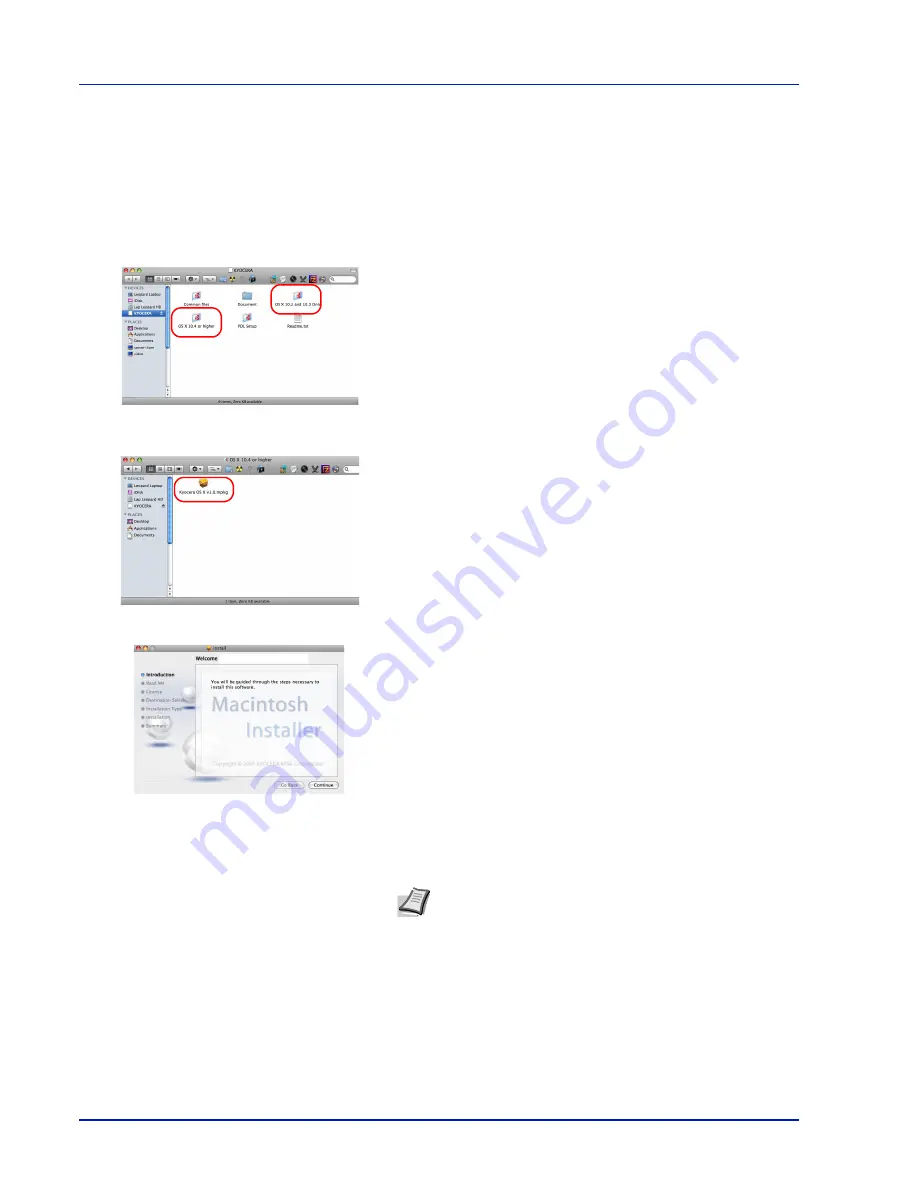
4-16
Connecting and Printing
Installing the Printer Driver on Mac OS
This section explains how to install the printer driver in Mac OS.
1
Turn on the printer and the Macintosh.
2
Insert the included CD-ROM (
Product Library
) into the CD-ROM
drive.
3
Double-click the CD-ROM icon.
4
Double-click either
OS X 10.2 and 10.3 Only
or
OS X 10.4 or
higher
depending on your Mac OS version.
5
Double-click
OS X x.x
.
6
The printer driver installation program starts up.
7
Choose
Select Destination
,
Installation Type
and then install the
printer driver as directed by the instructions in the installation
software.
This completes the printer driver installation. Next, specify the print
settings.
If an IP or AppleTalk connection is used, the settings below are
required. If a USB connection is used, the printer is automatically
recognized and connected.
Note
In addition to
Easy Install
, the
Installation Type
options include
Custom Install
, which allows you to specify
the components to be installed.
IMPORTANT
In the Authenticate screen, enter the name and
password used to log in to the operating system.
Содержание LP 4230
Страница 1: ...Instruction Handbook LP 4230 Laser Printer b w ...
Страница 3: ...ii Network Interface 9 3 10 Appendix 10 1 Specifications 10 2 Glossary Index ...
Страница 27: ...1 4 Machine Parts ...
Страница 39: ...2 12 Paper Handling ...
Страница 63: ...4 18 Connecting and Printing 13The selected printer is added This completes the printer setup procedure ...
Страница 74: ...Maintenance 5 5 6 Turn the lock lever to the lock position 7 Close the top cover ...
Страница 79: ...5 10 Maintenance ...
Страница 97: ...6 18 Troubleshooting ...
Страница 109: ...7 12 Using the Operation Panel Menu Map Sample ...
Страница 165: ...7 68 Using the Operation Panel ...
Страница 183: ...Glossary 4 ...
Страница 189: ...UTAX GmbH Ohechaussee 235 22848 Norderstedt Germany ...