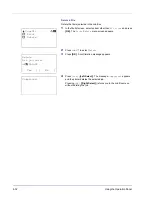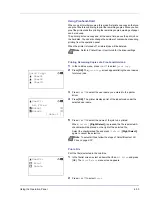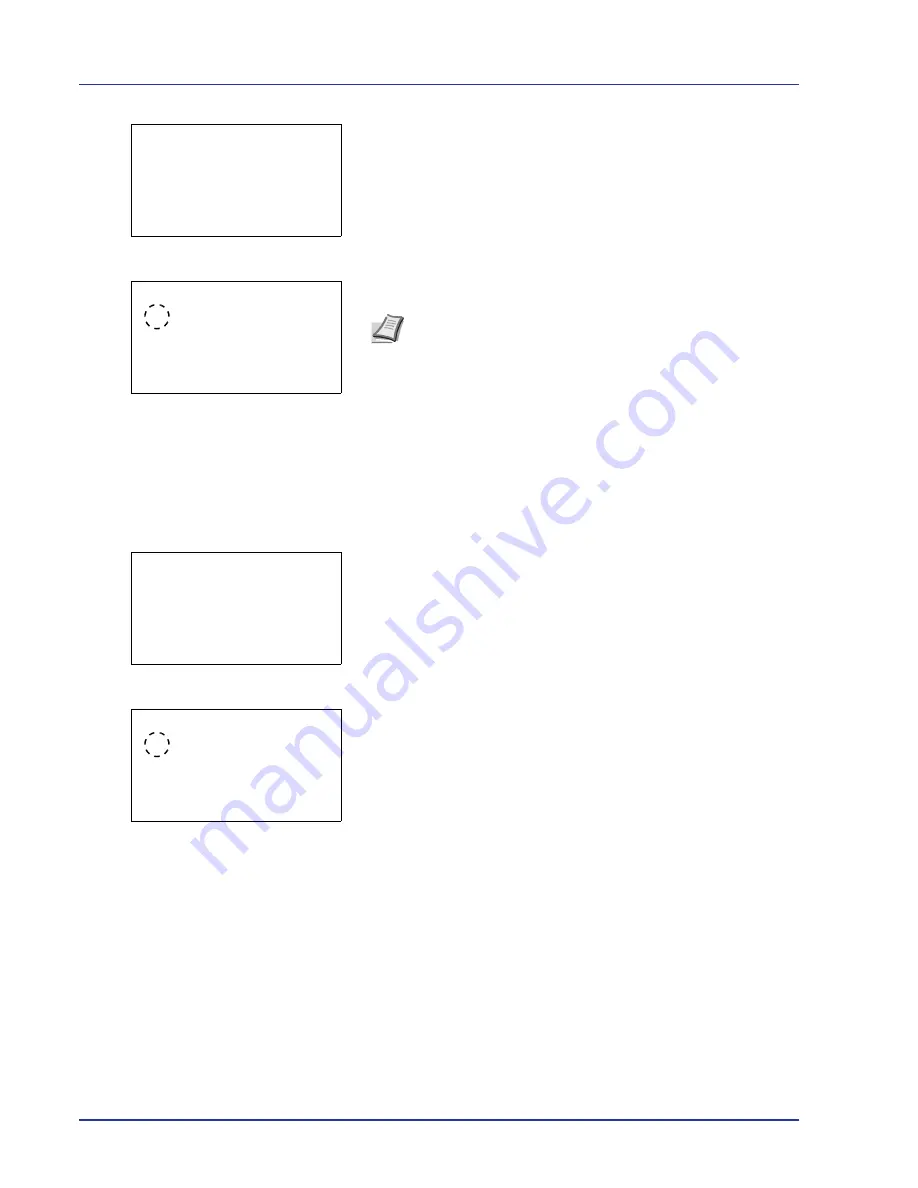
4-18
Using the Operation Panel
1
In the Copies menu or the Paper Selection menu, press
[Function]
(
[Right Select]
). The
Function
menu appears.
2
Press
U
or
V
to select
Paper Output
.
3
Press
[OK]
. The
Paper Output
menu appears showing the
available output locations.
4
Press
U
or
V
to select the desired output location.
5
Press
[OK]
. The selected output location is stored and the
Function
menu reappears.
Duplex (Setting the duplex printing)
Set duplex printing. For details, refer to
Duplex (Setting the duplex
printing) on page 4-57
.
1
In the Copies menu or the Paper Selection menu, press
[Function]
(
[Right Select]
). The
Function
menu appears.
2
Press
U
or
V
to select
Duplex
.
3
Press
[OK]
. The
Duplex
screen appears showing the list of
available duplex printing modes.
4
Press
U
or
V
to select the desired duplex printing mode.
The message display toggles through the following:
Off
(default)
Bind Long Edge
Bind Short Edge
Selecting
Off
disables duplex printing.
5
Press
[OK]
. The duplex printing mode is set and the
Function
menu
reappears.
Function:
a
b
1
Paper Output
2
Duplex
3
Encrypted PDF
Paper Output:
a
b
1
*TopTray FaceDown
2
Tray A Face Down
3
Tray B Face UP
Note
The screen shown appears when a 3,000 Sheet Document
Finisher is installed.
Function:
a
b
1
Paper Output
2
Duplex
3
Encrypted PDF
Duplex:
a
b
1
*Off
2
Bind Long Edge
3
Bind Short Edge
Содержание CLP 4550
Страница 1: ...Instruction Handbook CLP 4550 Colour Printer ...
Страница 26: ...1 6 MachineParts ...
Страница 40: ...2 14 PrintingOperation ...
Страница 68: ...4 12 Using the Operation Panel Menu Map Sample Menu Map Printer Firmware version ...
Страница 174: ...4 118 Using the Operation Panel ...
Страница 184: ...5 10 Maintenance 6 Press the specified position to close left cover 1 ...
Страница 212: ...6 28 Troubleshooting ...
Страница 226: ...A 14 ...
Страница 230: ...Glossary 4 ...
Страница 234: ...Index 4 ...
Страница 235: ...A1 ...
Страница 236: ...UTAX GmbH Ohechaussee 235 22848 Norderstedt Germany ...