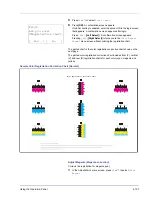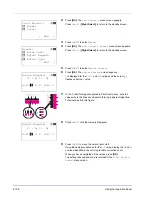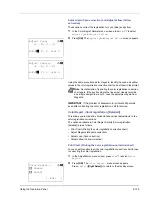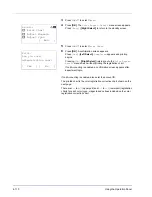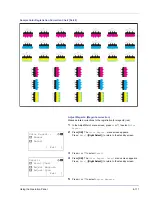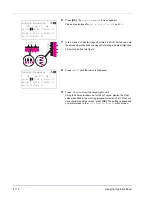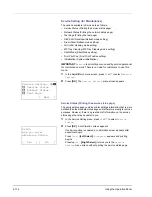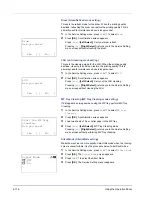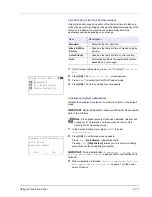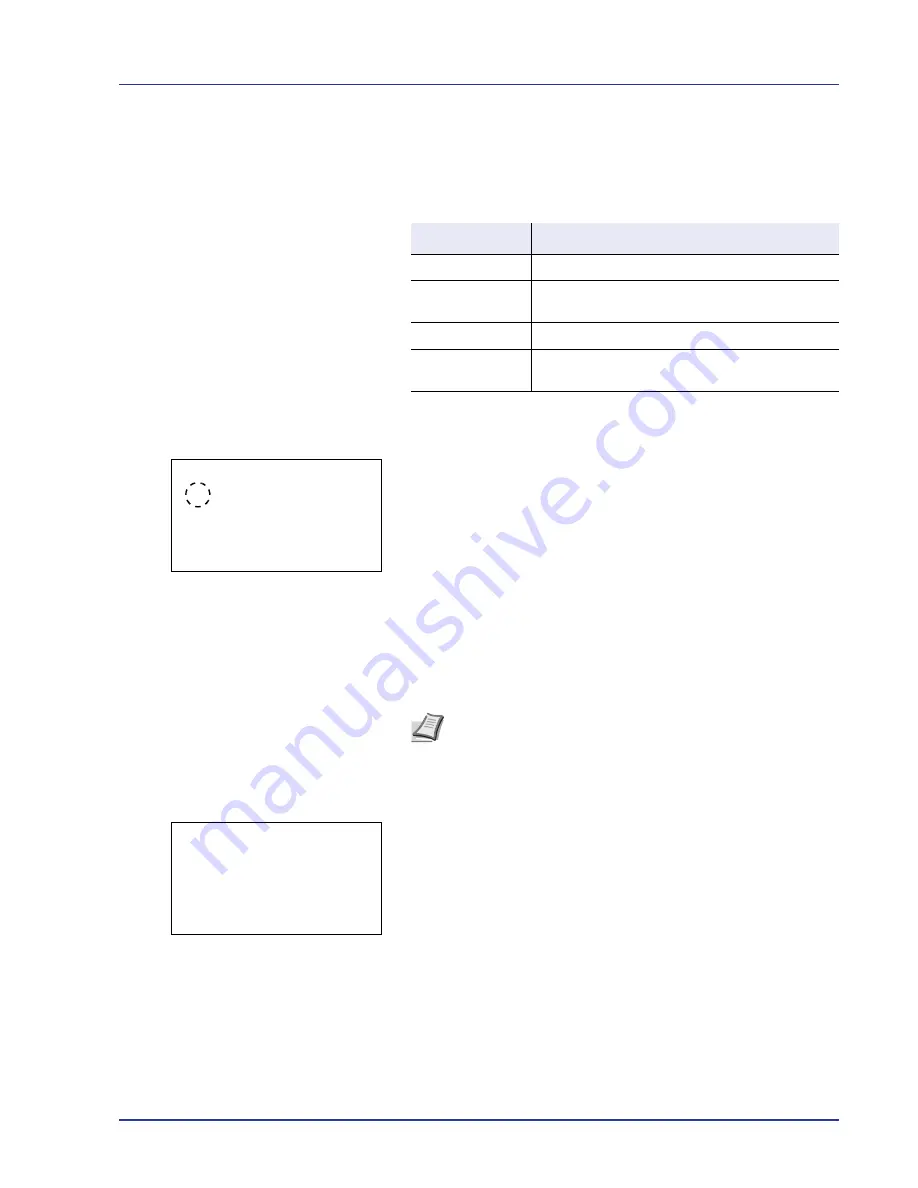
Using the Operation Panel
4-117
First Print Pos. (First Print Position setting)
Using this function speeds up either of the first print time of black and
white printing or color printing by changing the default start position of the
first print. In addition, the machine can automatically detect the
appropriate position depending on your usage.
1
In the Service Setting menu, press
U
or
V
to select
First Print
Pos
.
2
Press
[OK]
. The
First Print Pos.
screen appears.
3
Press
U
or
V
to select the First Print Position mode.
4
Press
[OK]
. The Service Setting menu reappears.
Initialization (System initialization)
Initialize the hard disk mounted on the machine to return to the default
mode.
IMPORTANT
System initialization will erase all Custom Boxes and all
data in the Job Box.
1
In the Service Setting menu, press
U
or
V
to select
Initialization
.
2
Press
[OK]
. A confirmation screen appears.
Press
[Yes]
(
[Left Select]
). Initialization starts.
Pressing
[No]
(
[Right Select]
) returns you to the Service Setting
menu screen without initializing the system.
IMPORTANT
During initialization,
Formatting... Do not turn
off the main power switch.
appears. Wait until initialization is
finished.
3
When initialization is finished,
Task is completed. Turn the
main power switch off and on.
appears. Turn the power
switch off and on.
Item
Description
Standard
• Default of the first print time.
Black & White
Priority
• Speed up the first print time of black and white
printing.
Color Priority
• Speed up the first print time of color printing.
Auto
• Automatically detects the appropriate position
depending on your usage.
First Print Pos.:
a
b
1
*Standard
2
B & W Priority
3
Color Priority
Note
If the optional security kit has been installed, this item will
not appear. For information on the security kit, refer to
Data
Security Kit (E) Operation Guide
.
System Initialization
will start.
Are you sure?
[
Yes
] [
No ]
Содержание CLP 4550
Страница 1: ...Instruction Handbook CLP 4550 Colour Printer ...
Страница 26: ...1 6 MachineParts ...
Страница 40: ...2 14 PrintingOperation ...
Страница 68: ...4 12 Using the Operation Panel Menu Map Sample Menu Map Printer Firmware version ...
Страница 174: ...4 118 Using the Operation Panel ...
Страница 184: ...5 10 Maintenance 6 Press the specified position to close left cover 1 ...
Страница 212: ...6 28 Troubleshooting ...
Страница 226: ...A 14 ...
Страница 230: ...Glossary 4 ...
Страница 234: ...Index 4 ...
Страница 235: ...A1 ...
Страница 236: ...UTAX GmbH Ohechaussee 235 22848 Norderstedt Germany ...