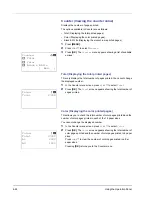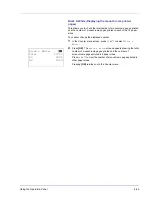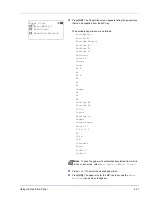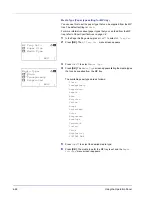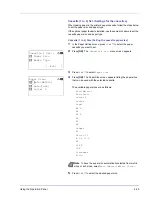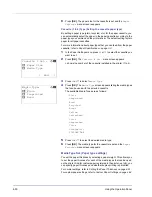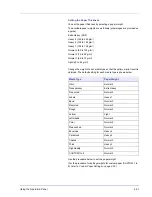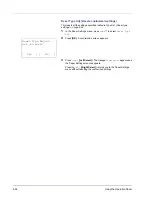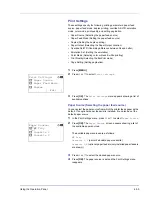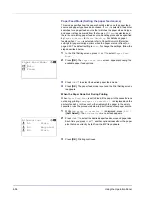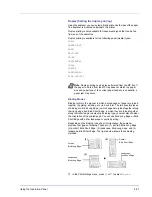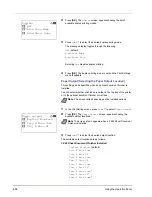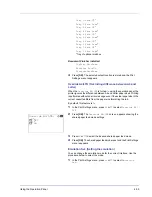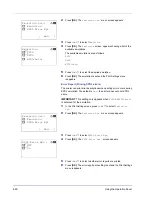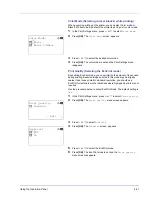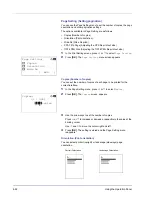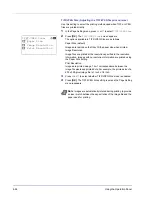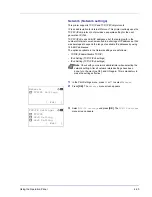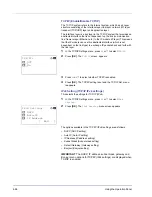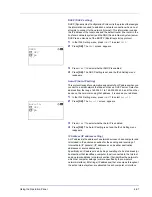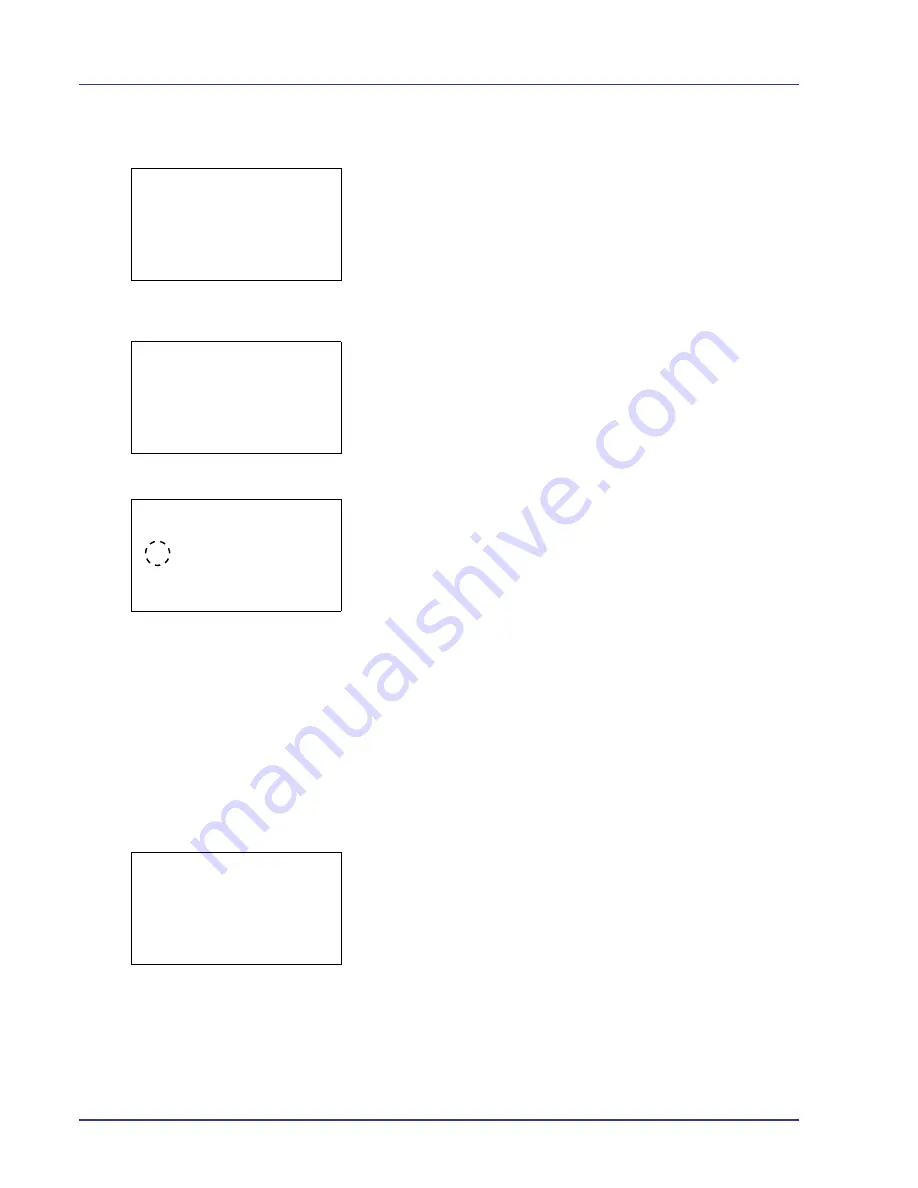
4-52
Using the Operation Panel
1
In the Paper Settings menu, press
U
or
V
to select
Media Type
Set.
.
2
Press
[OK]
. The
Media Type Set.
screen appears listing the
media types that can used with the printer.
3
Press
U
or
V
to select the media type for which you want to set the
paper weight.
4
Press
[OK]
. A menu for the selected media is displayed.
5
Press
U
or
V
to select
Paper Weight
.
6
Press
[OK]
. The
Paper Weight
screen appears listing the paper
weights that can used with the printer.
7
Press
U
or
V
to select the desired paper weight.
8
Press
[OK]
. The paper weight is set and the
Media Type Set.
screen reappears.
Custom Paper Settings
This setting specifies the paper weight of the selected custom paper and
whether duplex printing is permitted.
Use the procedure below to set the custom paper weight.
1
In the Paper Settings menu, press
U
or
V
to select
Media Type
Set.
.
2
Press
[OK]
. The
Media Type Set.
screen appears listing the
media types that can used with the printer.
3
Press
U
or
V
to select the custom paper (CUSTOM 1 to 8) for which
you want to set the paper weight.
Media Type Set.:
a
b
1
Plain
2
Transparency
3
Preprinted
[ Exit
]
Plain:
a
b
1
Paper Weight
[ Exit
]
Paper Weight:
a
b
1
Normal 3
2
*Normal 2
3
Normal 1
Media Type Set.:
a
b
1
Plain
2
Transparency
3
Preprinted
[ Exit
]
Содержание CLP 4550
Страница 1: ...Instruction Handbook CLP 4550 Colour Printer ...
Страница 26: ...1 6 MachineParts ...
Страница 40: ...2 14 PrintingOperation ...
Страница 68: ...4 12 Using the Operation Panel Menu Map Sample Menu Map Printer Firmware version ...
Страница 174: ...4 118 Using the Operation Panel ...
Страница 184: ...5 10 Maintenance 6 Press the specified position to close left cover 1 ...
Страница 212: ...6 28 Troubleshooting ...
Страница 226: ...A 14 ...
Страница 230: ...Glossary 4 ...
Страница 234: ...Index 4 ...
Страница 235: ...A1 ...
Страница 236: ...UTAX GmbH Ohechaussee 235 22848 Norderstedt Germany ...