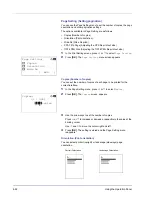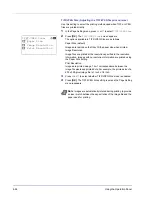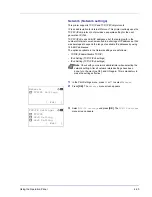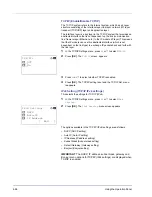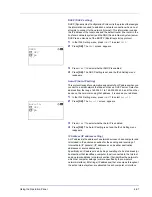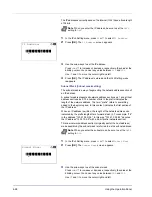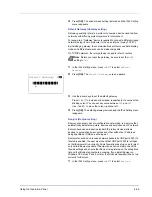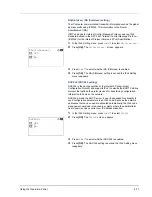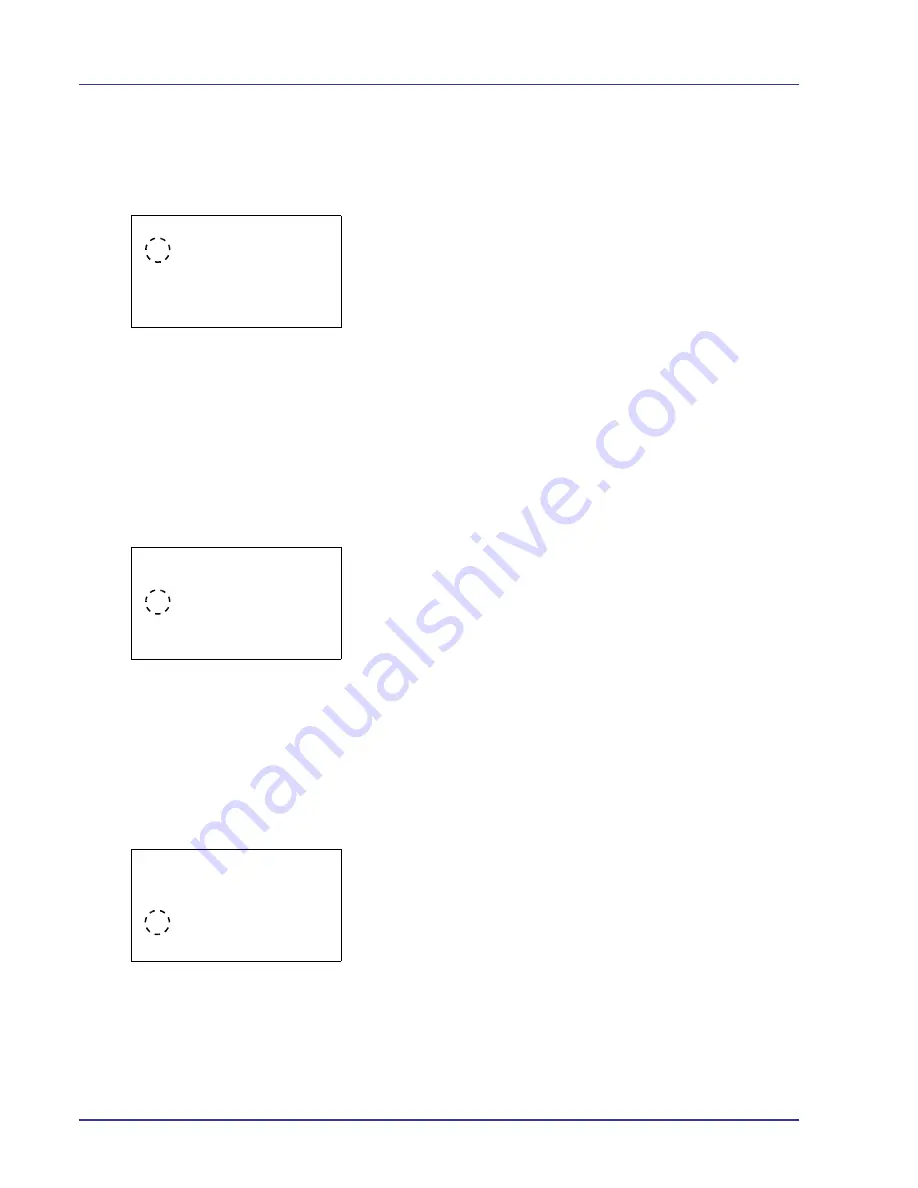
4-76
Using the Operation Panel
Ready (Preparation completed tone setting)
When
On
is selected in this setting, a tone sounds when print preparation
has been completed. The default setting is
Off
.
1
In the Buzzer menu screen, press
U
or
V
to select
Ready
.
2
Press
[OK]
. The
Ready
screen appears.
3
Press
U
or
V
to select whether the preparation completed tone is
enabled.
4
Press
[OK]
. The preparation completed tone setting is set and the
Buzzer menu reappears.
Error (Error tone setting)
When
On
is selected in this setting, a tone sounds when a problem such
as running out of paper or a paper jam occurs during printing. The default
setting is
On
.
1
In the Buzzer menu screen, press
U
or
V
to select
Error
.
2
Press
[OK]
. The
Error
screen appears.
3
Press
U
or
V
to select whether the warning tone is enabled.
4
Press
[OK]
. The warning tone setting is set and the Buzzer menu
reappears.
Display Bright. (Display brightness setting)
Sets the brightness of the message display.
1
In the Device Common menu, press
U
or
V
to select
Display
Bright.
.
2
Press
[OK]
. The
Display Bright.
screen appears showing the
available brightness settings.
The list shows the following brightness settings:
Darker -2
Darker -1
Normal 0
L1
L2
3
Press
U
or
V
to select the desired brightness.
Ready:
a
b
1
*Off
2
On
Error:
a
b
1
Off
2
*On
Display Bright.:
a
b
1
Darker -2
2
Darker -1
3
*Normal 0
Содержание CLP 4550
Страница 1: ...Instruction Handbook CLP 4550 Colour Printer ...
Страница 26: ...1 6 MachineParts ...
Страница 40: ...2 14 PrintingOperation ...
Страница 68: ...4 12 Using the Operation Panel Menu Map Sample Menu Map Printer Firmware version ...
Страница 174: ...4 118 Using the Operation Panel ...
Страница 184: ...5 10 Maintenance 6 Press the specified position to close left cover 1 ...
Страница 212: ...6 28 Troubleshooting ...
Страница 226: ...A 14 ...
Страница 230: ...Glossary 4 ...
Страница 234: ...Index 4 ...
Страница 235: ...A1 ...
Страница 236: ...UTAX GmbH Ohechaussee 235 22848 Norderstedt Germany ...