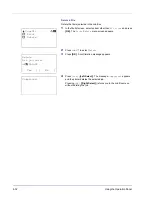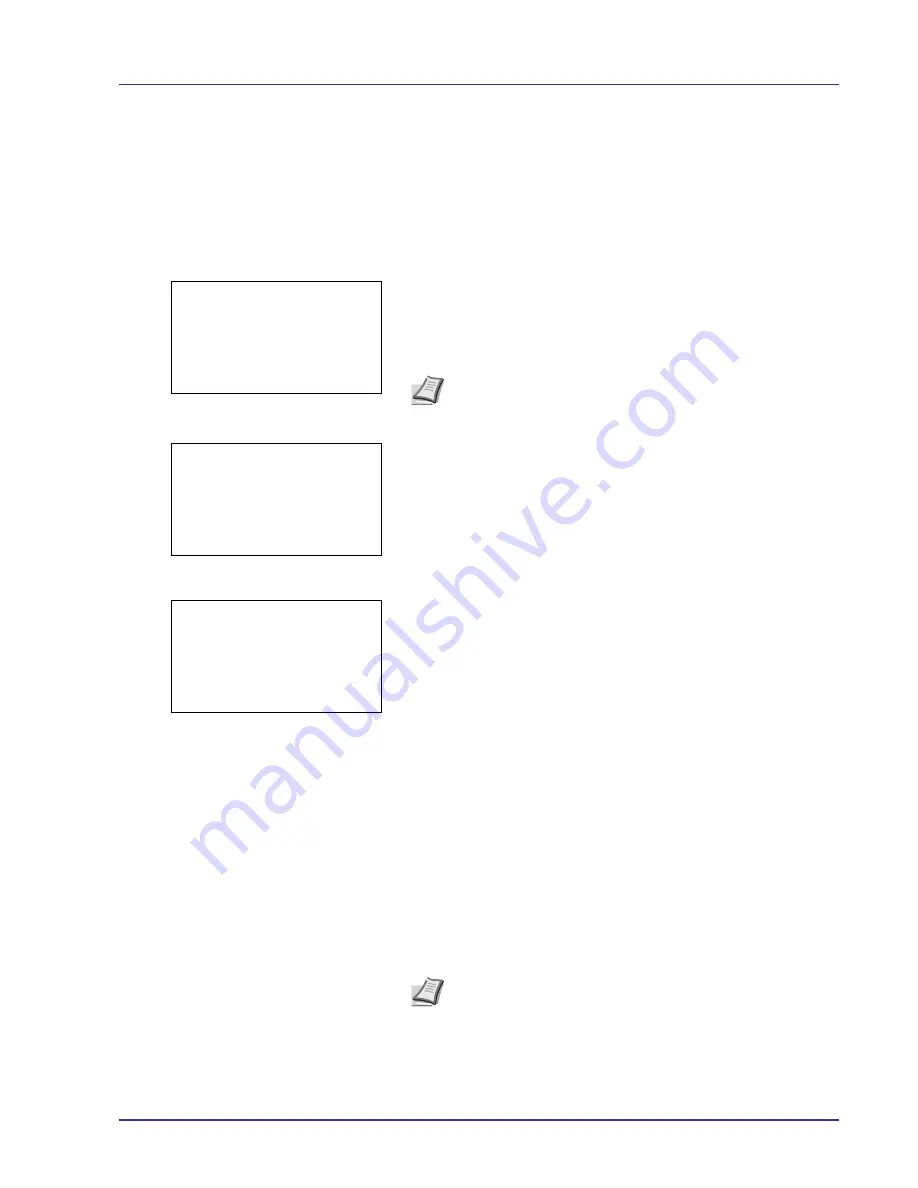
Using the Operation Panel
4-17
Print File (Prints the selected file)
You can use this to specify printing for files in the USB memory.
1
Use the procedure described in
Print File List (Printing and checking
the files in the USB memory) on page 4-16
to display a list of the files
in the folder containing the file you want to print.
2
Press
U
or
V
to select the file you want to print.
3
Press
[OK]
. The
Copies
menu screen appears.
4
To print 2 or more copies, use the arrow keys to set the number of
copies to be printed.
Press
U
or
V
to increase or decrease, respectively, the value at the
blinking cursor.
Use
Y
and
Z
to move the cursor right and left.
5
Press
[OK]
. The
Paper Selection
menu screen appears.
6
Press
U
or
V
to select the tray containing the paper you want to use.
7
Press
[OK]
. A confirmation screen appears.
Press
[Yes]
(
[Left Select]
). The message
Accepted.
appears
and printing begins.
Press
[No]
(
[Right Select]
) to return to the file list selection screen.
Print Function Settings
When printing, the print settings can be changed.
Options available in Print Function Settings are as follows:
• Paper Output (Output location selection)
• Duplex (Setting the duplex printing)
• Encrypted PDF (PDF password entry)
• TIFF/JPEG Size (Adjusting the TIFF/JPEG file print out size)
• XPS FitTo Page (Adjusting the XPS file print out size)
Paper Output (Output location selection)
Select the output location. For details, refer to
Paper Output (Selecting
the Paper Output Location) on page 4-58
.
Copies:
a
b
(1 - 999)
/**1-
copies
M
[
Function]
Note
[Function]
(
[Right Select]
) can be pressed to change
the print settings. For details, refer to
Print Function Settings on
page 4-17
.
Paper Selection:
a
b
F
Letter Labels
A
A4 Plain
B
A5 Bond
[
Function]
Accepted.
Note
The screen varies depending on the installed options.
Содержание CLP 4550
Страница 1: ...Instruction Handbook CLP 4550 Colour Printer ...
Страница 26: ...1 6 MachineParts ...
Страница 40: ...2 14 PrintingOperation ...
Страница 68: ...4 12 Using the Operation Panel Menu Map Sample Menu Map Printer Firmware version ...
Страница 174: ...4 118 Using the Operation Panel ...
Страница 184: ...5 10 Maintenance 6 Press the specified position to close left cover 1 ...
Страница 212: ...6 28 Troubleshooting ...
Страница 226: ...A 14 ...
Страница 230: ...Glossary 4 ...
Страница 234: ...Index 4 ...
Страница 235: ...A1 ...
Страница 236: ...UTAX GmbH Ohechaussee 235 22848 Norderstedt Germany ...