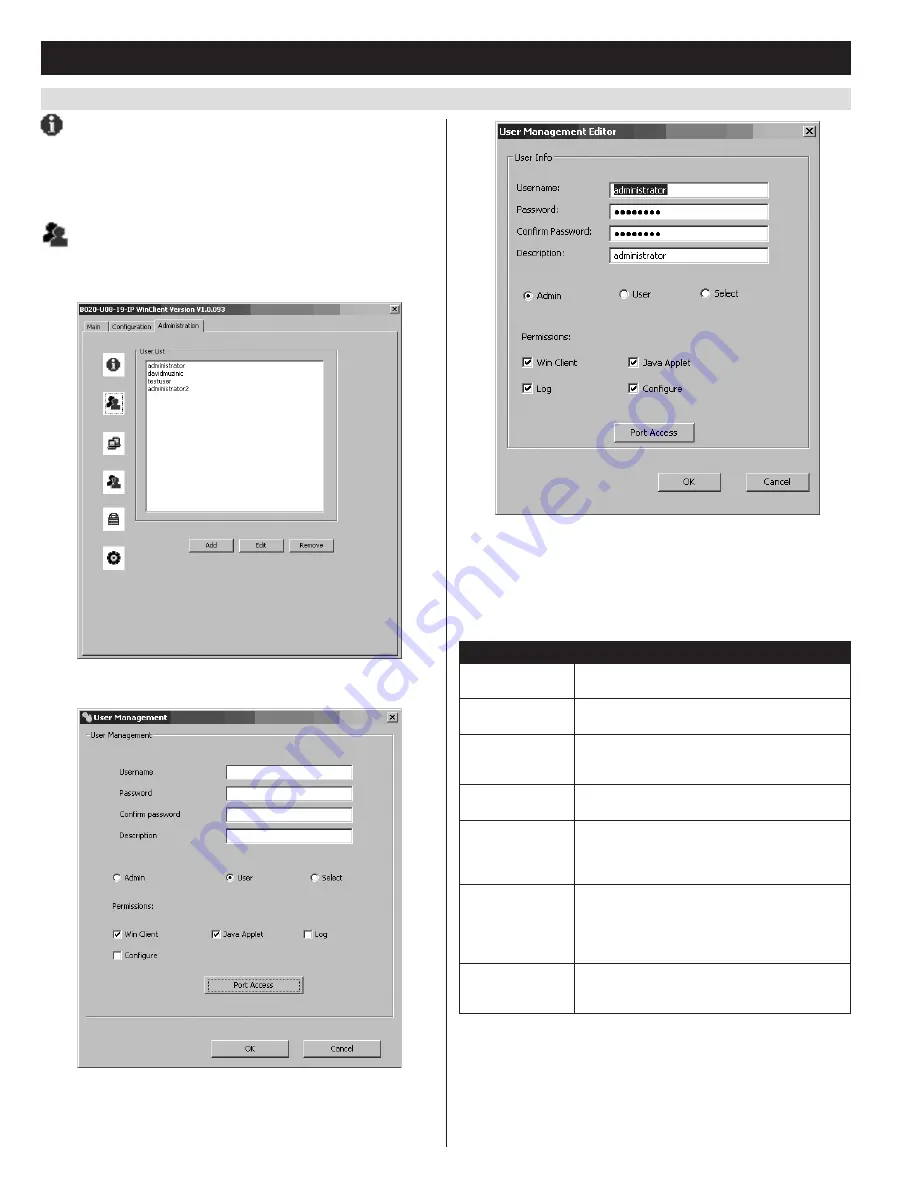
32
7.2.3 Remote OSD Administration Tab
(continued)
7. Administration
(continued)
General Information
The
General Information
screen
displays the
Device Name
,
MAC
Address,
Firmware Version, IPv4 address and IPv6 address
of the
KVM switch. The
Device Name
can be customized by an administrator,
but defaults at the KVM model name. The
Firmware Version
displayed
is that of the
IP Access
firmware.
User Management
The
User Management
screen allows administrators to
Add
,
Edit
and
Delete
User
and
Administrator
accounts. Up to 64 accounts can be
established, with any combination of
Administrators
and
Users
.
• To add a new account, click the
Add
button. The
Add User
page
appears.
• To edit an existing account, highlight it in the list and click the
Edit
button. The
Edit User
page appears.
• To delete an existing account, highlight it in the list and click the
Remove
button. When clicking the
Remove
button, you are not
asked to confirm whether you want to delete the selected account, it
is automatically deleted.
The table describes the fields and settings that are found in the
Add
User
and
Edit User
screens:
Setting
Description
Username
Enter the account username here. A minimum of
6 and a maximum of 16 characters are allowed.
Password
Enter the account password here. A minimum of
6 and a maximum of 16 characters are allowed.
Confirm Password
Re-enter the account password here. If the two
entries do not match, you will be prompted to
re-type the password.
Description
Additional information about the user that you
may wish to include (optional).
Admin
Check this option to give the account
Administrator
access rights.
Administrators
have
access to all features and configuration settings
of the KVM.
User
Check this option to give the account
User
access rights.
Users
have access to both the
Windows Client
and
Java Client
, but do not have
access to the
Log Server
or
Configuration
Settings
.
Select
Check this option to
Select
the account access
rights yourself. (See
Permissions on page 33
for
details.)
















































