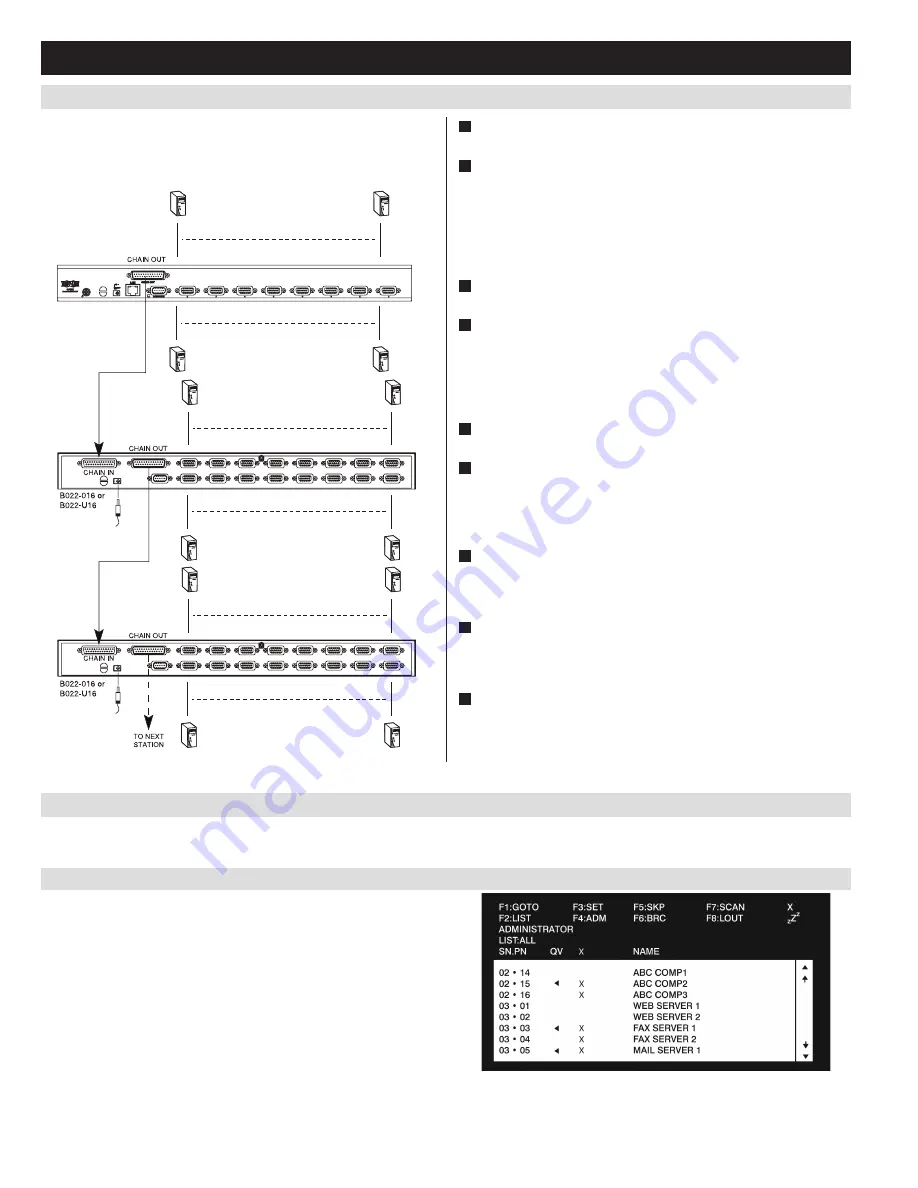
B022-U08-IP
8
5.5 Multi-Stage Daisy-chain Installation
5.6 Network Setup-IP Address Configuration
5. Installation
(continued)
The number of connected computers can be increased by daisy-chaining
additional B022-016 or B022-U16 KVM Switches. An additional 15
KVM switches can be added for a total of 248 connected computers.
In order to configure a fixed IP address, you will need to access the KVM switch in one of four ways;
Local Console, IP Installer
,
Browser
or
Non-
Browser Clients.
1
Power OFF all computers that are being connected to the KVM
switch.
2
Using a P772-Series Daisy-Chain Cable (sold separately), connect
the
Chain Out
port on the back of the first stage KVM to the
Chain
In
port on the back of the next stage KVM. The distance between
any two KVM switches in a daisy-chain must not exceed 49 ft. (15
m). The distance between the first KVM switch and the last KVM
switch in a daisy-chain must not exceed 328 ft. (100 m), regardless
of the number of KVM switches in the entire chain.
3
Repeat step 2 for each additional KVM switch you wish to add to
the installation, with a maximum of 16 levels.
4
Connect a P778-Series USB/PS2 Combo KVM Cable Kit between
an available KVM port and a computer/server. P778-Series Cable
Kits allow you to connect to a computer with either USB or PS/2*
keyboard/mouse ports, without the need for separate cables.
Note:
The distance between the KVM and the connected computer must
not exceed 33 ft. (10 m).
5
Repeat step 4 for each additional computer/server you wish to add
to the installation.
6
Connect the included external power supply to the B022-U08-
IP, and then plug it into a Tripp Lite Surge Suppressor, PDU or
Uninterruptible Power Supply (UPS). Turn on the first stage KVM
switch. The Station ID on the KVM’s keyboard panel will display
01.
7
Connect the external power supply included with the next stage
KVM switch and plug it into a Tripp Lite Surge Suppressor, PDU or
Uninterruptible Power Supply (UPS). The
Station ID
on the KVM’s
front panel will display 02.
8
Repeat step 7 for each subsequent KVM switch in the installation.
In each case, wait for the previous KVM switches Station ID to
be displayed before connecting the power cord to the next KVM
switch.
9
Power ON the connected computers.
*When connecting to computers using the PS/2 connectors of a P778-Series Cable Kit, the
Mouse Sync Mode
setting must be set to
Manual
in order to access the computer over IP.
If
Mouse Sync Mode
is set to
Automatic
, you will not have mouse functionality when
accessing that computer over IP. This setting is set to
Manual
by default.
5.6.1 Local Console
Note:
The local console OSD only allows you to configure IPv4 network
settings. For IPv6, access the Web Management Interface or Remote
Session OSD.
1. When accessing the KVM switch for the first time, a prompt will
appear asking for a
Username and Password
. The default
Username
is
administrator
, and the default
Password
is
password
. For
security purposes, it is strongly recommended that you change the
username and password on this account to something unique. When
you have entered your username and password, the OSD will appear
with the following page displayed.









































