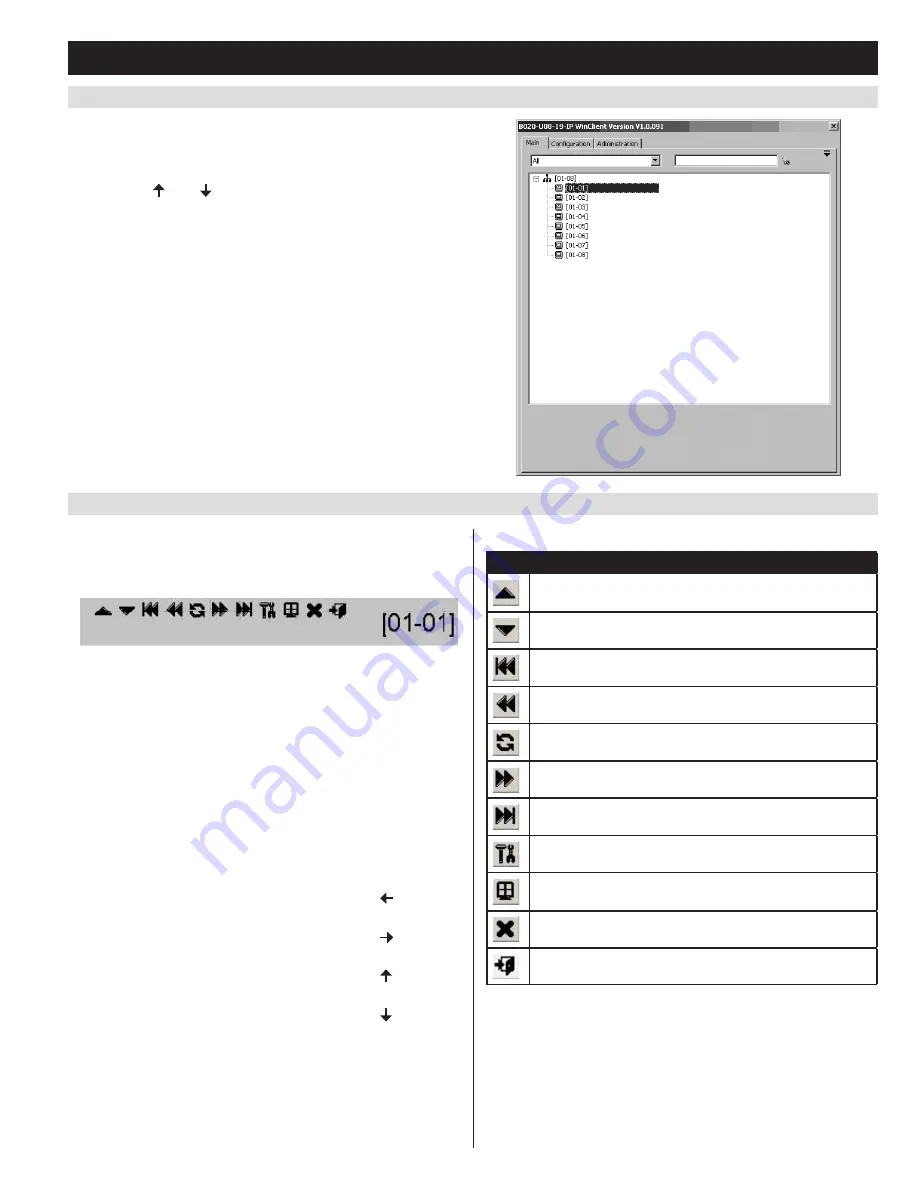
19
6. KVM Operation
(continued)
6.6.1 Port Access via Remote OSD
6.6.2 Port Access via Remote OSD Toolbar
The remote OSD displays the ports and KVM stations in the installation
in a tree format. KVM stations are displayed with a +/- sign next to
them, which when clicked will display or hide the ports on that KVM.
To access a port in the installation, you can double-click on the desired
port or use the [ ] and [ ] keys to highlight it and hit the [
Enter
] key.
In addition to the remote OSD, a remote OSD toolbar is provided for
greater control of the connected ports. The remote OSD toolbar contains
icons that when clicked allow you to quickly switch between ports, start
an auto scan or invoke panel array mode.
• To open the remote OSD toolbar, hit the [
Scroll Lock
] key twice.
The OSD hotkey can be changed from [
Scroll Lock
] to [
Ctrl
] in the
Configuration
page of the remote OSD (see page 31 for details).
• When the remote OSD toolbar is opened, ordinary keyboard and
mouse functionality is suspended. The mouse functionality will be
limited to the remote OSD toolbar only. The keyboard functionality
will be limited to the hotkey commands mentioned below and the
[
Ctrl], [Alt], [Delete
] command for the local computer. Pressing the
[
Esc
] key will close the remote OSD toolbar.
• When the remote OSD toolbar is opened, you can hit the [
Scroll
Lock
] key once more to open the remote OSD. When the OSD
toolbar is not opened, hitting the [
Scroll Lock
] key three times will
open the remote OSD.
• When the remote OSD toolbar is opened, pressing the [
] key will
skip to the first accessible port prior to the currently selected port.
• When the remote OSD toolbar is opened, pressing the [
] key will
skip to the first accessible port after the currently selected port.
• When the remote OSD toolbar is opened, pressing the [
] key will
skip to the first accessible port in the entire installation.
• When the remote OSD toolbar is opened, pressing the [
] key will
skip to the last accessible port in the entire installation.
This table describes the icons in the remote OSD toolbar:
Icon
Description
Skips to the last accessible port in the KVM station prior to the
currently selected station.
Skips to the first accessible port in the KVM station after the
currently selected station.
Skips to the first accessible port in the entire installation.
Skips to the first accessible port prior to the currently selected
port.
Initiates an auto scan.
Skips to the first accessible port after the currently selected
port.
Skips to the last accessible port in the entire installation.
Opens the remote OSD.
Invokes Panel Array Mode (see page 21 for details).
Closes the remote OSD toolbar.
Closes out of the remote session.
















































