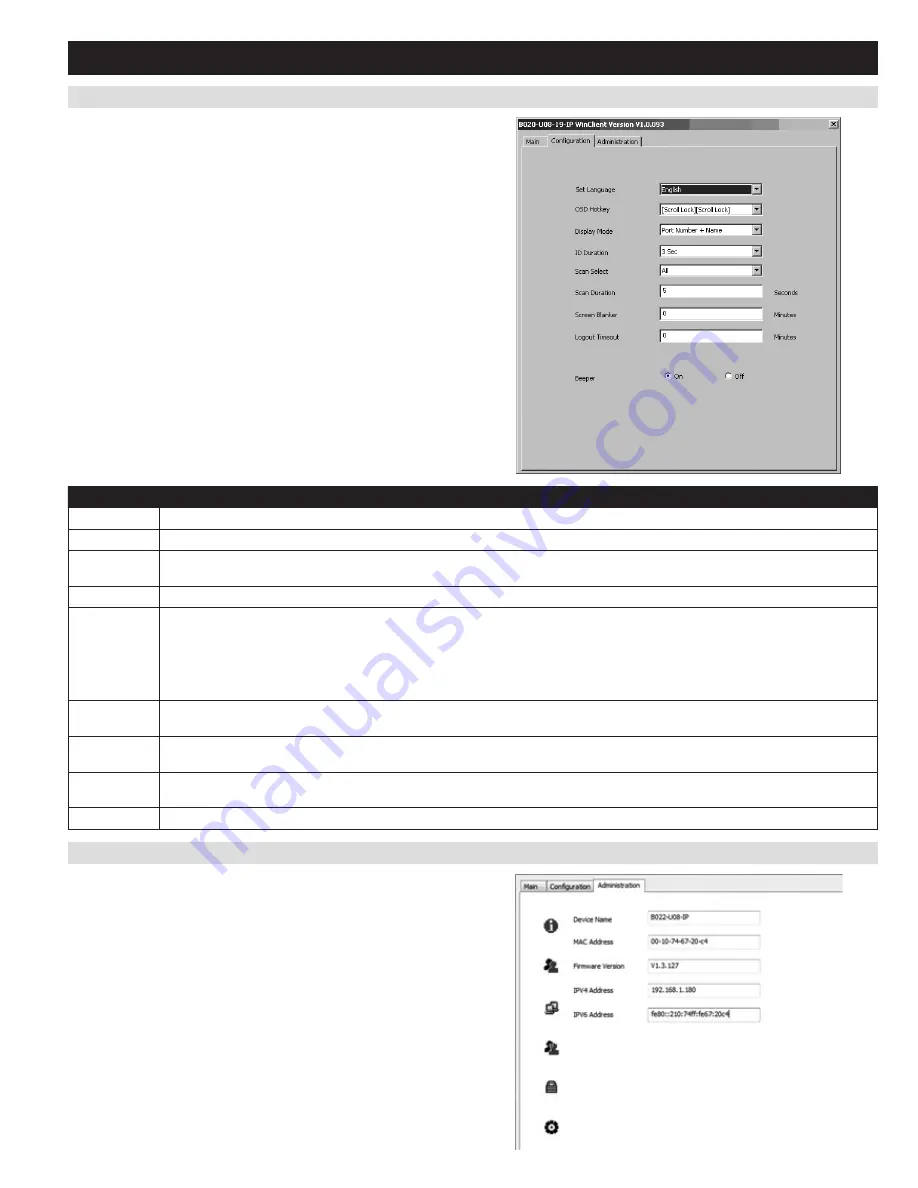
31
7.2.2 Remote OSD Configuration Tab
7.2.3 Remote OSD Administration Tab
7. Administration
(continued)
The
Configuration
tab (see diagram) allows administrators and users to
set up their working environment. A separate profile for each is stored
by the OSD and is activated according to the username and password
provided during login. The settings in the
Configuration
tab are
described in the table below.
Setting
Description
Set Language
Determines which language the OSD menus are displayed in. Choices are English, Spanish, French, German and Japanese.
OSD Hotkey
Selects which hotkey sequence invokes the OSD;
[Scroll Lock, Scroll Lock]
or
[Ctrl, Ctrl]
. The default is
[Scroll Lock, Scroll Lock]
.
Display Mode
Selects how the
Port ID
is displayed: the
Port Number
alone, the
Port Name
alone, or the
Port Number
plus the
Port Name
. The
default is the
Port Number
plus the
Port Name
.
ID Duration
Determines whether the
Port ID
displays on the monitor for 3 seconds, or if it is turned off. By default, it is set to display for 3 seconds.
Scan Select
Selects which computers will be accessed under
Auto Scan
and
Skip Modes
.
ALL:
All ports that are accessible to the logged-on user.
POWERED ON:
Ports that are both accessible to the logged-on user and are powered ON.
QUICK VIEW:
Ports that are set as
Quick View
ports by an administrator.
QUICK VIEW + POWERED ON:
Ports that are both set as
Quick View
ports by an administrator and are powered ON.
The default is
ALL
.
Scan Duration Determines how much time is spent on each port during an
Auto Scan
. Key in a value from 0 - 255 seconds. The default is 5
seconds; a setting of 0 disables the Scan function.
Screen
Blanker
If there is no input from the console for the amount of time set with this function, the screen is blanked. Key in a value from 1 - 30
minutes. A setting of 0 disables this function. The default is 0 (disabled).
Logout
Timeout
If there is no user input for the amount of time set with this function, the user is automatically logged out. A login is necessary before the
KVM switch can be accessed again. Enter a value from 0 - 180 minutes. A setting of 0 disables this function. It is disabled (0) by default.
Beeper
Toggles the beeper sound ON/OFF.
This
Administrator-only
page allows administrators to configure the
settings of the KVM switch. When clicked on, the
Administration
tab
appears with the
General Settings
screen displayed. On the left of this
screen are icons that can be clicked on to display various administrative
settings. These icons and the settings they provide access to are
described in the sections that follow.
















































