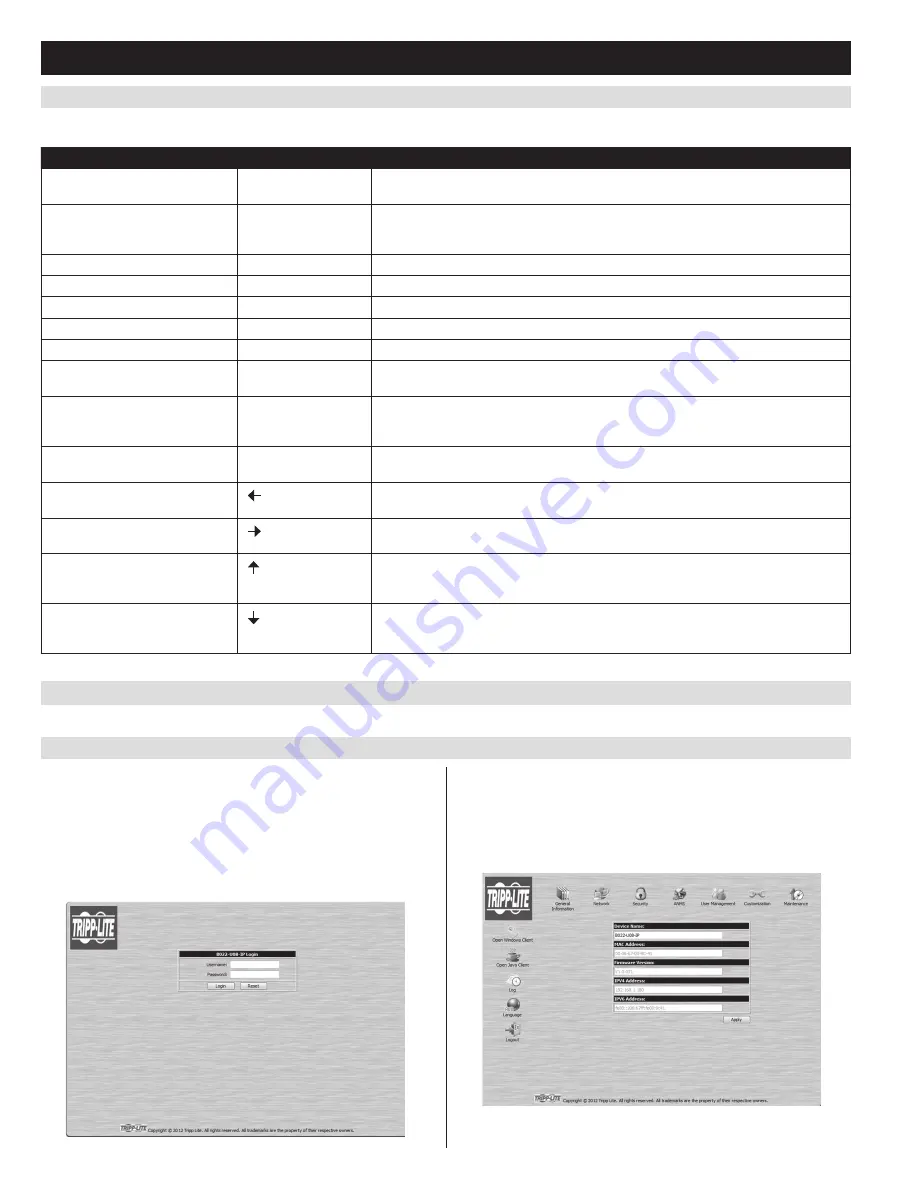
16
6. KVM Operation
(continued)
6.4.10 Local Console Hotkey Commands
(continued)
6.5.1 Logging In via Web Browser
Hotkey Summary Table
Note: All of the hotkey commands in this table require
Hotkey Mode
to be invoked prior to implementing the hotkey command.
Hotkey Operation
Hotkey Command
Description
Selecting the active port
[Station ID], [Port ID],
[Enter]
Switches the KVM focus to the Station and Port entered in this command. (See page 14
for details on Port ID numbering.)
Auto Scan Mode
[A], [Enter]
Invokes
Auto Scan Mode
. Press the [
P
] key at any time during an auto scan to pause
on the currently selected computer. Press the [
Esc
] key or [
Spacebar
] key to exit
Auto
Scan Mode
at the currently selected computer.
Hotkey beeper control
[B]
Toggles the beeper sound ON/OFF.
Port OS (Windows)
[F1]
(Administrator-only hotkey)
Sets the OS of the currently selected port as Windows.
Port OS (Mac)
[F2]
(Administrator-only hotkey)
Sets the OS of the currently selected port as Mac.
Port OS (Sun)
[F3]
(Administrator-only hotkey)
Sets the OS of the currently selected port as Sun.
Computer keyboard/mouse reset
[F5]
Performs a keyboard/mouse reset for the currently selected computer.
Hotkey mode invocation sequence
[H]
Toggles the sequence to invoke
Hotkey Mode
between [
Num Lock
, (-)
Minus
] and
[
Ctrl, F12
].
OSD invocation sequence
[T]
Toggles the sequence to invoke the OSD between [
Scroll Lock, Scroll Lock
] and [
Ctrl,
Ctrl
]. Sets the invocation sequence for both the
Local Console OSD
and the
Remote
OSD
.
Restore default values
[R], [Enter]
(Administrator-only hotkey)
Restores the OSD to its default values. Restores both the
Local Console OSD
and the
Remote OSD
.
Skip Mode/Previous port
[ ]
When typed into the hotkey command line, this key invokes
Skip Mode
. When in
Skip
Mode
, this key switches KVM focus to the port prior to the currently selected port.
Skip Mode/Next port
[ ]
When typed into the hotkey command line, this key invokes
Skip Mode
. When in
Skip
Mode
, this key switches KVM focus to the port after the currently selected port.
Skip Mode/Previous station
[ ]
When typed into the hotkey command line, this key invokes
Skip Mode
. When in
Skip
Mode
, this key switches KVM focus to the last port on the station prior to the currently
selected port.
Skip Mode/ Next station
[ ]
When typed into the hotkey command line, this key invokes
Skip Mode
. When in
Skip
Mode
, this key switches KVM focus to the first port on the station after the currently
selected port.
6.5 Logging Into the KVM over IP
There are three methods that can be used to connect to the KVM switch over IP;
Web Browser, AP Windows Client and AP Java Client.
1. Open your web browser and type in the IP address of the KVM.
(See
Network Setup – IP Address Configuration
on page 8 for details
on determining the KVMs IP address.)
2. A screen will appear asking you to provide a username and password.
Note: If you are first prompted by a screen that says the website’s
security certificate cannot be trusted, click on the link to proceed
anyway; the certificate can be trusted.
3. If accessing the KVM for the first time, enter in the
username
administrator
and the
password
password
. For security purposes,
it is strongly recommended that you change the username and
password on this account to something unique. When you have
entered your username and password, the KVM web interface will
appear with the following page displayed:






























