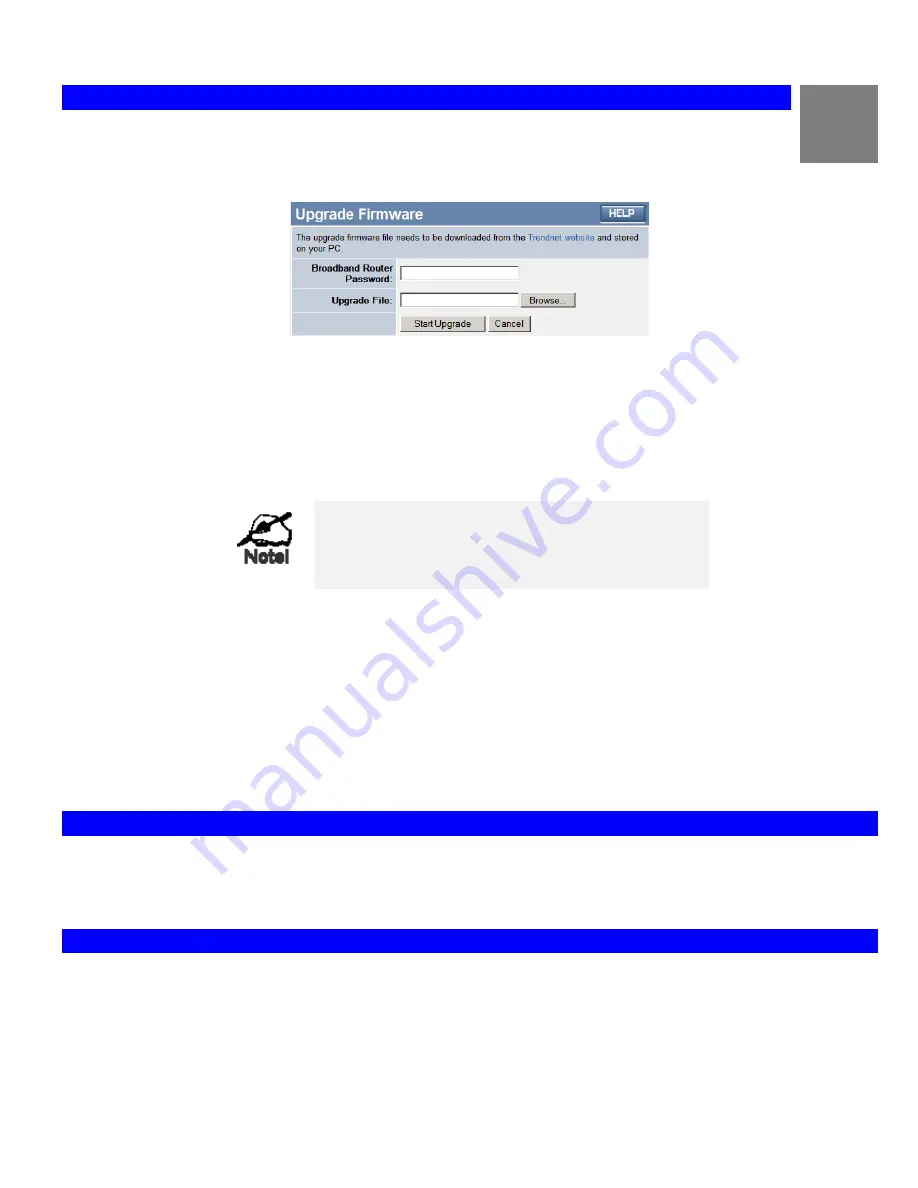
Broadband Router User Guide
82
A
Upgrade Firmware
The firmware (software) in the Broadband Router can be upgraded using your Web Browser.
You must first download the upgrade file, then select
Upgrade
on the
Administration
menu. You will see a screen like
the following.
Figure 49: Upgrade Firmware Screen
To perform the Firmware Upgrade:
1.
Click the "Browse" button and navigate to the location of the upgrade file.
2.
Select the upgrade file. Its name will appear in the
Upgrade File
field.
3.
Click the "Start Upgrade" button to commence the firmware upgrade.
The Broadband Router is unavailable during the
upgrade process, and must restart when the up-
grade is completed. Any connections to or through
the Broadband Router will be lost.
Appendix A
Troubleshooting
This Appendix covers the most likely problems and their solutions.
Overview
This chapter covers some common problems that may be encountered while using the Broadband Router and some possible solutions
to them. If you follow the suggested steps and the Broadband Router still does not function properly, contact your dealer for further
advice.
General Problems
Problem 1:
Can't connect to the Broadband Router to configure it.
Solution 1:
Check the following:
•
The Broadband Router is properly installed, LAN connections are OK,
and it is powered ON.
•
Ensure that your PC and the Broadband Router are on the same network
Содержание TWG-BRF114
Страница 1: ...i...
Страница 25: ...PC Configuration Figure 16 Windows NT4 0 DNS 23...
Страница 31: ...PC Configuration 29...
Страница 33: ...PC Configuration Before clicking Sign On always ensure that you are using the Broadband Router location 31...
Страница 43: ...Operation and Status Refresh Update the data on screen 41...
Страница 88: ...Broadband Router User Guide 86...



















