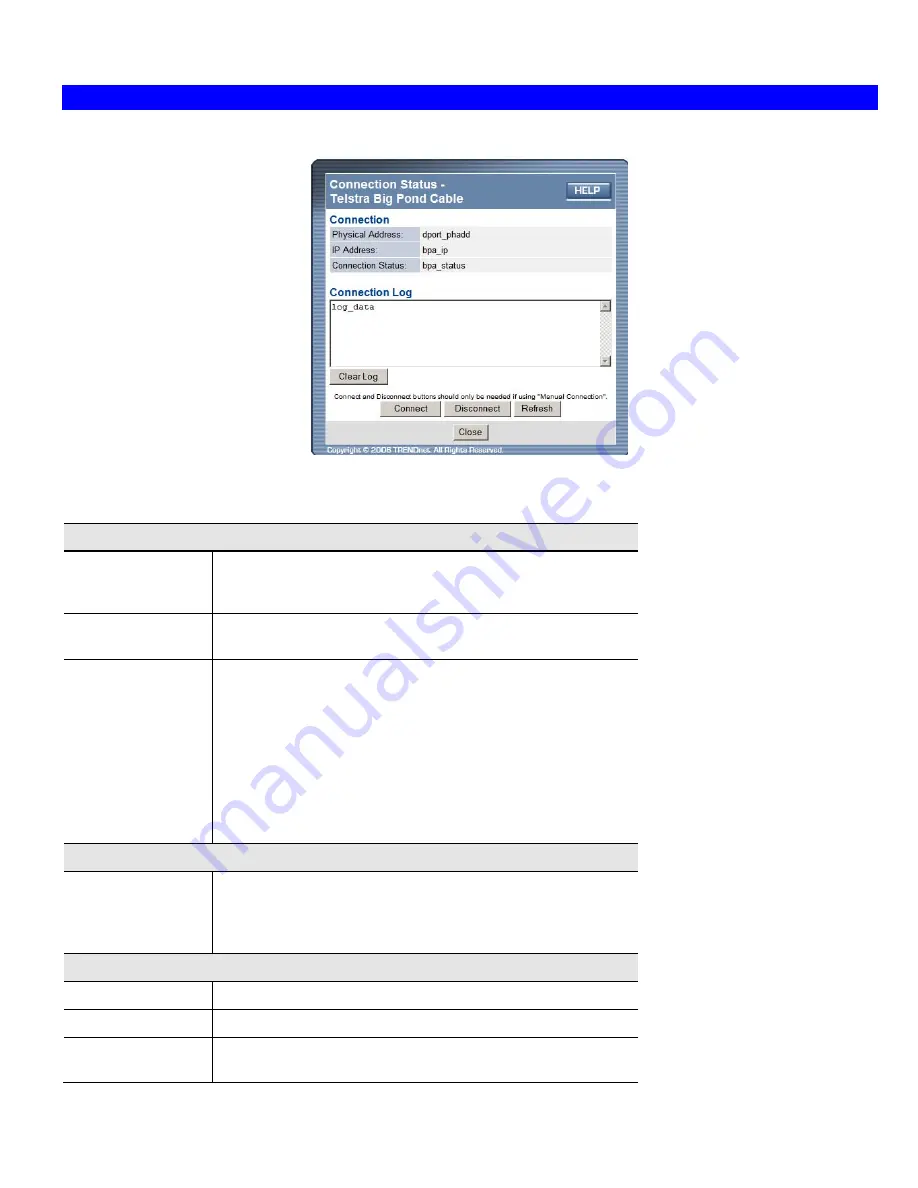
Broadband Router User Guide
Connection Status - Telstra Big Pond
An example screen is shown below.
Figure 26: Telstra Big Pond Status Screen
Data - Big Pond Screen
Connection
Physical Address
The hardware address of this device, as seen by remote devices.
(This is different to the hardware address seen by devices on the
local LAN.)
IP Address
The IP Address of this device, as seen by Internet users. This
address is allocated by your ISP (Internet Service Provider).
Connection Status
This indicates whether or not the connection is currently estab-
lished.
•
If the connection does not exist, the "Connect" button can be
used to establish a connection.
•
If the connection currently exists, the "Disconnect" button can
be used to break the connection.
•
Normally, it is not necessary to use the Connect and Discon-
nect buttons unless the setting "Connect automatically, as
required" is disabled.
Connection Log
Connection Log
•
The Connection Log shows status messages relating to the
existing connection.
•
The Clear Log button will restart the Log, while the Refresh
button will update the messages shown on screen.
Buttons
Connect
If not connected, establish a connection to Telstra Big Pond.
Disconnect
If connected to Telstra Big Pond, terminate the connection.
Clear Log
Delete all data currently in the Log. This will make it easier to read
new messages.
40
Содержание TWG-BRF114
Страница 1: ...i...
Страница 25: ...PC Configuration Figure 16 Windows NT4 0 DNS 23...
Страница 31: ...PC Configuration 29...
Страница 33: ...PC Configuration Before clicking Sign On always ensure that you are using the Broadband Router location 31...
Страница 43: ...Operation and Status Refresh Update the data on screen 41...
Страница 88: ...Broadband Router User Guide 86...






























