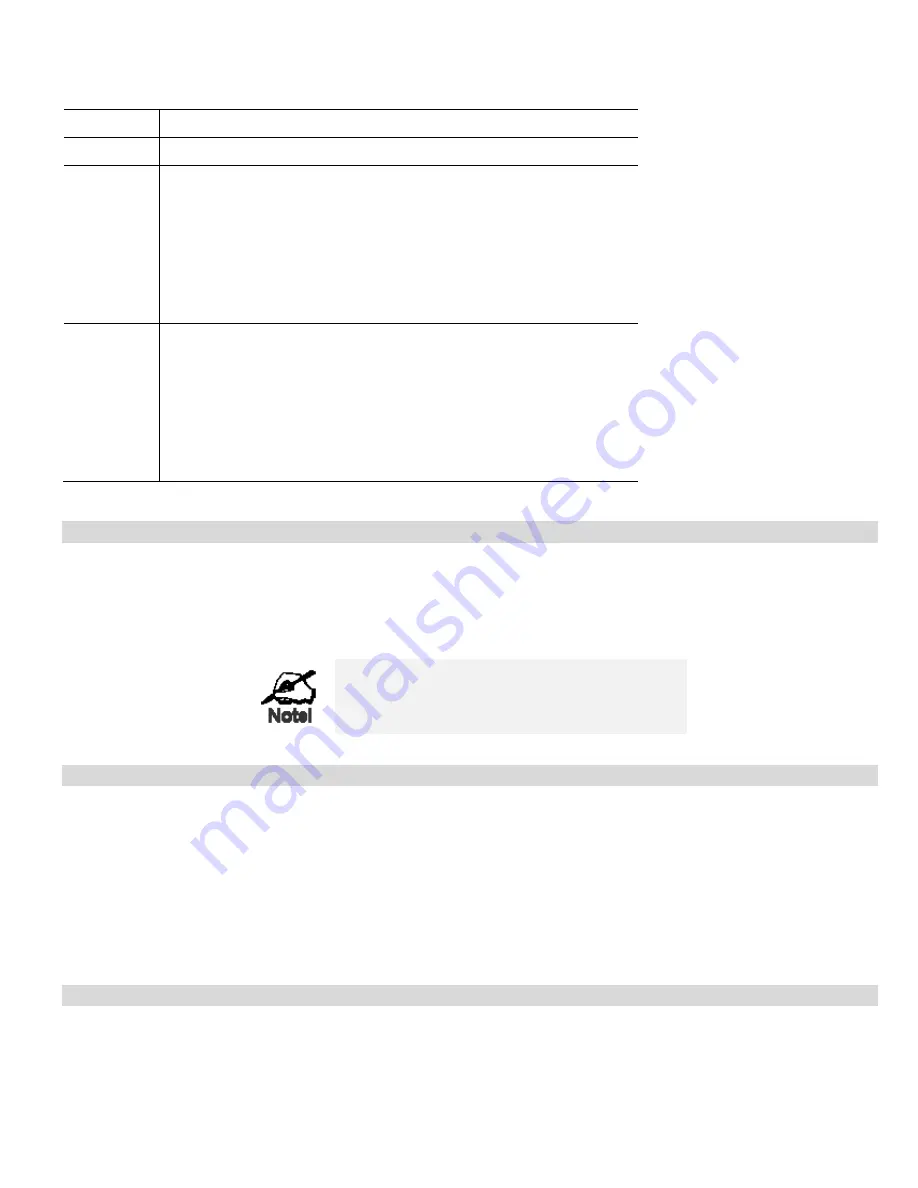
Advanced Features
Data - Special Applications Screen
Checkbox
Use this to Enable or Disable this Special Application as required.
Name
Enter a descriptive name to identify this Special Application.
Incoming
Ports
•
Type
- Select the protocol (TCP or UDP) used when you receive data
from the special application or service. (Note: Some applications use
different protocols for outgoing and incoming data).
•
Start
- Enter the beginning of the range of port numbers used by the
application server, for data you receive. If the application uses a single
port number, enter it in both the "Start" and "Finish" fields.
•
Finish
- Enter the end of the range of port numbers used by the applica-
tion server, for data you receive.
Outgoing
Ports
•
Type
- Select the protocol (TCP or UDP) used when you send data to
the remote system or service.
•
Start
- Enter the beginning of the range of port numbers used by the
application server, for data you send to it. If the application uses a sin-
gle port number, enter it in both the "Start" and "Finish" fields.
•
Finish
- Enter the end of the range of port numbers used by the applica-
tion server, for data you send to it. If the application uses a single port
number, enter it in both the "Start" and "Finish" fields.
Using a Special Application
•
Configure the
Special Applications
screen as required.
•
On your PC, use the application normally. Remember that only one (1) PC can use each Special application at any time. Also,
when 1 PC is finished using a particular Special Application, there may need to be a "Time-out" before another PC can use the
same Special Application. The "Time-out" period may be up to 3 minutes.
If an application still cannot function correctly,
try using the "DMZ" feature.
DMZ
•
The "DMZ" PC will receive all "Unknown" connections and data. This feature is normally used with applications which do not
usually work when behind a Firewall.
•
The DMZ PC is effectively outside the Firewall, making it more vulnerable to attacks. For this reason, you should only enable the
DMZ feature when required.
•
If Enabled, you must select the PC to be used as the "DMZ" PC.
Select the desired option
•
Disabled
- DMZ is disabled.
•
Enabled
- The selected PC will receive any "unknown" connections and data, as described above.
Multi-DMZ
This feature is only available if your ISP has allocated you multiple Internet IP addresses.
If you have multiple Internet IP addresses, you can assign one DMZ PC for each Internet IP address.
•
The "DMZ PC" will receive all "Unknown" connections and data received for the Internet IP address associated with it.
53
Содержание TWG-BRF114
Страница 1: ...i...
Страница 25: ...PC Configuration Figure 16 Windows NT4 0 DNS 23...
Страница 31: ...PC Configuration 29...
Страница 33: ...PC Configuration Before clicking Sign On always ensure that you are using the Broadband Router location 31...
Страница 43: ...Operation and Status Refresh Update the data on screen 41...
Страница 88: ...Broadband Router User Guide 86...






























