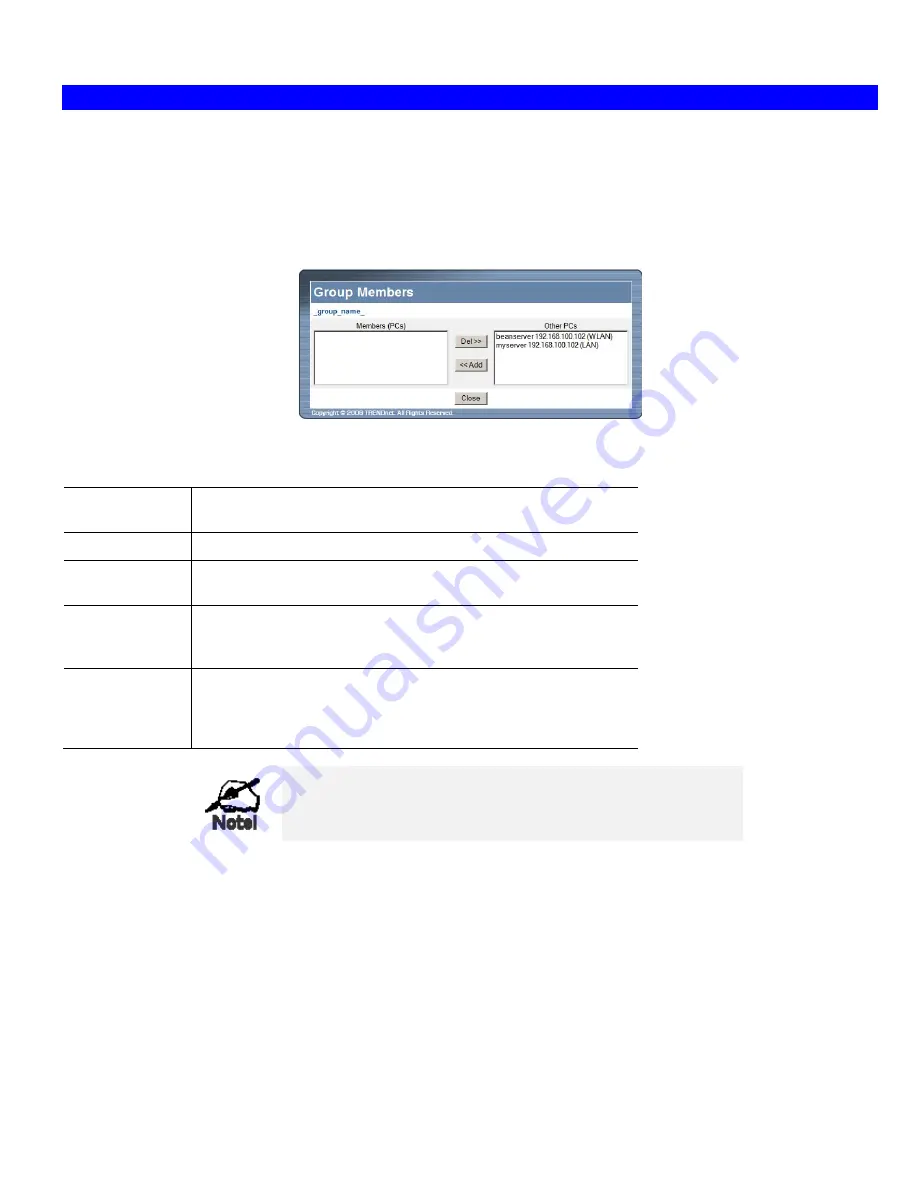
Broadband Router User Guide
User Groups
User Groups are used by the
Access Control
and the
URL Filter
features.
•
Groups are pre-named "Default", "Group 1", "Group 2", "Group 3" and "Group 4", and cannot be renamed.
•
All PCs are in the "Default" group, unless moved to another group.
•
A PC can be a member of 1 group only.
•
PCs must be in the "PC Database". If required, you can manually add PCs to the PC Database, using the
PC Database
option on
the
Administration
menu.
Figure 35: User Groups Screen
Data – User Groups Screen
Group List
Select the desired Group. The screen will update to display the PCs for
the selected Group.
Group Members
This lists all PCs, which are currently members of the selected group.
Other PCs
This lists all other PCs – those, which are not currently members of the
selected group.
Del >>
Use this button to remove members from the current Group.
Select the members you wish to delete from this group, and click this
button. (Members can not be deleted from the "Default" group.)
<< Add
Use this button to add members to the current Group.
In the "Other PCs" list, select the members you wish to add to this
group, and click this button. The PCs will be moved from their existing
group to the current group.
PCs not assigned to any group will be in the "Default" group.
PCs deleted from any other Group will be added to the "De-
fault" group.
58
Содержание TWG-BRF114
Страница 1: ...i...
Страница 25: ...PC Configuration Figure 16 Windows NT4 0 DNS 23...
Страница 31: ...PC Configuration 29...
Страница 33: ...PC Configuration Before clicking Sign On always ensure that you are using the Broadband Router location 31...
Страница 43: ...Operation and Status Refresh Update the data on screen 41...
Страница 88: ...Broadband Router User Guide 86...






























