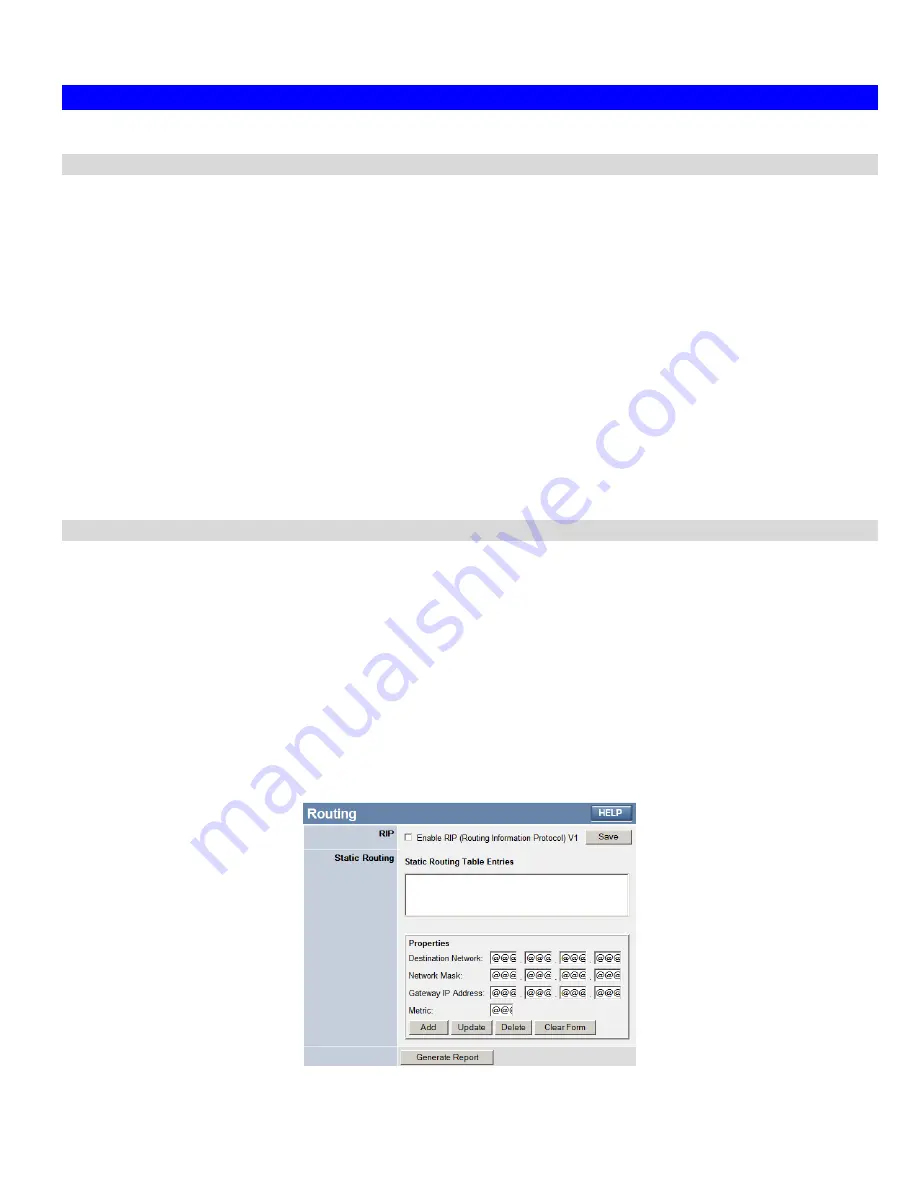
Broadband Router User Guide
Routing
Overview
•
If you don't have other Routers or Gateways on your LAN, you can ignore the "Routing" page completely.
•
If the Broadband Router is only acting as a Gateway for the local LAN segment, ignore the "Routing" page even if your LAN has
other Routers.
•
If your LAN has a standard Router (e.g. Cisco) on your LAN, and the Broadband Router is to act as a Gateway for all LAN
segments, enable RIP (Routing Information Protocol) and ignore the Static Routing table.
•
If your LAN has other Gateways and Routers, and you wish to control which LAN segments use each Gateway, do NOT enable
RIP (Routing Information Protocol). Configure the Static Routing table instead. (You also need to configure the other Routers.)
•
If using Windows 2000 Data center Server as a software Router, enable RIP on the Broadband Router, and ensure the following
Windows 2000 settings are correct:
•
Open
Routing and Remote Access
•
In the console tree, select
Routing and Remote Access , [server name], IP Routing, RIP
•
In the "Details" pane, right-click the interface you want to configure for RIP version 2, and then click "Properties".
•
On the "General" tab, set
Outgoing packet protocol
to "RIP version 2 broadcast", and
Incoming packet protocol
to "RIP ver-
sion 1 and 2".
Routing Screen
The routing table is accessed by the
Routing
link on the
Administration
menu.
Using this Screen
Generally, you will use either RIP (Routing Information Protocol) OR the Static Routing Table, as explained above, although is it
possible to use both methods simultaneously.
Static Routing Table
•
If RIP is not used, an entry in the routing table is required for each LAN segment on your Network, other than the segment to
which this device is attached.
•
The other Routers must also be configured. See
Configuring Other Routers on your LAN
later in this chapter for further details
and an example.
Figure 46: Routing Screen
76
Содержание TWG-BRF114
Страница 1: ...i...
Страница 25: ...PC Configuration Figure 16 Windows NT4 0 DNS 23...
Страница 31: ...PC Configuration 29...
Страница 33: ...PC Configuration Before clicking Sign On always ensure that you are using the Broadband Router location 31...
Страница 43: ...Operation and Status Refresh Update the data on screen 41...
Страница 88: ...Broadband Router User Guide 86...

























