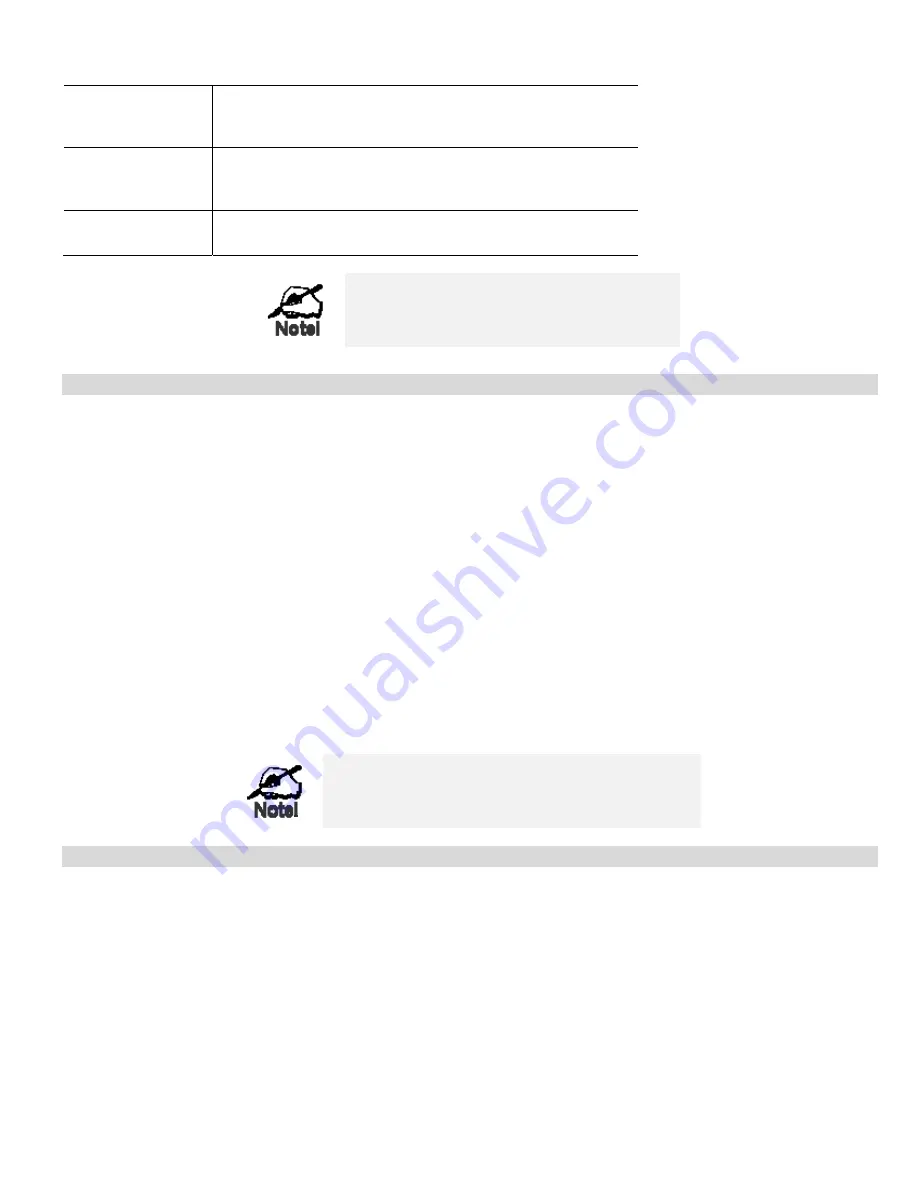
Advanced Features
Add as new Server
Add a new entry to the Virtual Server list, using the data shown in
the "Properties" area on screen. The entry selected in the list is
ignored, and has no effect.
Delete
Delete the current Virtual Server entry. Note that the pre-defined
Servers can not be deleted. Only Servers you have defined yourself
can be deleted.
Clear Form
Clear all data from the "Properties" area, ready for input of a new
Virtual Server entry.
For each entry, the PC must be running the
appropriate Server software.
Defining your own Virtual Servers
If the type of Server you wish to use is not listed on the
Virtual Servers
screen, you can define and manage your own Servers:
Create a new Server:
1.
Click "Clear Form"
2.
Enter the required data, as described above.
3.
Click "Add".
4.
The new Server will now appear in the list.
Modify (Edit) a Server:
1.
Select the desired Server from the list
2.
Make any desired changes (for example, change the
Enable/Disable setting).
3.
Click "Update" to save changes to the selected Server.
Delete a Server:
1.
Select the entry from the list.
2.
Click "Delete".
Note:
You can only delete Servers you have defined. Pre-
defined Server cannot be deleted.
From the Internet, ALL Virtual Servers have the IP
Address allocated by your ISP.
Connecting to the Virtual Servers
Once configured, anyone on the Internet can connect to your Virtual Servers. They must use the Internet IP Address (the IP Address
allocated to you by your ISP).
e.g.
http://203.70.212.52
ftp://203.70.212.52
It is more convenient if you are using a Fixed IP Address from your ISP, rather than Dynamic. However, you can use the
Dynamic
DNS
feature, described in the following section, to allow users to connect to your Virtual Servers using a URL, rather than an IP
Address.
61
Содержание TWG-BRF114
Страница 1: ...i...
Страница 25: ...PC Configuration Figure 16 Windows NT4 0 DNS 23...
Страница 31: ...PC Configuration 29...
Страница 33: ...PC Configuration Before clicking Sign On always ensure that you are using the Broadband Router location 31...
Страница 43: ...Operation and Status Refresh Update the data on screen 41...
Страница 88: ...Broadband Router User Guide 86...






























