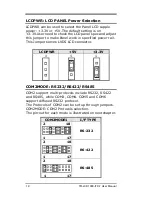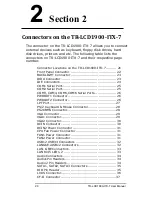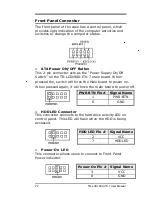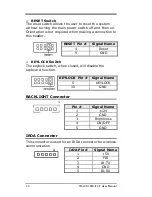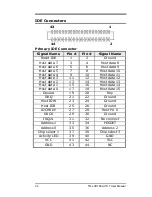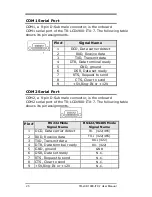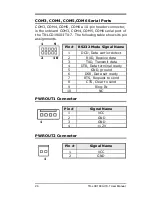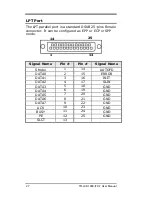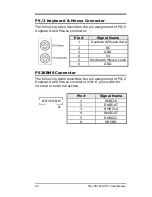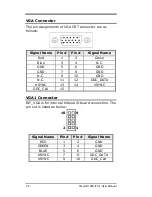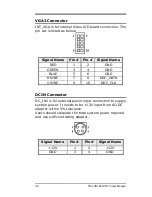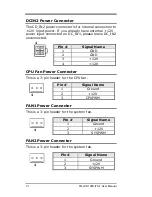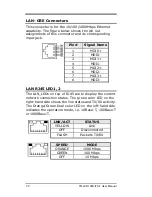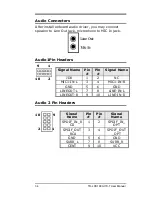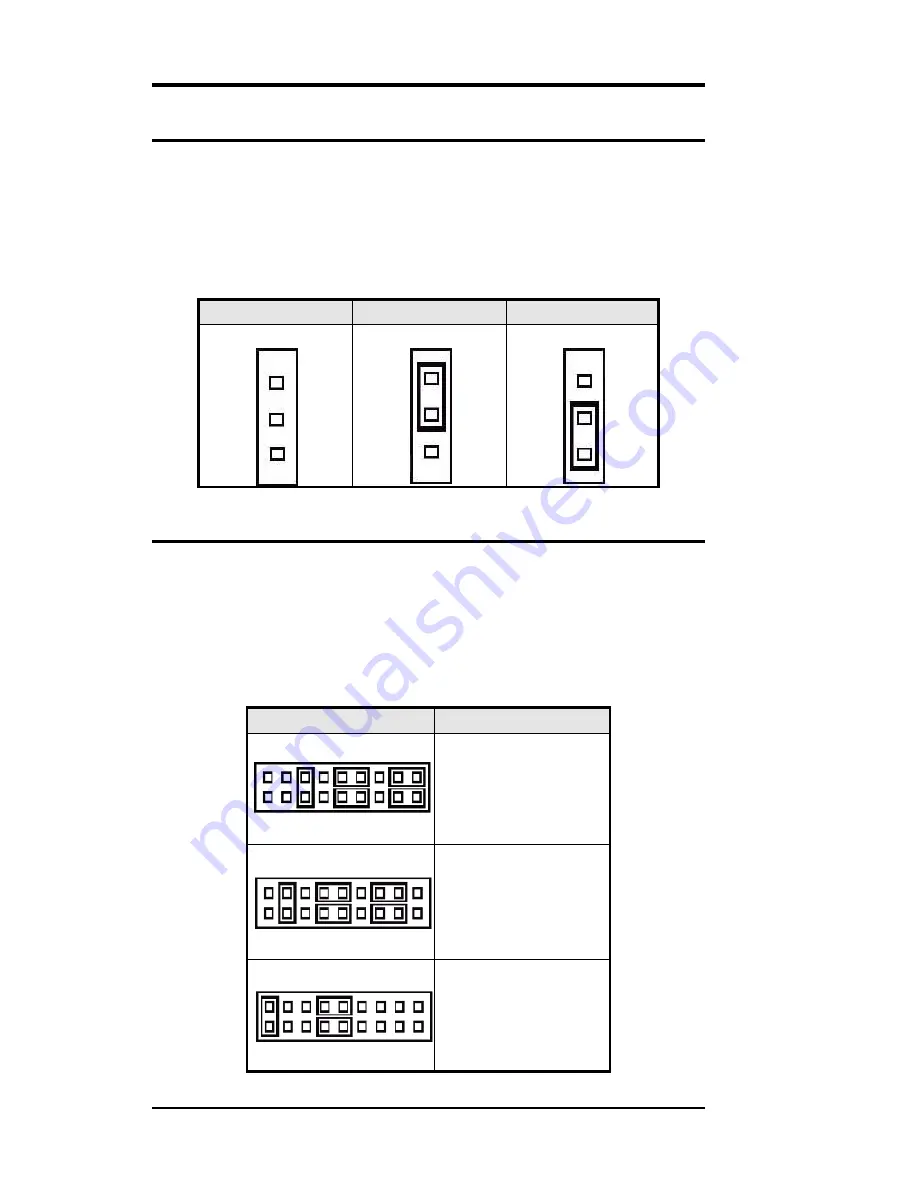
LCDPWR: LCD PANEL Power Selection
LCDPWR can be used to select the Panel LCD supple
power: +3.3V or +5V.The default setting is on
+3.3V.User need to check the LCD panel spec and adjust
this jumper to make Panel work in specified power rail.
This Jumper serves LVDS LCD connector.
LCDPWR
+5V
+3.3V
1
1
1
COM2MODE: RS232/RS422/RS485
COM2 support multi-protocols include RS232, RS422
and RS485, while COM3, COM4. COM5 and COM6
support diffused RS232 protocol.
The Protocols of COM2 can be set up through jumpers.
COM2MODE: COM2 Protocols selection.
The pin-out for each mode is illustrated on next chapter.
COM2MODE1
I/F TYPE
2 18
1 17
RS-232
2 18
1 17
RS-422
2 18
1 17
RS-485
19
TR-LCD1900-ITX-7 User Manual
Содержание TR-LCD1900-ITX-7
Страница 17: ...Jumper Locations on the TR LCD1900 ITX 7 16 TR LCD1900 ITX 7 User Manual ...
Страница 22: ...Connector Locations on the TR LCD1900 ITX 7 21 TR LCD1900 ITX 7 User Manual ...
Страница 46: ... Exit Without Saving Abandon all CMOS value changes and exit setup 45 TR LCD1900 ITX 7 User Manual ...
Страница 96: ......
Страница 97: ......
Страница 98: ......
Страница 99: ......
Страница 100: ......
Страница 101: ......
Страница 102: ......
Страница 103: ......
Страница 104: ......
Страница 105: ......
Страница 106: ......
Страница 107: ......