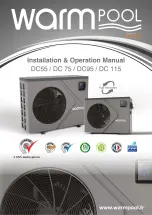Ethernet connection to PC workstation
BMTK-SVN01D-EN
53
®
Connecting through a hub
To make an Ethernet connection between the Tracker controller and a
Tracker PC Workstation through a hub, you need two CAT 5 patch cables.
1.
Connect one end of the first CAT 5 patch cable to the RJ-45 Ethernet
port on the bottom side of the Tracker controller (Figure 27 on
page 52).
2.
Connect the other end of the cable to an RJ-45 Ethernet port on the
hub.
3.
Connect one end of the second CAT 5 patch cable to an RJ-45 Ether-
net port on the hub.
4.
Connect the other end of the cable to the RJ-45 Ethernet port on the
Tracker PC Workstation.
Figure 28. Tracker Ethernet LAN connection to a PC workstation through a hub
RJ-45
Ethernet
LAN jack
RJ-45 Ethernet
LAN
(bottom side)
port
RJ-45 Ethernet
LAN
(back)
port
CAT 5
patch cable
RJ-45
Ethernet
LAN jack
CAT 5
patch cable
Hub
Tracker
PC Workstation
Tracker
Controller
Содержание Tracker Version 12
Страница 1: ...BMTK SVN01D EN Hardware Installation Tracker Version 12 Building Automation System...
Страница 2: ......
Страница 3: ...Hardware Installation Tracker Version 12 Building Automation System BMTK SVN01D EN February 2004...
Страница 4: ......
Страница 30: ...Chapter 2 Termination module mounting 22 BMTK SVN01D EN...
Страница 48: ...Chapter 3 Termination board wiring 40 BMTK SVN01D EN...
Страница 52: ...Chapter 5 Display module mounting 44 BMTK SVN01D EN Figure 22 Tab and slot alignment...
Страница 53: ...Display module mounting BMTK SVN01D EN 45 Figure 23 Display module engagement...
Страница 54: ...Chapter 5 Display module mounting 46 BMTK SVN01D EN...
Страница 70: ...Chapter 7 Troubleshooting 62 BMTK SVN01D EN...
Страница 72: ...Chapter 8 Maintenance 64 BMTK SVN01D EN...
Страница 80: ...Appendix A Installation checklists 72 BMTK SVN01D EN...
Страница 87: ......