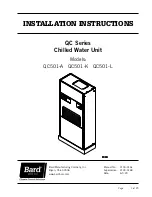RLC-SVU01B-E4
9
DynaView Interface
DynaView Interface
The DynaView and EasyView share
the same enclosure design:
weatherproof and durable plastic for
use as a stand-alone device on the
outside of the unit or mounted
nearby.
The display on DynaView is a 1/4
VGA display with a resistive touch
screen and an LED backlight. The
display area is approximately
4 inches wide by 3 inches high
[102 mm x 60 mm].
Key Functions
In this touch screen application, key
functions are determined completely
by software, and change depending
upon the subject matter currently
being displayed. The basic touch-
screen functions are outlined below.
Radio Buttons
Radio buttons show one menu
choice among two or more
alternatives, all visible. (It is the
AUTO button in Figure 2.) The radio-
button model mimics the buttons
used on old-fashioned radios to
select stations. When one is pressed,
the one that was previously pressed
“pops out” and the new station is
selected. In the DynaView model the
possible selections are each
associated with a button. The
selected button is darkened,
presented in reverse video to
indicate it is the selected choice. The
full range of possible choices, as well
as the current choice, is always in
view.
Spin Value Buttons
Spin values are used to allow a
variable set point to be changed,
such as leaving-water set point. The
value increases or decreases by
touching the increment (+) or
decrement (-) arrows.
Action Buttons
Action buttons appear temporarily
and provide the user with a choice
such as
Enter
or
Cancel
.
Hot Links
Hot links are used to navigate from
one view to another view.
File-Folder Tabs
File-folder tabs are used to select a
screen of data. Just like tabs in a file
folder, these serve to title the folder
or screen selected, as well as to
provide navigation to other screens.
In DynaView, the tabs are in one row
across the top of the display. The
folder tabs are separated from the
rest of the display by a horizontal
line. Vertical lines separate the tabs
from each other. The folder that is
selected has no horizontal line under
its tab, thereby making it look like a
part of the current folder (as would
an open folder in a file cabinet). The
user selects a screen of information
by touching the appropriate tab.
Figure 2 – DynaView Display