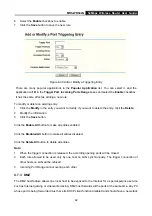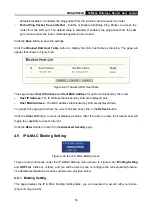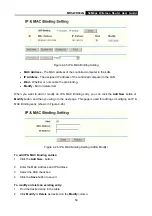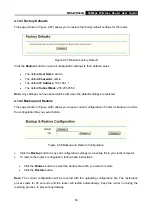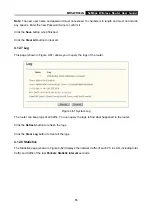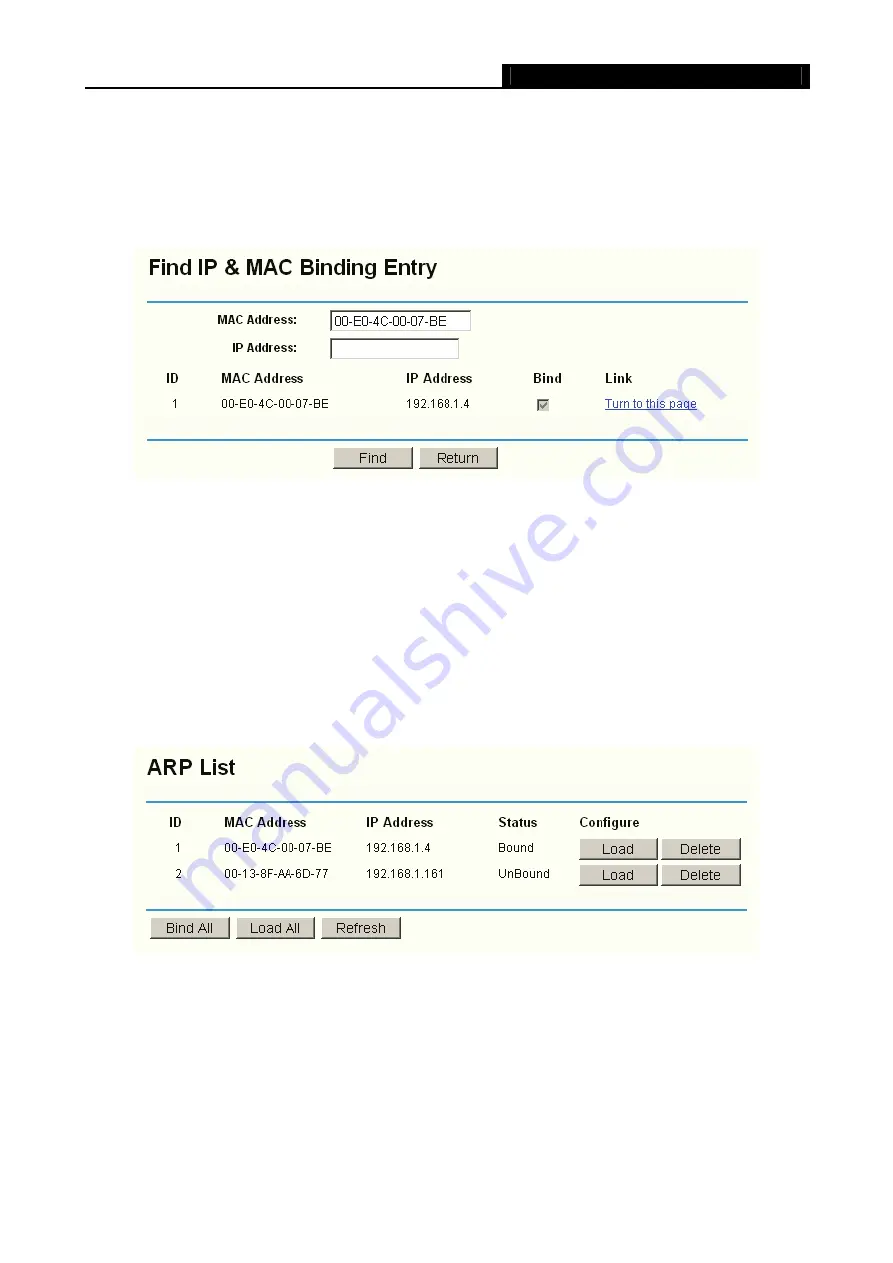
MR5-WR542G
54Mbps Wireless Router User Guide
55
To find an existing entry
:
1. Click
the
Find
button (shown in Figure 4-45).
2. Enter the MAC Address or IP Address.
3. Enter
the
Find
button in the next page (shown in Figure 4-47).
Figure 4-47 Find IP & MAC Binding Entry
Click the
Enable All
button to make all entries enabled.
Click the
Delete All
button to delete all entries.
4.9.2 ARP List
To manage the computer, you could observe the computers in the LAN by checking the relationship of
MAC address and IP address on the ARP list, and you could configure the items on the ARP list also.
This page displays the ARP List; it shows all the existing IP & MAC Binding entries (shown in Figure
4-48).
Figure 4-48 ARP List
•
MAC Address
- The MAC address of the controlled computer in the LAN.
•
IP Address
- The assigned IP address of the controlled computer in the LAN.
•
Status
- Enabled or Disabled of the MAC address and IP address binding.
•
Configure
- Load or delete item.
•
Load
- Load the item to the IP & MAC Binding list.
Содержание MR5-WR542G
Страница 1: ...MR5 WR542G 54M Wireless Router Rev 1 0 0 2x to 3x eXtended Range 2 4GHz y 802 11g b...
Страница 20: ...MR5 WR542G 54Mbps Wireless Router User Guide 15 Figure 4 1 Router Status...
Страница 79: ...MR5 WR542G 54Mbps Wireless Router User Guide 74 Figure 4...
Страница 80: ...MR5 WR542G 54Mbps Wireless Router User Guide 75 Appendix C Specifications...