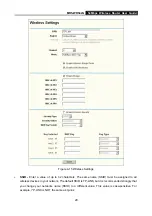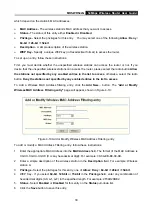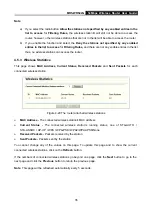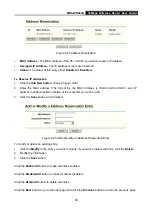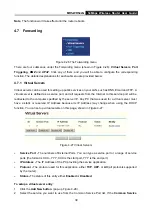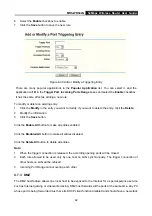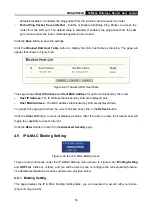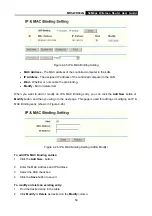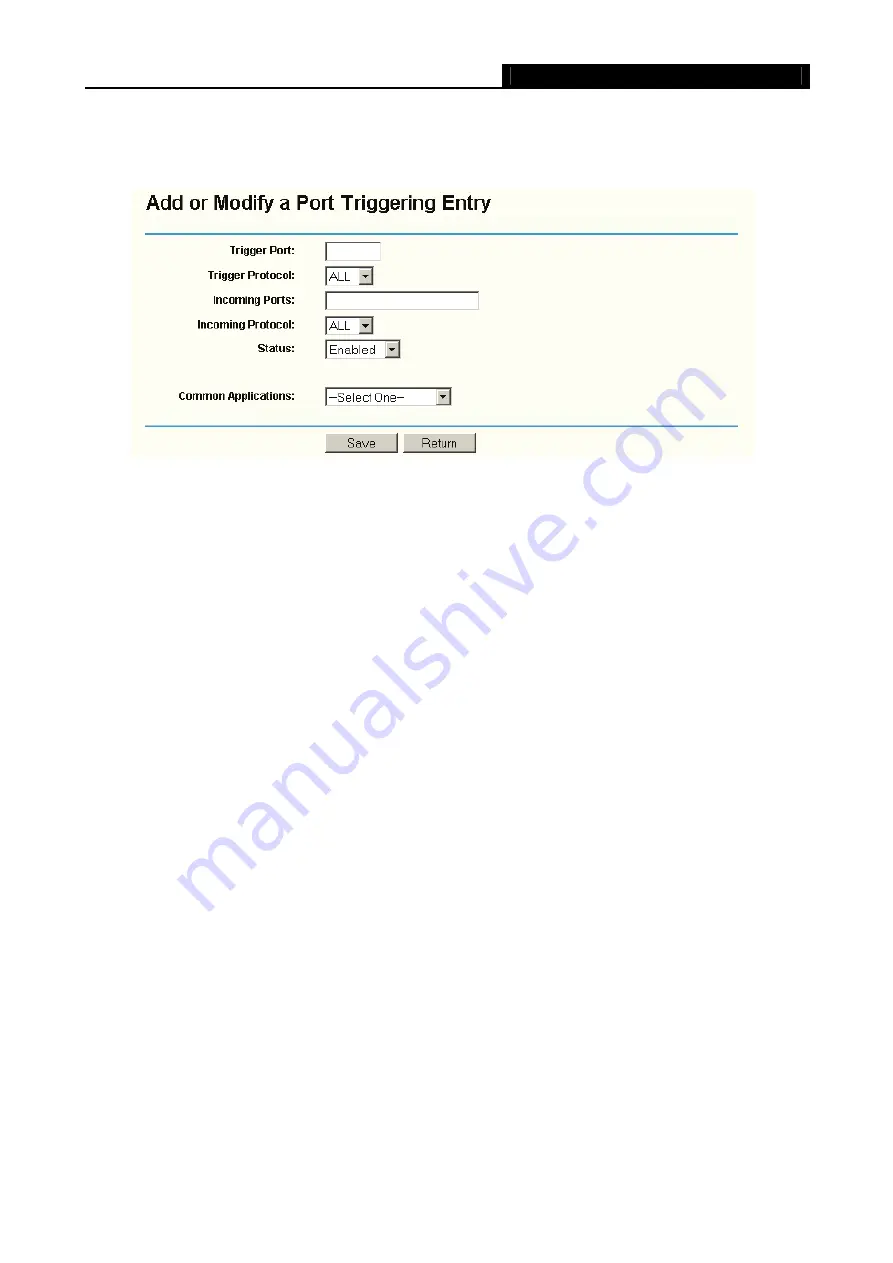
MR5-WR542G
54Mbps Wireless Router User Guide
42
6. Select
the
Enable
checkbox to enable.
7. Click
the
Save
button to save the new rule.
Figure 4-30 Add or Modify a Triggering Entry
There are many popular applications in the
Popular Application
list. You can select it, and the
application will fill in the
Trigger Port
,
incoming Ports Range
boxes and select the
Enable
checkbox.
It has the same effect as adding a new rule.
To modify or delete an existing entry:
1. Click
the
Modify
in the entry you want to modify. If you want to delete the entry, click the
Delete
.
2. Modify the information.
3. Click
the
Save
button.
Click the
Enable All
button to make all entries enabled
Click the
Disabled All
button to make all entries disabled.
Click the
Delete All
button to delete all entries
Note:
1. When the trigger connection is released, the according opening ports will be closed.
2. Each rule allowed to be used only by one host on LAN synchronously. The trigger connection of
other hosts on LAN will be refused.
3. Incoming Port Range cannot overlap each other.
4.7.3 DMZ
The DMZ host feature allows one local host to be exposed to the Internet for a special-purpose service
such as Internet gaming or videoconferencing. DMZ host forwards all the ports at the same time. Any PC
whose port is being forwarded must have its DHCP client function disabled and should have a new static
Содержание MR5-WR542G
Страница 1: ...MR5 WR542G 54M Wireless Router Rev 1 0 0 2x to 3x eXtended Range 2 4GHz y 802 11g b...
Страница 20: ...MR5 WR542G 54Mbps Wireless Router User Guide 15 Figure 4 1 Router Status...
Страница 79: ...MR5 WR542G 54Mbps Wireless Router User Guide 74 Figure 4...
Страница 80: ...MR5 WR542G 54Mbps Wireless Router User Guide 75 Appendix C Specifications...