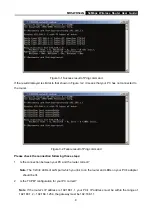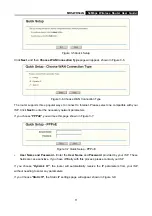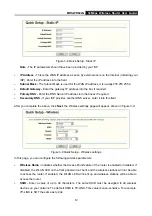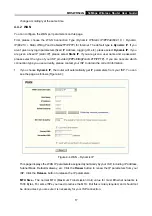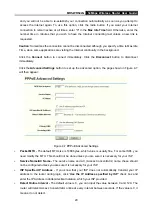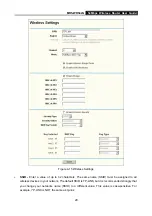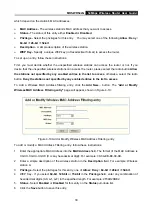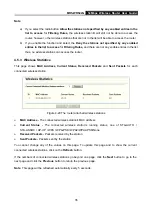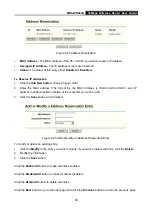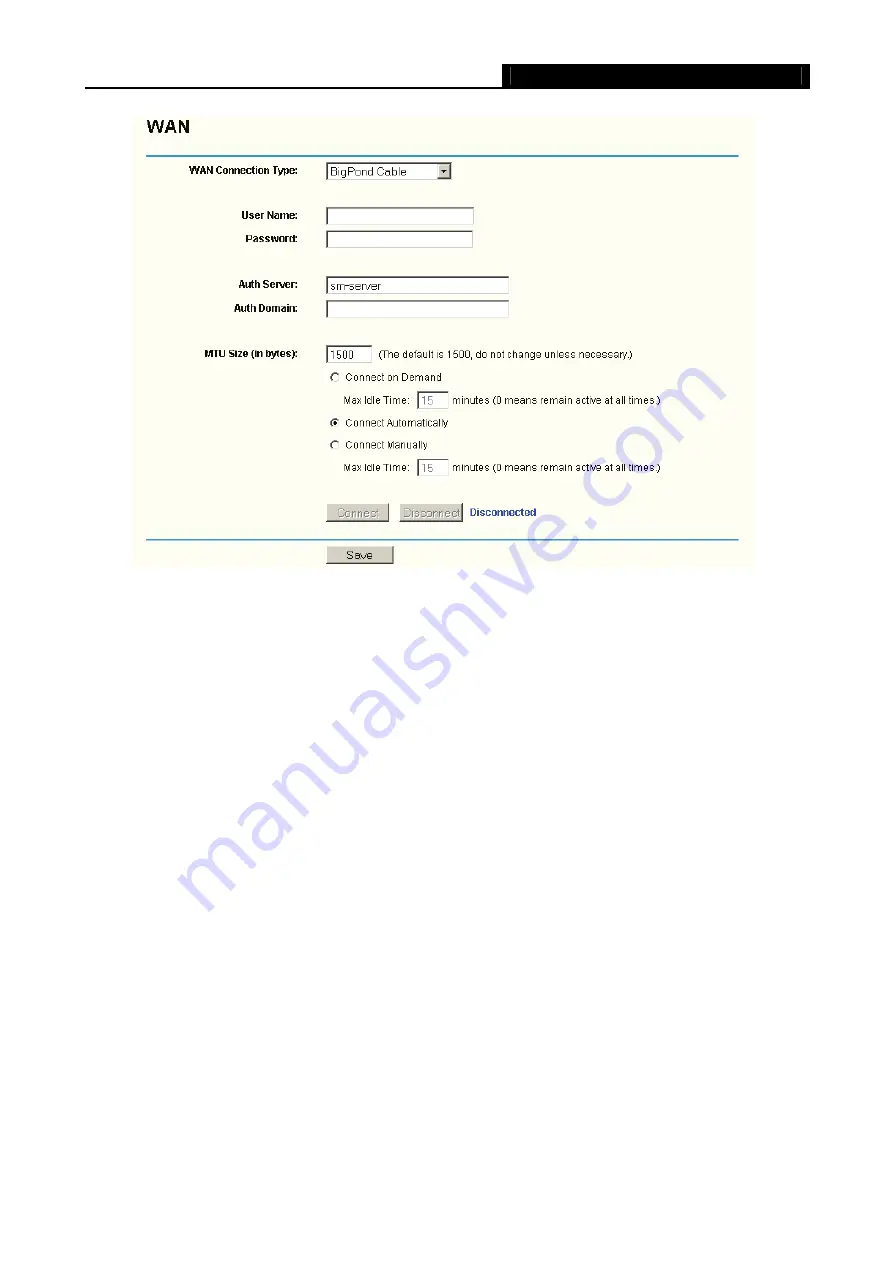
MR5-WR542G
54Mbps Wireless Router User Guide
23
Figure 4-10 Big Pond Settings
¾
User Name/Password -
Enter the User Name and Password provided by your ISP. These fields are
case-sensitive.
¾
Auth Server -
Enter the authenticating server IP address or host name.
¾
Auth Domain
- Type in the domain suffix server name based on your location. Eg,
NSW / ACT -
nsw.bigpond.net.au
VIC / TAS / WA / SA / NT -
vic.bigpond.net.au
QLD -
qld.bigpond.net.au
¾
Connect on Demand -
You can configure the router to disconnect from your Internet connection
after a specified period of inactivity (
Max Idle Time
). If your Internet connection has been
terminated due to inactivity,
Connect on Demand
enables the router to automatically re-establish
your connection as soon as you attempt to access the Internet again. If you wish to activate
Connect on Demand
, click the radio button. If you want your Internet connection to remain active at
all times, enter 0 in the
Max Idle Time
field. Otherwise, enter the number of minutes you want to
have elapsed before your Internet connection terminates.
Caution
: Sometimes the connection cannot be disconnected although you specify a time to Max
Idle Time, since some applications are visiting the Internet continually in the background.
¾
Connect Automatically -
Connect automatically after the router is disconnected. To use this option,
click the radio button.
Содержание MR5-WR542G
Страница 1: ...MR5 WR542G 54M Wireless Router Rev 1 0 0 2x to 3x eXtended Range 2 4GHz y 802 11g b...
Страница 20: ...MR5 WR542G 54Mbps Wireless Router User Guide 15 Figure 4 1 Router Status...
Страница 79: ...MR5 WR542G 54Mbps Wireless Router User Guide 74 Figure 4...
Страница 80: ...MR5 WR542G 54Mbps Wireless Router User Guide 75 Appendix C Specifications...