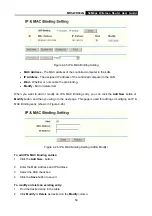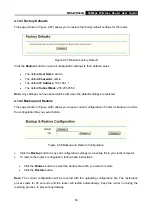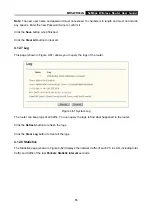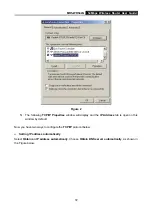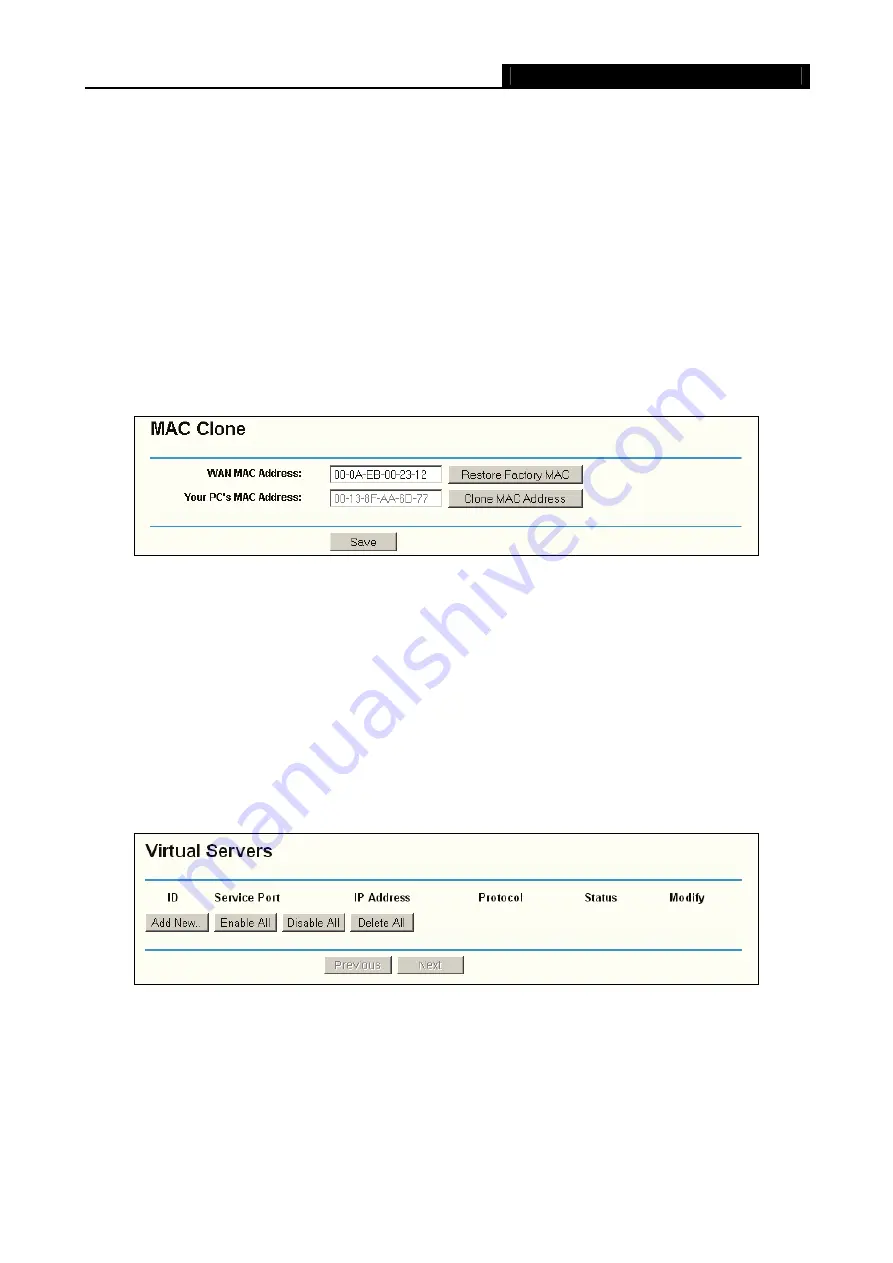
MR5-WR542G
54Mbps Wireless Router User Guide
68
1) Login to the router, click the “Network” menu on the left of your browser, and click "WAN"
submenu. On the WAN page, select “Dynamic IP” for "WAN Connection Type", finish by
clicking “Save”.
2) Some ISPs require that you register the MAC Address of your adapter, which is connected to
your cable/DSL Modem during installation. If your ISP requires MAC register, login to the router
and click the "Network" menu link on the left of your browser, and then click "MAC Clone"
submenu link. On the "MAC Clone" page, if your PC’s MAC address is proper MAC address,
click the "Clone MAC Address" button and your PC’s MAC address will fill in the "WAN MAC
Address" field. Or else, type the MAC Address into the "WAN MAC Address" field. The format
for the MAC Address is XX-XX-XX-XX-XX-XX. Then click the "Save" button. It will take effect
after rebooting.
Figure A-3 MAC Clone
3. I want to use Netmeeting, what do I need to do?
1) If you start Netmeeting as a sponsor, you don’t need to do anything with the router.
2) If you start as a response, you need to configure Virtual Server or DMZ Host.
3) How to configure Virtual Server: Login to the router, click the “Forwarding” menu on the left of
your browser, and click "Virtual Servers" submenu. On the "Virtual Server" page, click
Add
New,
then on the “Add or Modify a Virtual Server” page, enter “1720” into the blank behind the
“Service Port”, and your IP address behind the IP Address, assuming 192.168.1.169 for an
example, remember to “Enable” and “Save”.
Figure A-4 Virtual Servers
Содержание MR5-WR542G
Страница 1: ...MR5 WR542G 54M Wireless Router Rev 1 0 0 2x to 3x eXtended Range 2 4GHz y 802 11g b...
Страница 20: ...MR5 WR542G 54Mbps Wireless Router User Guide 15 Figure 4 1 Router Status...
Страница 79: ...MR5 WR542G 54Mbps Wireless Router User Guide 74 Figure 4...
Страница 80: ...MR5 WR542G 54Mbps Wireless Router User Guide 75 Appendix C Specifications...