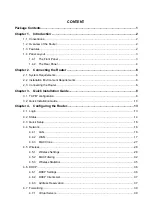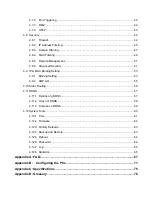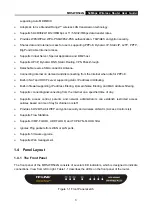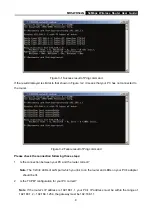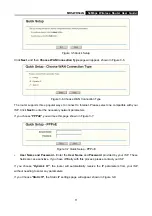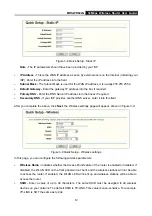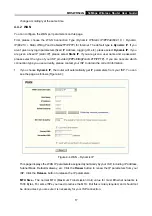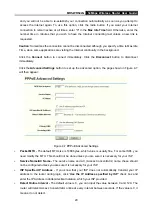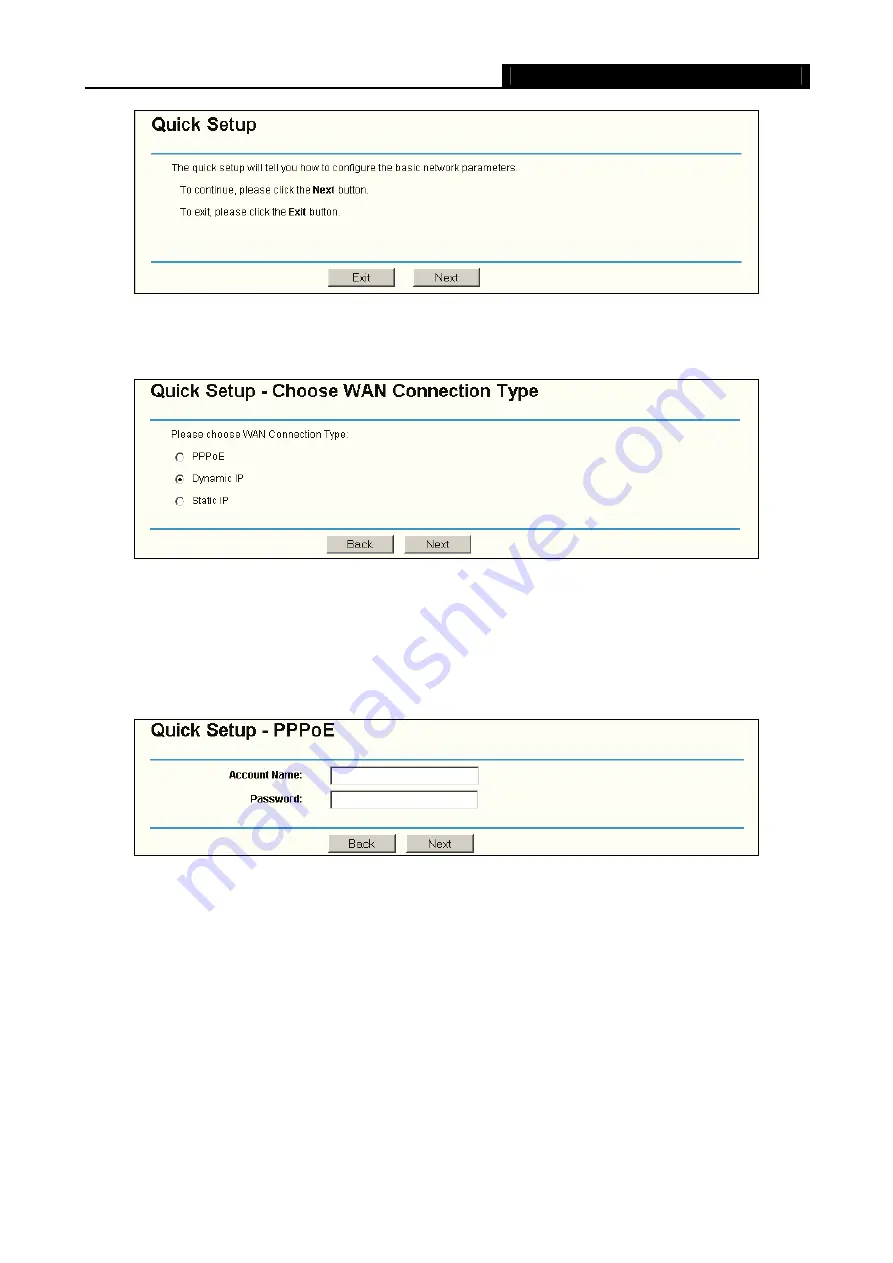
MR5-WR542G
54Mbps Wireless Router User Guide
11
Figure 3-5 Quick Setup
Click
Next
, and then
Choose WAN Connection Type
page will appear, shown in Figure 3-6.
Figure 3-6 Choose WAN Connection Type
The router supports three popular ways to connect to Internet. Please select one compatible with your
ISP. Click
Next
to enter the necessary network parameters.
If you choose "
PPPoE
", you will see this page shown in Figure 3-7:
Figure 3-7 Quick Setup - PPPoE
¾
User Name and Password -
Enter the
User Name
and
Password
provided by your ISP. These
fields are case sensitive. If you have difficulty with this process, please contact your ISP.
If you choose "
Dynamic IP
", the router will automatically receive the IP parameters from your ISP
without needing to enter any parameters.
If you Choose "
Static IP
", the Static IP settings page will appear, shown in Figure 3-8:
Содержание MR5-WR542G
Страница 1: ...MR5 WR542G 54M Wireless Router Rev 1 0 0 2x to 3x eXtended Range 2 4GHz y 802 11g b...
Страница 20: ...MR5 WR542G 54Mbps Wireless Router User Guide 15 Figure 4 1 Router Status...
Страница 79: ...MR5 WR542G 54Mbps Wireless Router User Guide 74 Figure 4...
Страница 80: ...MR5 WR542G 54Mbps Wireless Router User Guide 75 Appendix C Specifications...