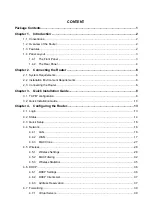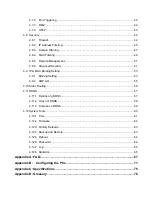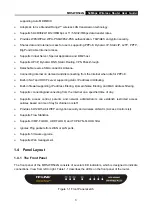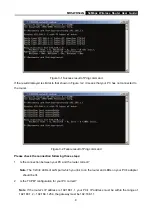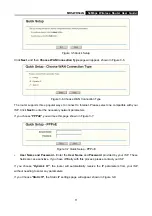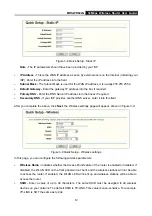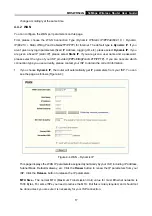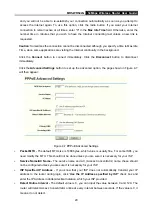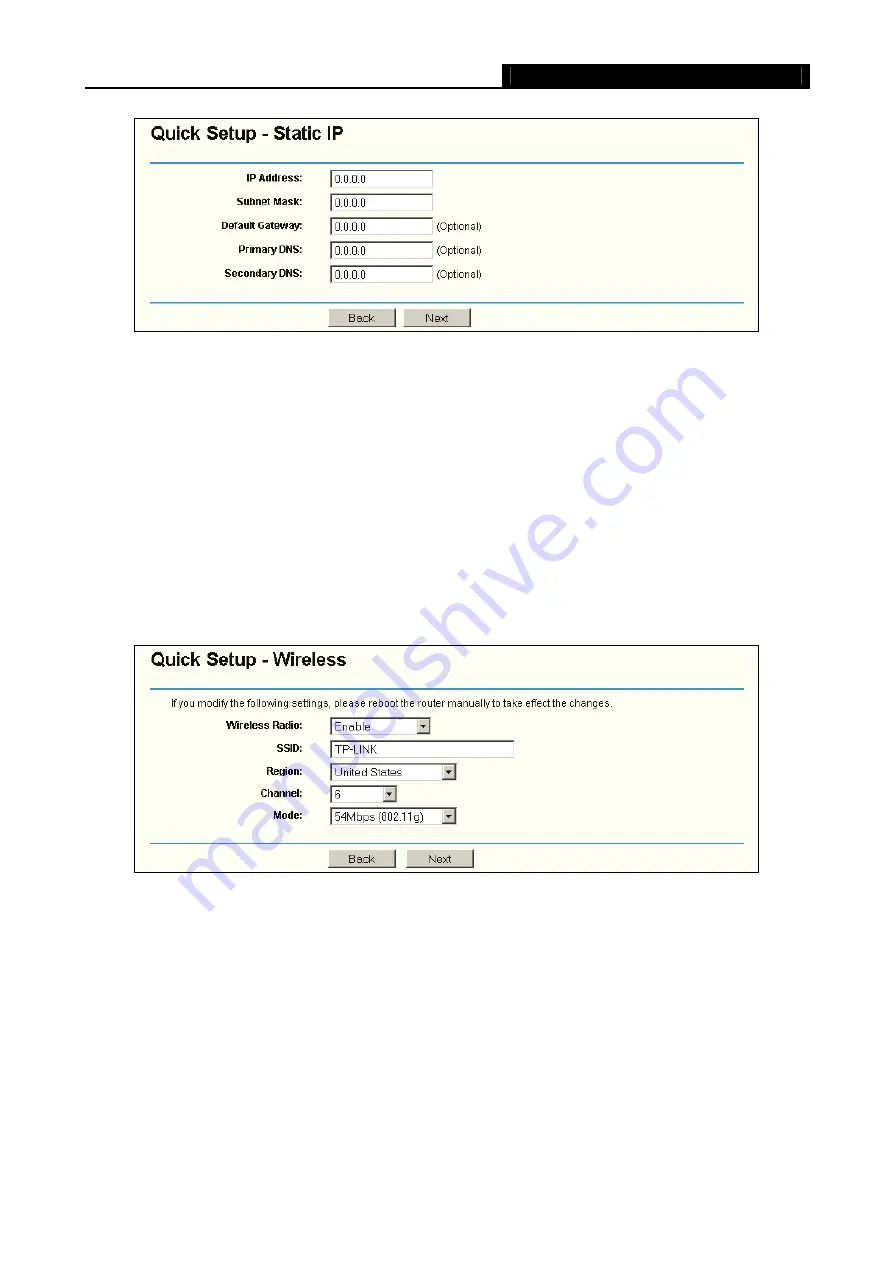
MR5-WR542G
54Mbps Wireless Router User Guide
12
Figure 3-8 Quick Setup - Static IP
Note -
The IP parameters should have been provided by your ISP.
¾
IP Address -
This is the WAN IP address as seen by external users on the Internet (including your
ISP). Enter the IP address into the field.
¾
Subnet Mask -
The Subnet Mask is used for the WAN IP address, it is usually 255.255.255.0
¾
Default Gateway -
Enter the gateway IP address into the box if required.
¾
Primary
DNS -
Enter the DNS Server IP address into the boxes if required.
¾
Secondary DNS -
If your ISP provides another DNS server, enter it into this field.
After you complete the above, click
Next
, the Wireless settings page will appear, shown in Figure 3-9.
Figure 3-9 Quick Setup - Wireless settings
In this page, you can configure the following wireless parameters:
¾
Wireless
Radio -
Indicates whether the Access Point feature of the router is enabled or disabled. If
disabled, the WLAN LED on the front panel will not be lit and the wireless stations will not be able
to access the router. If enabled, the WLAN LED will be lit up and wireless stations will be able to
access the router.
¾
SSID -
Enter a value of up to 32 characters. The same SSID must be assigned to all wireless
devices on your network. The default SSID is TP-LINK. This value is case-sensitive. For example,
TP-LINK
is NOT the same as
tp-link
.
Содержание MR5-WR542G
Страница 1: ...MR5 WR542G 54M Wireless Router Rev 1 0 0 2x to 3x eXtended Range 2 4GHz y 802 11g b...
Страница 20: ...MR5 WR542G 54Mbps Wireless Router User Guide 15 Figure 4 1 Router Status...
Страница 79: ...MR5 WR542G 54Mbps Wireless Router User Guide 74 Figure 4...
Страница 80: ...MR5 WR542G 54Mbps Wireless Router User Guide 75 Appendix C Specifications...