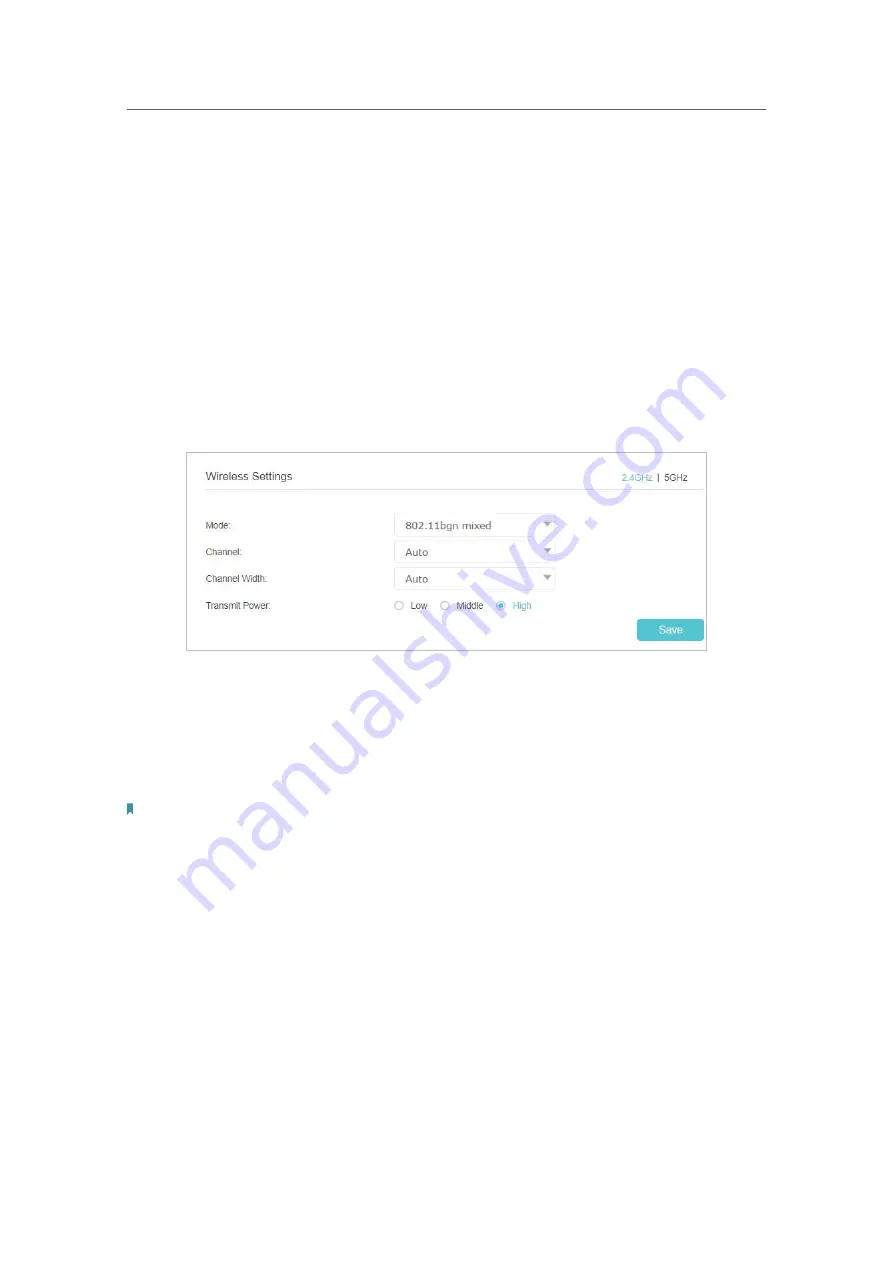
45
Chapter 8
Customize Your Network
¾
To change the security option:
1.
Go to
Settings
>
Wireless
>
Wi-Fi Network
.
2.
Select a security option and security version and encryption type.
WPA/WPA2
Personal
is recommended, WPA2 uses the newest standard and the security
level is the highest. We recommend you don’t change the default settings unless
necessary.
¾
To change the mode or channel:
1. Go to
Settings
>
Wireless
>
Wireless Settings
.
2. Select the wireless network
2.4GHz
or
5GHz
.
3. Select mode and channel and the related options.
Mode:
Select the desired transmission mode.
• 802.11n only: Select only if all of your wireless clients are 802.11n devices.
• 802.11g/n mixed: Select if you are using both 802.11g and 802.11n wireless clients.
• 802.11b/g/n mixed: Select if you are using a mix of 802.11b, 11g, and 11n wireless
clients.
Note: When 802.11n only mode is selected, only 802.11n wireless stations can connect to the Controller. It is strongly
recommended that you select 802.11b/g/n mixed, and all of 802.11b, 802.11g, and 802.11n wireless stations can
connect to the Controller.
• 802.11ac only (5GHz): Select if all of your wireless clients are 802.11ac devices
• 802.11ac/n mixed (5GHz): Select if you are using both 802.11ac and 802.11n wireless
clients.
• 802.11a/n/ac mixed (5GHz): Select if you are using a mix of 802.11a, 802.11n and
802.11ac wireless clients. It is strongly recommended that you select 11a/n/ac mixed.
Channel:
Select the channel you want to use from the drop-down list. This field
determines which operating frequency will be used. It is not necessary to change the
wireless channel unless you notice interference problems with another nearby access
point.
















































