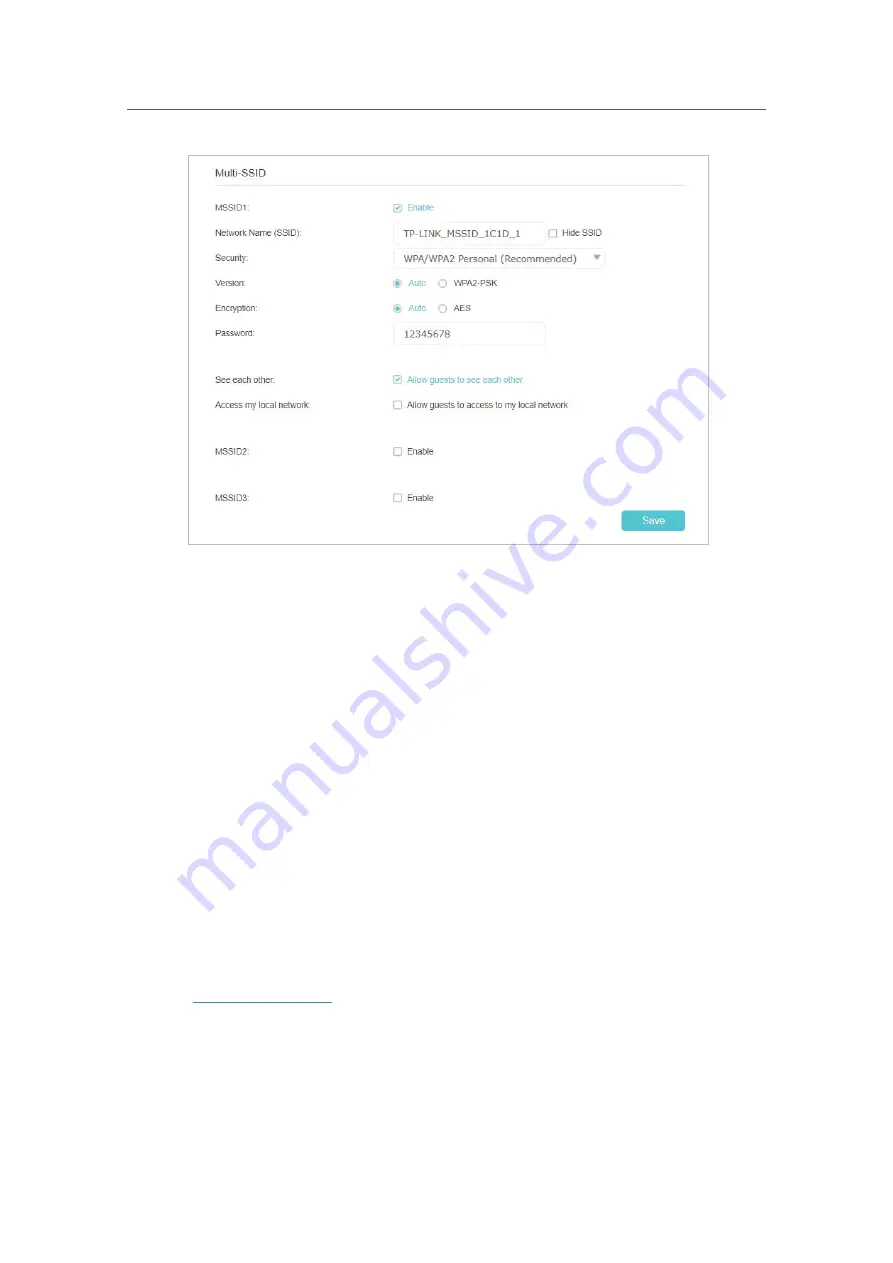
48
Chapter 8
Customize Your Network
4.
Set the SSID and password, select the security options and other options. If you do
not want your Controller and Satellites to broadcast the SSID, select the
Hide SSID
checkbox.
5.
Repeat Step 4 to set other two wireless networks if needed, and click
Save
to make
the settings effective.
8. 4. Change LAN Settings
8. 4. 1.
Change the LAN IP Address
The Controller is preset with a default LAN IP 192.168.23.1, which you can use to log
in to its web management page, and three guest LAN IP. The LAN IP address together
with the Subnet Mask also defines the subnet that the connected devices are on. If the
IP address conflicts with another device in your local network or your network requires
a specific IP subnet, you can change it.
Follow the steps below to change your IP address.
1.
Visit
http://tplinkwifi.net
,
and log in with the password you set for the Controller.
2.
Go to
Settings
>
Advanced Settings
>
DHCP Server
3.
Select
IPv4
and click the edit icon in the
Modify
column.






























